Toshiba P200 Series User Manual
Page 44
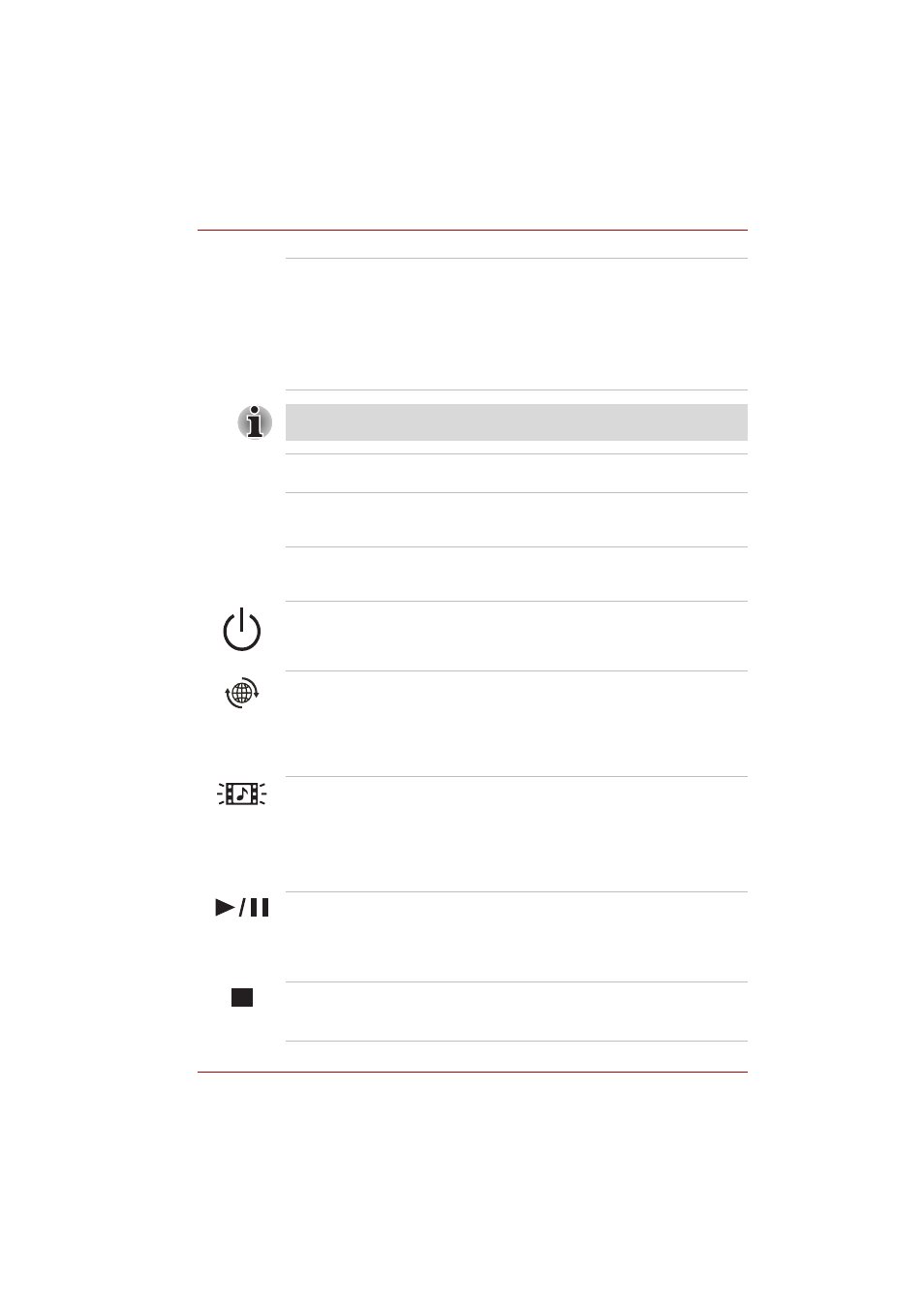
User’s Manual
2-8
The Grand Tour
Display Screen
The LCD displays high-contrast text and graphics
at a resolution up to 1440 × 900 pixels. Refer to
Appendix B -
information. When the computer operates from
the AC adapter, the display screen's image will be
somewhat brighter than when it operates on
battery power - this is normal and is designed to
conserve battery power.
To prolong the life of your display screen, use a screen saver when you're
not using the computer and it is idle.
Left and Right
Speakers
The computer provides two speakers for stereo
sound reproduction.
TouchPad
The TouchPad pointing device is located in the
centre of the palm rest and is used to control the
on-screen pointer.
TouchPad Control
Buttons
Control buttons below the TouchPad let you
select menu items or manipulate text and
graphics designated by the on-screen pointer.
Power Button
Press the power button to turn the computer's
power on and off. There is an LED inside the
power button which shines in blue (depending on
the model you purchased) when the system is on.
Internet Button*
Press this button to launch an Internet browser.If
the computer’s power is off, you can press this
button to turn on the computer’s power and
launch the browser automatically in one step.
(The availability of this function depends on the
model you purchased.)
CD/DVD Button*
Pressing this button will launch an application
program that allows for watching CD/DVD.
An application that is launched differs by a model:
Windows Media Player/DVD Video Player.
(The availability of this function depends on the
model you purchased.)
Play/Pause Button*
Press this button to begin playing an audio CD, a
DVD movie or digital audio files. This button also
acts as a Pause button.
(The availability of this function depends on the
model you purchased.)
Stop*
Stops playing the CD, DVD or digital audio.
(The availability of this function depends on the
model you purchased.)
