Boot priority, Boot priority -6, Boot priority options – Toshiba PSA20 User Manual
Page 132
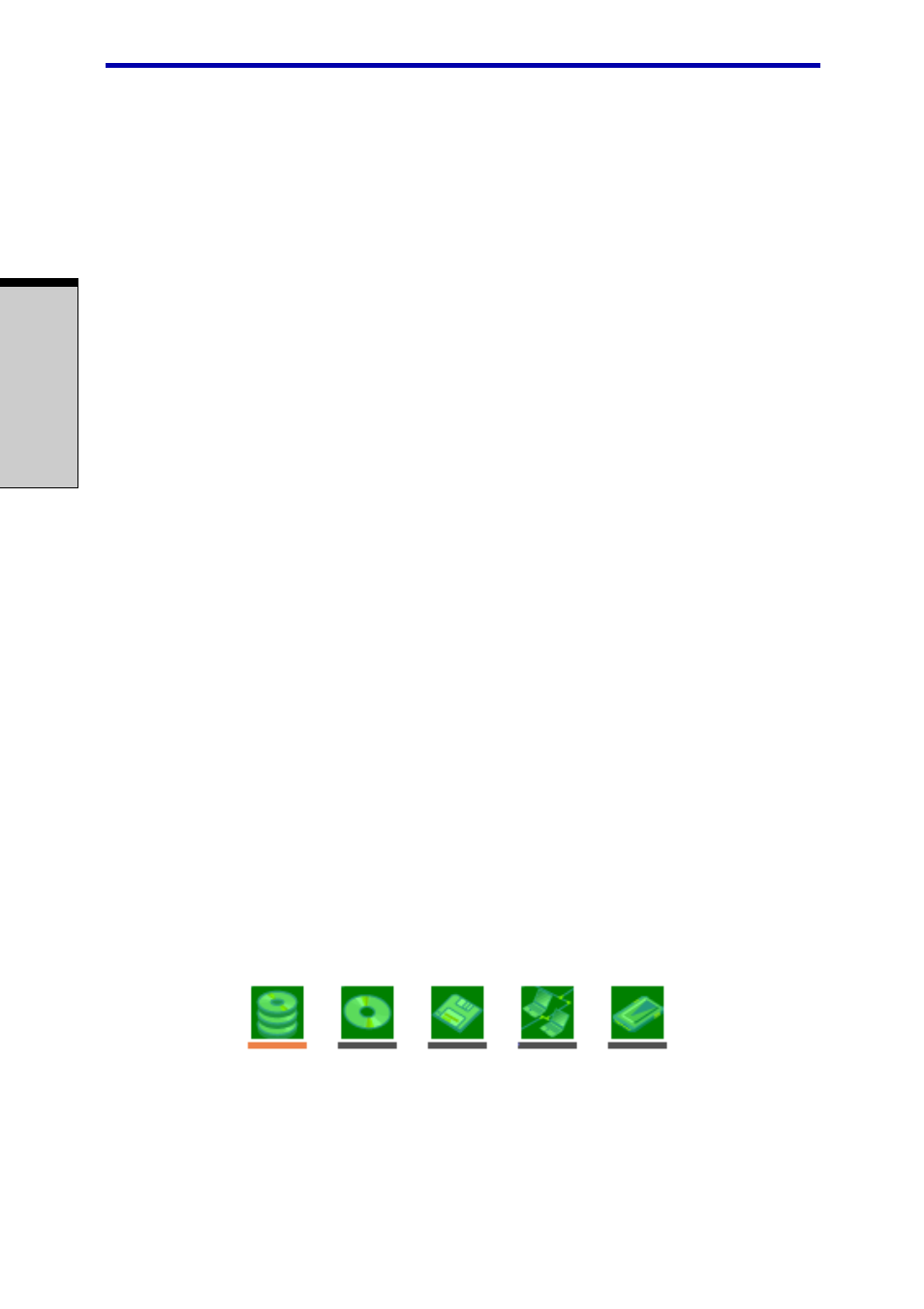
User's Manual
7-6
HW S
ETUP
AND
P
ASSWORDS
Boot Priority
Boot Priority Options
This option sets the priority for booting the computer. Select from the following
settings:
HDD
−>
−>
−>
−>
−>
FDD
−>
−>
−>
−>
−>
CD-ROM
−>
−>
−>
−>
−>
LAN
The computer looks for bootable files in
the following order: HDD, diskette drive,
CD-ROM* and LAN. (Default)
FDD
−>
−>
−>
−>
−>
HDD
−>
−>
−>
−>
−>
CD-ROM
−>
−>
−>
−>
−>
LAN
The computer looks for bootable files in
the following order: diskette drive, HDD,
CD-ROM* and LAN.
HDD
−>
−>
−>
−>
−>
CD-ROM
−>
−>
−>
−>
−>
LAN
−>
−>
−>
−>
−>
FDD
The computer looks for bootable files in
the following order: HDD, CD-ROM*, LAN
and diskette drive.
FDD
−>
−>
−>
−>
−>
CD-ROM
−>
−>
−>
−>
−>
LAN
−>
−>
−>
−>
−>
HDD
The computer looks for bootable files in
the following order: diskette drive, CD-
ROM*, LAN and HDD.
CD-ROM
−>
−>
−>
−>
−>
LAN
−>
−>
−>
−>
−>
HDD
−>
−>
−>
−>
−>
FDD
The computer looks for bootable files in
the following order: CD-ROM*, LAN,
HDD, diskette drive.
CD-ROM
−>
−>
−>
−>
−>
LAN
−>
−>
−>
−>
−>
FDD
−>
−>
−>
−>
−>
HDD
The computer looks for bootable files in
the following order: CD-ROM*, LAN,
diskette drive and HDD.
* In this computer, CD-ROM refers to any optical media drive.
To change the boot drive, follow the steps below.
1.
Hold down
F12
and boot the computer.
2.
The following menu will be displayed with the following icons: Built-in HDD,
CD-ROM, FDD, Network (LAN), PC (ATA) card boot.
NOTE: A bar will appear only under the selected device.
