12 dynamic dns, 1 dyndns.org ddns – TP-Link TL-WA5110G User Manual
Page 57
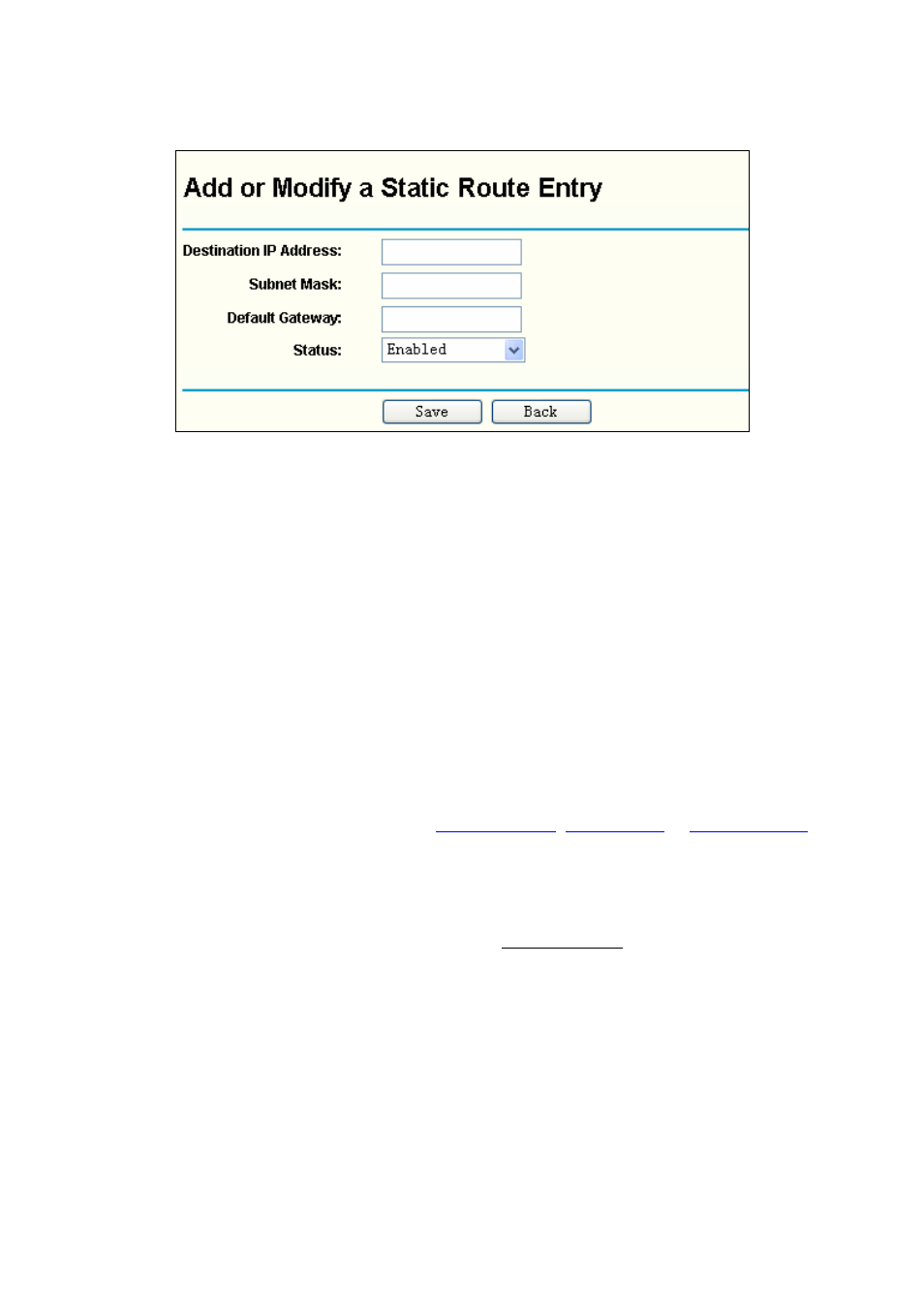
49
3. Select
Enabled
or Disabled for this entry from the Status pull-down list.
4. Click
the
Save
button to save the changes.
Figure 4-46 Add or Modify a Static Route Entry
To modify or delete an existing entry:
1. Click
the
Modify
in the entry you want to modify. If you want to delete the entry, click the
Delete
.
2. Modify the information.
3. Click
the
Save
button.
Click the Enable All button to make all entries enabled.
Click the Disabled All button to make all entries disabled.
Click the Delete All button to delete all entries
4.12 Dynamic DNS
The router offers a Dynamic Domain Name System (DDNS) feature. DDNS lets you assign a fixed
host and domain name to a dynamic Internet IP Address. It is useful when you are hosting your
own website, FTP server, or other server behind the router. Before using this feature, you need to
sign up for D
,
or
.
The Dynamic DNS client service provider will give you a password or key.
To set up for DDNS, follow these instructions:
4.12.1 Dyndns.org DDNS
If your selected dynamic DNS Service Providerppear as
shown in Figure 4-47:
