7 antenna alignment, 8 throughput monitor – TP-Link TL-WA5110G User Manual
Page 39
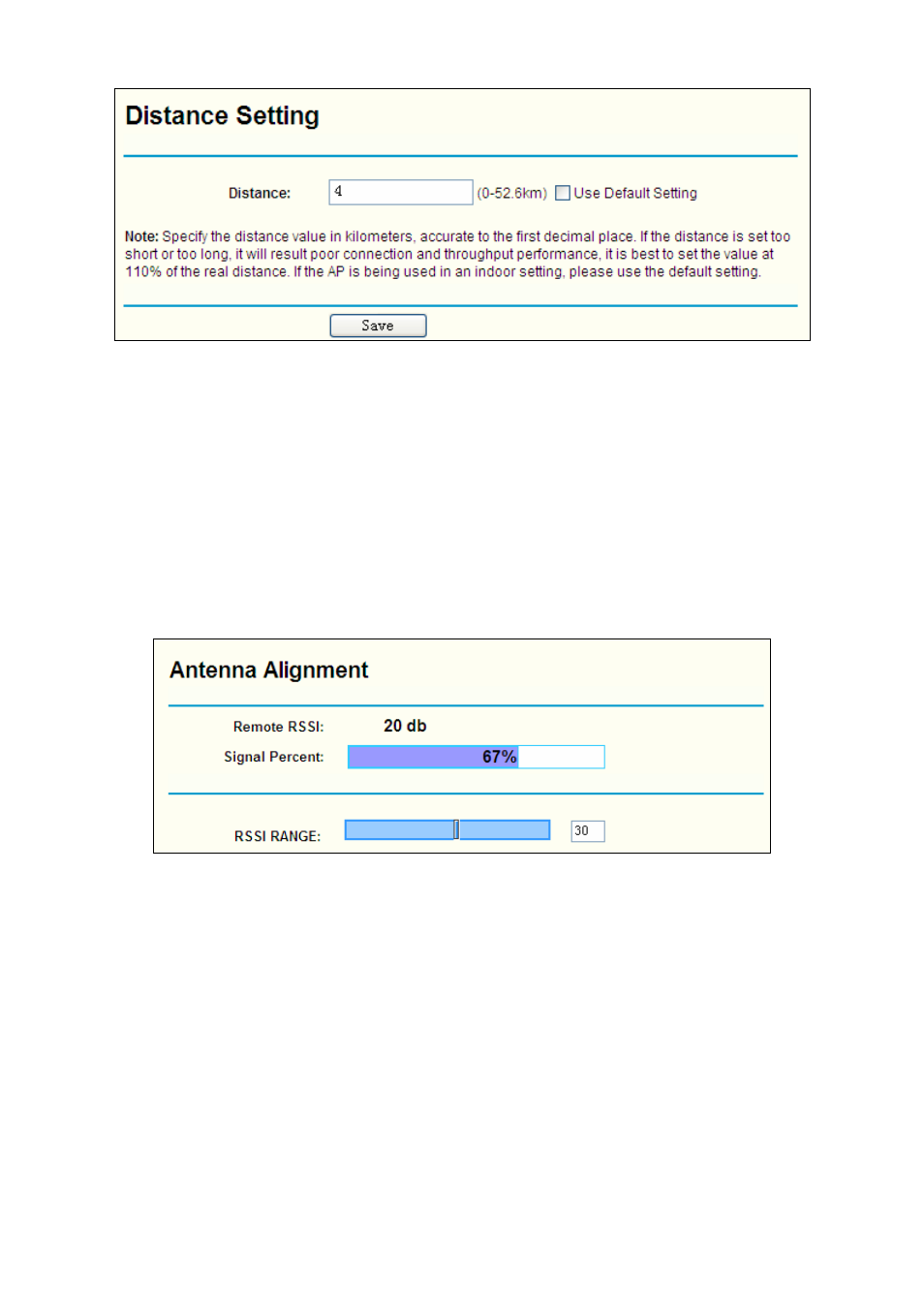
31
Figure 4-19 Distance Setting
¾
Use Default Setting:
Keep the default setting if the AP is used for indoor environment. If
you want to change the distance, please uncheck the Use Default Setting box.
¾
Distance:
Specify the distance value in kilometers, accurate to the first decimal place. If the
distance is set too short or too long, it will result poor connection and throughput
performance, it is best to set the value at 110% of the real distance. If the AP is being used
in an indoor setting, please use the default setting.
Click Save to keep your settings.
4.6.7 Antenna Alignment
This page shows how remote AP’s signal strength changes while aligning the antenna’s direction.
Figure 4-20 Antenna Alignment
• Remote AP RSSI - Remote AP's signal strength value.
• Signal percent - The ratio of RSSI to RSSI RANGE in percentage.
• RSSI RANGE - You can drag the slider bar to set or input the RSSI RANGE value.
The
slider bar allows the range of the meter to be either increased or reduced. If the range is
reduced, the color change will be more sensitive to signal fluctuations. The slider bar
actually changes an offset of the maximum indicator value scale.
)
Note:
It only works after you have established connection to remote AP under client mode.
4.6.8 Throughput Monitor
This page allows you to view the wireless throughput information
