Dvd playback, Playing a disc – Toshiba 27HLV95 User Manual
Page 84
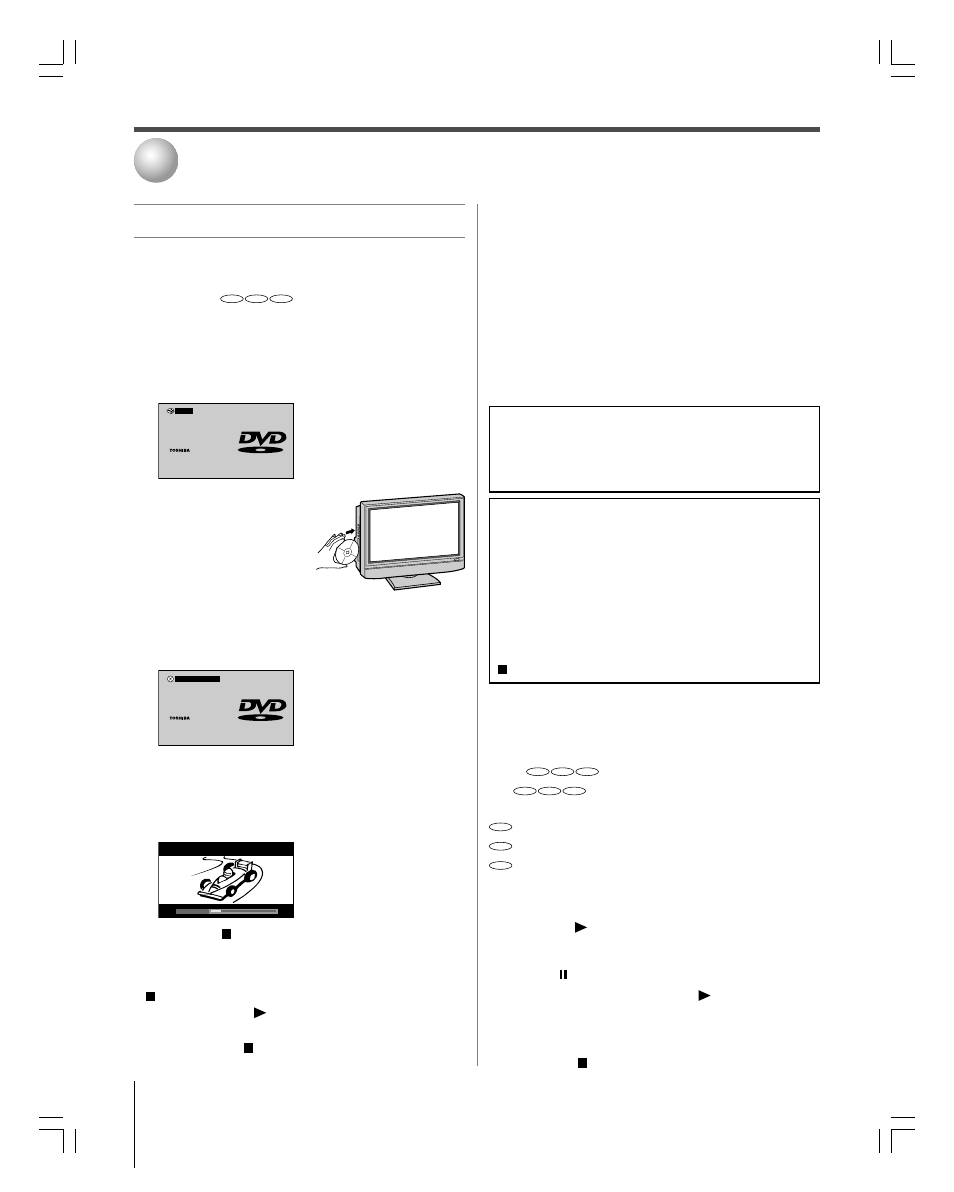
84
Copyright © 2005 TOSHIBA CORPORATION. All rights reserved.
(E) 27HLV95 *Web 213 : 276
DVD Playback
10
Playing a disc
Be sure to set the MODE button on the remote control to TV
mode when using the built-in DVD.
Basic playback
DVD
VCD
CD
1. Press POWER on the TV or on the remote control to turn
on the TV.
Press INPUT on the remote control or TV/VIDEO on the
TV to select the Built-in DVD mode.
2. The DVD startup screen will appear on the screen.
Welcome
Welcome
OPEN
3. Load the disc in the disc slot with
the label side facing forward. (If
the disc has a label.) Hold the
disc without touching either of
its surfaces, align it with the
guides, and place it in position.
Note:
When inserting a disc into the DVD disc slot, do not jam or force
it strongly, otherwise the TV may malfunction or the disc might
be damaged.
4. “DISC LOADING” appears on the screen, then playback starts.
Welcome
Welcome
DISC LOADING
• A menu screen will appear on the TV screen, if the disc
has a title menu.
Press
yzx • to select title, then press ENTER. Title is
selected and play commences.
5. Press VOL
yz to adjust the volume.
Volume
16
6. Press STOP to end playback.
Resume feature
• Depending on the disc you are playing, when you press STOP
one time, the TV memorizes the location where playback is
stopped. Press PLAY to resume the playback from the
stopped location.
• If you press STOP again or eject the disc, the TV will clear
the stopped location.
Auto Play feature
If you load the disc in the TV off status, the TV is turned on
and playback commences automatically. However, loading the
disc may take 1-2 seconds.
About the Parental Lock screen
If the Parental Lock screen appears after loading a disc and you try
to unblock the blocking status following the screen menu, the
DVD player will stop and the DVD startup screen will appear.
(Although the disc will be ejected, leave as it is.) If so, set the
Enable Rating Blocking in the Locks menu (page 81) to “Off.”
Press PLAY to load the disc. After enjoying the DVD movie,
reset the Enable Rating Blocking to “On” if necessary.
When using an amplifier, adjust
the volume with the amplifier.
Note:
While a DVD is playing back, you cannot adjust the following:
• Optical Output Format selection (page 76)
• Closed Caption selection (page 72)
• Audio Language selection (page 74)
• DVD Audio selection (page 87)
• Menu Language selection (page 39)
• V-Chip (parental control) setting (page 81)
If you want to set up any of the above, stop the DVD by pressing STOP
twice, and then set up (see “Resume feature”).
Note:
The strong static electricity may affect the DVD player’s operation and cause
it not to work properly. If this happens, turn OFF the POWER, disconnect and
then reconnect the AC power cord, and turn ON the TV again.
About
DVD
VCD
CD
The
DVD
VCD
CD
icons on the heading bar show the playable
discs for the function described under that heading.
DVD
: You can use this function with DVD video discs.
VCD
: You can use this function with Video CDs.
CD
: You can use this function with Audio CDs and CD-R/
RW discs.
To start playback in the stop mode:
1. Press PLAY .
To pause playback (still mode):
Press PAUSE during playback.
To resume normal playback, press PLAY .
• The sound is muted during still mode.
To stop playback:
1. Press STOP .
CAUTION
Never insert your finger into the disc hole when loading the disc
to the disc slot.
Keep your fingers well clear of the disc slot when disc is loading
or unloading. Neglecting to do so may cause personal injury.
#01E_084-089_27HLV95
05.10.6, 11:15 AM
84
Black
