Connecting two vcrs – Toshiba 27HLV95 User Manual
Page 20
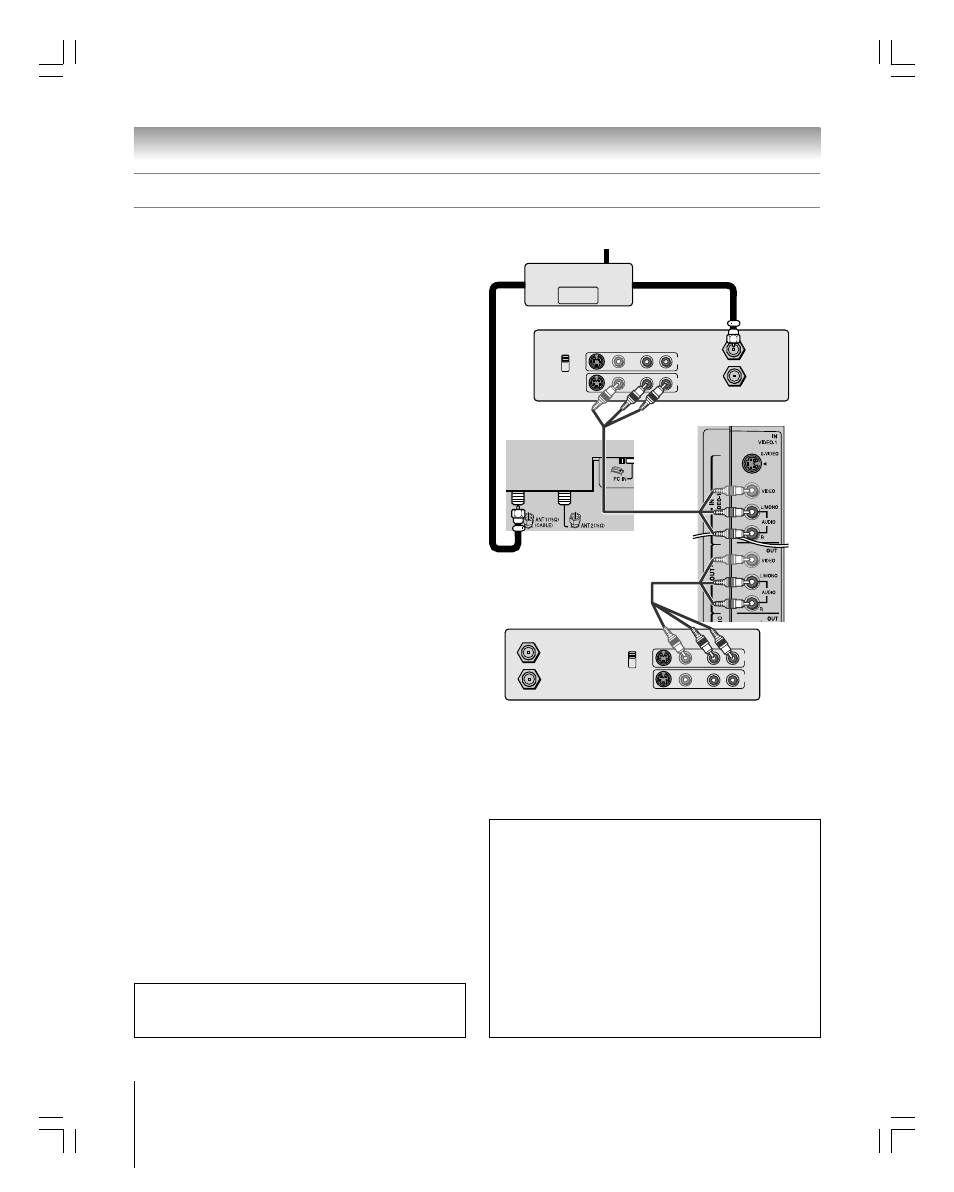
20
Chapter 2: Connecting your TV
Copyright © 2005 TOSHIBA CORPORATION. All rights reserved.
(E) 27HLV95 *Web 213 : 276
OUT
OUT
IN
Signal splitter
IN from ANT
VIDEO AUDIO
OUT to TV
CH 3
L
R
L
R
L
R
CH 4
IN
OUT
IN from ANT
VIDEO AUDIO
OUT to TV
CH 3
L
R
L
R
CH 4
IN
OUT
Connecting two VCRs
You will need:
one signal splitter
three coaxial cables
two sets of standard A/V cables
• For better picture performance, if VCR 1 has S-video, use
an S-video cable (plus the audio cables) instead of the
standard video cable. However, do not connect both types
of video cable to VIDEO 1 at the same time or the picture
performance will be unacceptable.
• If VCR 1 has mono audio, connect L/MONO on the TV (VIDEO 1)
to the audio out terminal on VCR 1 using the white audio cable
only.
• Do not connect the same VCR to the output and input terminals on
the TV at the same time.
To view the antenna or Cable signal:
Turn OFF VCR 1. Select the ANT 1 video input source on
the TV.*
To view VCR 1:
Turn ON VCR 1. Select the VIDEO 1 video input source
on the TV.*
To dub or edit from VCR 1 to VCR 2:
Turn ON both VCRs. Set VCR 2 to the appropriate line
input (refer to your VCR owner’s manual for details). Select
the VIDEO 1 video input source on the TV.*
Note:
• If you have a Cable box, connect the Cable box and splitter to VCR 1
as shown on page 17.
• The VIDEO OUT signal incorporates Macrovision
®
copyright
protection technology, which may prevent you from recording certain
copy-restricted video materials.***
VCR 1 (plays)
From antenna or Cable
TV lower back
panel
VCR 2 (records)
The unauthorized recording, use, distribution, or revision of television
programs, videotapes, DVDs, and other materials is prohibited under the
Copyright Laws of the United States and other countries, and may subject
you to civil and criminal liability.
Note: The VIDEO/AUDIO OUT terminals output signals from the ANT 1,
ANT 2, VIDEO 1, and VIDEO 2 terminals when the appropriate input mode
is selected. The playing disc’s contents by the DVD section are not output.
_________________________________________________________________
*
To select the video input source, press INPUT on the remote control
(see page 60). To program the TV remote control to operate other
devices, see Chapter 3.
**Do not connect the unit through a VCR. Video signals fed through VCRs may be
affected by copyright protection systems and the picture will be distorted on the
television.
***This product incorporates copyright protection technology that is protected by
U.S. patents and other intellectual property rights. Use of this copyright protection
technology must be authorized by Macrovision and is intended for home and other
limited pay-per-view uses only, unless otherwise authorized by Macrovision.
Reverse engineering or disassembly is prohibited. Macrovision is a registered
trademark of Macrovision Corporation.
TV upper back panel
**
To use the TV Guide On Screen
™
recording features:
1. Connect the G-LINK™ cable for VCR2 according to the
instructions on page 23.
2. Make sure the VCR2 is connected to the A/V OUT
terminals on the TV (see illustration).
3. Set the VCR2 to the appropriate line input (refer to your
VCR owner’s manual for details), and then turn OFF the
VCR.
4. See Chapter 5 for details on setting up the TV Guide
On Screen
™
system.
5. See Chapter 7 for details on using the TV Guide
On Screen
™
system.
#01E_015-024_27HLV95
05.10.6, 10:36 AM
20
Black
