Connecting a camcorder – Toshiba 27HLV95 User Manual
Page 16
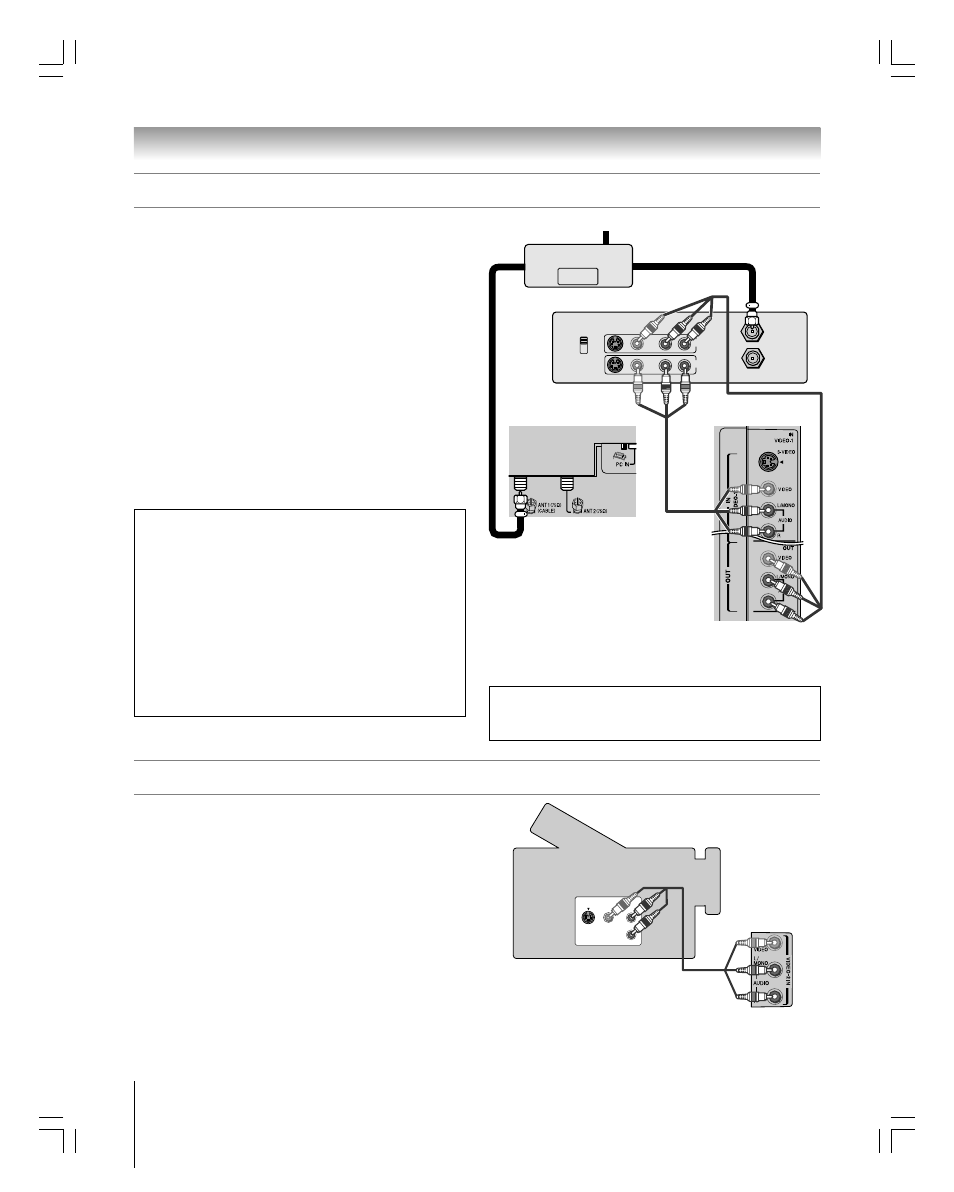
16
Chapter 2: Connecting your TV
Copyright © 2005 TOSHIBA CORPORATION. All rights reserved.
(E) 27HLV95 *Web 213 : 276
IN from ANT
VIDEO AUDIO
OUT to TV
CH 3
L
R
L
R
CH 4
IN
OUT
OUT
OUT
IN
Signal splitter
You will need:
one signal splitter
three coaxial cables
two sets of standard A/V cables
• For better picture performance, if your VCR has S-video, use an
S-video cable (plus the audio cables) instead of the standard video
cable. However, do not connect both types of video cables to
VIDEO 1 at the same time or the picture performance will be
unacceptable.
• If you have a mono VCR, connect L/MONO on the TV to your
VCR’s audio out terminal using the white audio cable only.
To view the antenna or Cable signal:
Select the ANT 1 video input source on the TV.*
To view the VCR:
Turn ON the VCR. Select the VIDEO 1 video input source
on the TV.*
Connecting a VCR and antenna or Cable TV (no Cable box)
From Cable TV or antenna
Stereo VCR
TV lower back panel
The unauthorized recording, use, distribution, or revision of television
programs, videotapes, DVDs, and other materials is prohibited under the
Copyright Laws of the United States and other countries, and may subject
you to civil and criminal liability.
Connecting a camcorder
You will need:
one set of standard A/V cables
• If you have a camcorder with S-video, you can use an S-video
cable instead of a standard video cable for better picture
performance. Plug the S-video and standard audio cables into the
“VIDEO 1 IN” inputs on the upper back panel of the TV instead of
the inputs on the side panel.
To view the camcorder video:
Select the VIDEO 2 video input source (or the VIDEO 1
video input source when you use an S-video cable) on the
TV.*
VIDEO-2 inputs
on TV side
panel
Camcorder
Note: The VIDEO/AUDIO OUT terminals output signals from the ANT 1,
ANT 2, VIDEO 1, and VIDEO 2 terminals when the appropriate input mode
is selected. The playing disc’s contents by the DVD section are not output.
S-VIDEO VIDEO
AUDIO
OUT
L
R
TV upper back
panel
______________
*
To select the video input source, press INPUT on the remote control (see page 60).
To program the TV remote control to operate other devices, see Chapter 3.
To use the TV Guide On Screen™ recording features:
1. Connect the G-LINK™ cable according to the
instructions on page 23.
2. Make sure the VCR is connected to the A/V OUT
terminals on the TV (see illustration).
3. Set the VCR to the appropriate line input (refer to your
VCR owner’s manual for details), and then turn OFF the
VCR.
4. See Chapter 5 for details on setting up the TV Guide
On Screen
™
system.
5. See Chapter 7 for details on using the TV Guide
On Screen
™
system.
#01E_015-024_27HLV95
05.10.6, 10:34 AM
16
Black
