Using the pc setting feature, Pc audio – Toshiba 27HLV95 User Manual
Page 78
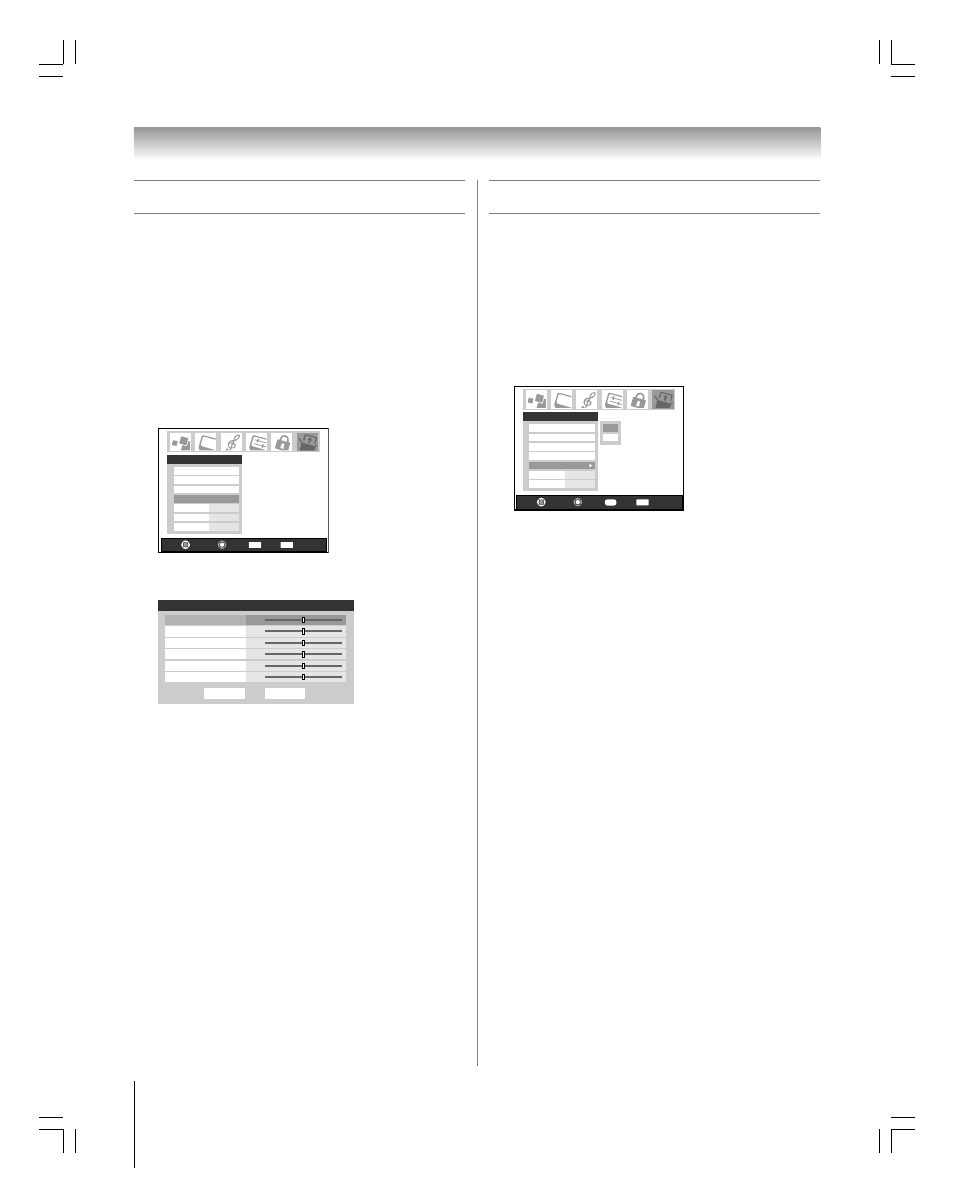
78
Copyright © 2005 TOSHIBA CORPORATION. All rights reserved.
(E) 27HLV95 *Web 213 : 276
Chapter 8: Using the TV’s features
Using the PC setting feature
You can adjust the horizontal position/size, vertical position/size,
clock phase, and sampling clock. This feature will be grayed out
on the menu unless there is a PC connected to the TV (See
“Connecting a personal computer(PC)” on page 24.)
To set the PC setting:
1. Confirm a PC is connected (see “Connecting a personal
computer (PC)” on page 24).
2. Repeatedly press INPUT to select PC input mode. (See
Selecting the video input source to view ” on page 60.)
3. Press MENU and open the Setup menu.
4. Highlight PC Settings and press ENTER.
Navigate
Select
Back
Exit
CH RTN
EXIT
Installation
Sleep Timer
On/Off Timer
PC Settings
No
Auto
2
PC Audio
HDMI Audio
Gray Level
Setup
5. Press
yz to select the item you want to adjust.
6. Press
x • to make the appropriate adjustments.
Done
PC Settings
Horizontal Width
0
Vertical Position
Reset
Horizontal Position
0
0
0
0
0
Vertical Height
Clock Phase
Sampling Clock
• Horizontal Position/Vertical Position:
Adjusts picture left/right and up/down.
The adjustment range is within ±5 from center.
(The adjustable range may vary depending on the input mode.)
• Horizontal Width/Vertical Height:
Adjusts picture width of Horizontal and picture height of
Vertical.
The adjustment range is within ±5 from center.
• Clock Phase:
This function is to reduce noise and sharpen the picture.
The adjustment range is within ±15 from center.
• Sampling Clock:
This function is to minimize periodic vertical stripes on the
screen.
The adjustment range is within ±15 from center.
This function allows you to output the sound from your PC, if
connected, or mute the sound from your PC and output the
sound from your HDMI connection. (See “Connecting a
personal computer(PC)” on page 22.)
To set the PC Audio:
1. Press MENU and open the Setup menu.
2. Highlight PC Audio.
3. Press
• and then press z to select No or Yes.
Navigate
Select
Exit
EXIT
Installation
Sleep Timer
On/Off Timer
PC Settings
No
Auto
2
PC Audio
HDMI Audio
Gray Level
Setup
Yes
No
Back
RTN
Yes: Outputs the sound from your PC
No: Mutes the sound from your PC, and outputs the sound
from the HDMI connection
Note:
The PC Audio switch setting influences the HDMI Audio setting. If it is
set to No, the HDMI Audio setting changes to Auto.
PC Audio
#01E_077-079_27HLV95
05.10.6, 11:10 AM
78
Black
