Using the auto aspect ratio feature – Toshiba 27HLV95 User Manual
Page 67
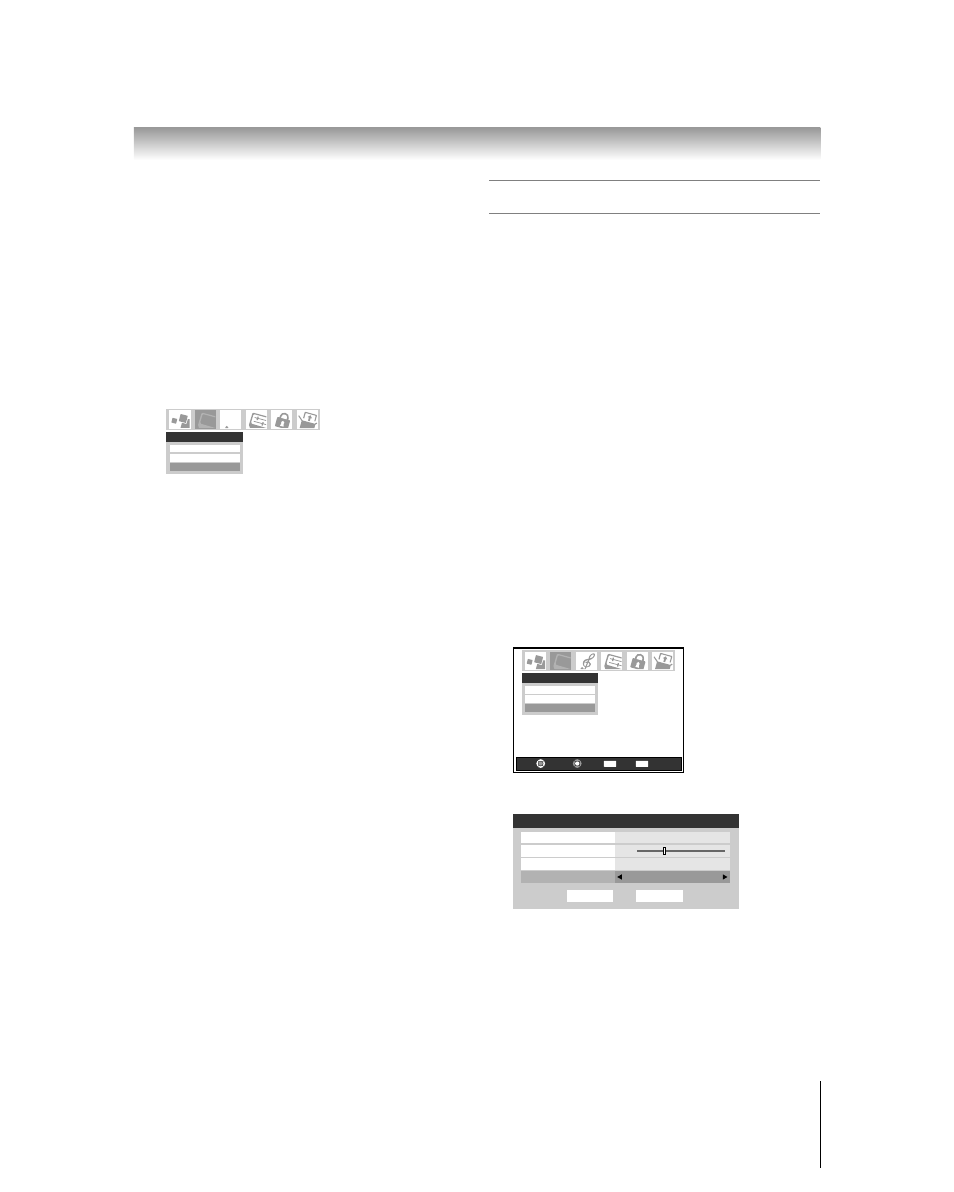
67
Copyright © 2005 TOSHIBA CORPORATION. All rights reserved.
(E) 27HLV95 *Web 213 : 276
Using the auto aspect ratio feature
When the auto aspect ratio feature is set to On, the picture size
is automatically selected when one of the following input
sources is received:
• A 480i signal from the VIDEO 1, VIDEO 2, ColorStream
HD input.
• A 480i, 480p, 1080i or 720p signal from the HDMI input.
Note:
• The auto aspect ratio feature is not applicable to antenna or Cable input
sources.
• The auto aspect ratio feature is not available when the FREEZE mode is
active, or the TV Guide On Screen™ system is open.
To turn on the auto aspect ratio feature:
1. Press MENU and open the Video menu.
2. Highlight Theater Settings and press ENTER.
Picture Settings
Advanced Picture Settings
Theater Settings
Video
Navigate
Select
Back
Exit
CH RTN
EXIT
3. In the Auto Aspect Ratio field, select On.
Done
Theater Settings
Picture Size
TheaterWide 3
Picture Scroll
-1
Cinema Mode
Film
Auto Aspect Ratio
On
Reset
4. To save the new settings, highlight Done and press
ENTER. To revert to the factory defaults, highlight Reset
and press ENTER.
To turn off the auto aspect ratio feature:
Select Off in step 3 above.
You can set separate scroll settings for the TheaterWide 2 and
TheaterWide 3 modes for each input.
To set the scroll settings:
1. Press INPUT on the remote control or TV/VIDEO on the
TV to select the input for which you want to set the picture
size and scroll settings.
2. Press MENU and open the Video menu.
3. Highlight Theater Settings and press ENTER.
Picture Settings
Advanced Picture Settings
Theater Settings
Video
