Texas Instruments TMS320DM6446 DVEVM v2.0 User Manual
Page 25
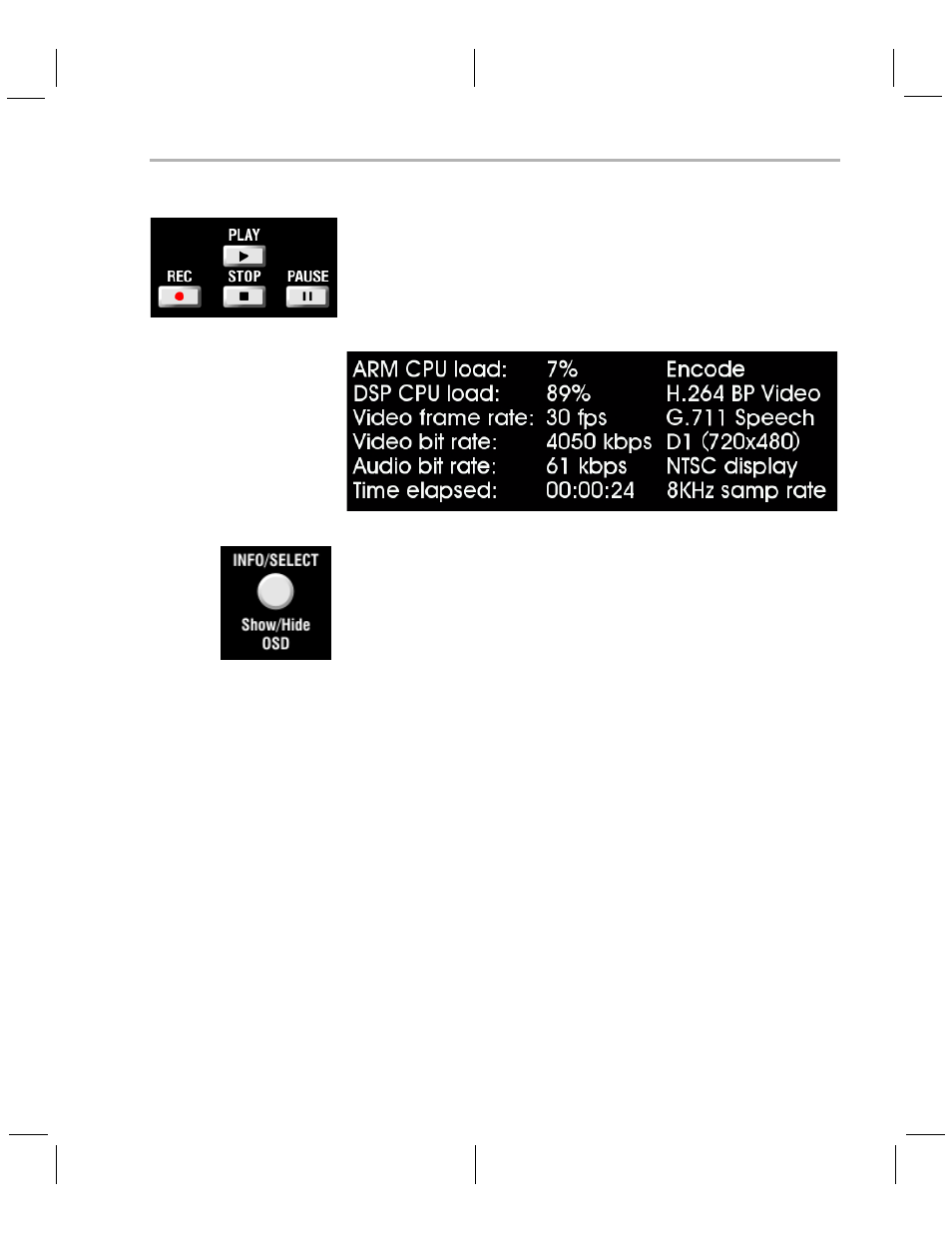
Running the Standalone Demos
Running the Demonstration Software
3-5
5) Use the left and right arrows to cycle through the options until the
setting you want is shown.
6) Press "Play" to begin the Encode+Decode and Decode demos.
Press "Rec" (record) twice to begin the Encode demo.
7) While the demo runs, data about the settings, processor load, and
rates are shown. Static settings are on the right. Dynamic data
reporting is on the left. For example:
8) This information overlays the video; as a result the video you see is
darker than the actual video. To hide the information display so that
you can better see the video, press the "Info/Select" button on the IR
remote. You can change the transparency of the OSD (overlay) while
running a demo by using the left and right arrows on the remote.
9) Press "Stop" or "Pause" when you want to end or pause a demo. The
first time you press "Stop", you return to the settings screen. Press
"Stop" from the settings screen to go back to the main menu.
For information about running the individual demos, see Section 3.3.2
through Section 3.3.4.
The demos use the Codec Engine to allow applications to run algorithms.
You may notice that the DSP CPU load is initially high, even if the DSP
is not running algorithms. The CPU load starts at 100% while the DSP is
booting and then decreases while the DSP waits for work to be requested
by the GPP. Even if DSP is idle, it may take a short amount of time
(several seconds) for the CPU load to settle to zero. This is because the
Codec Engine’s CPU load calculation includes a small amount of history.
3.3.1
Shutting Down the Demos
You can quit out of the demos completely while at the main menu screen
by pressing "Power" on the remote.
To restart the demos, you can reboot the board or run the demos from
the command line as described in Section 3.4.
