Tv guide on screen faqs – Toshiba 51H94 User Manual
Page 96
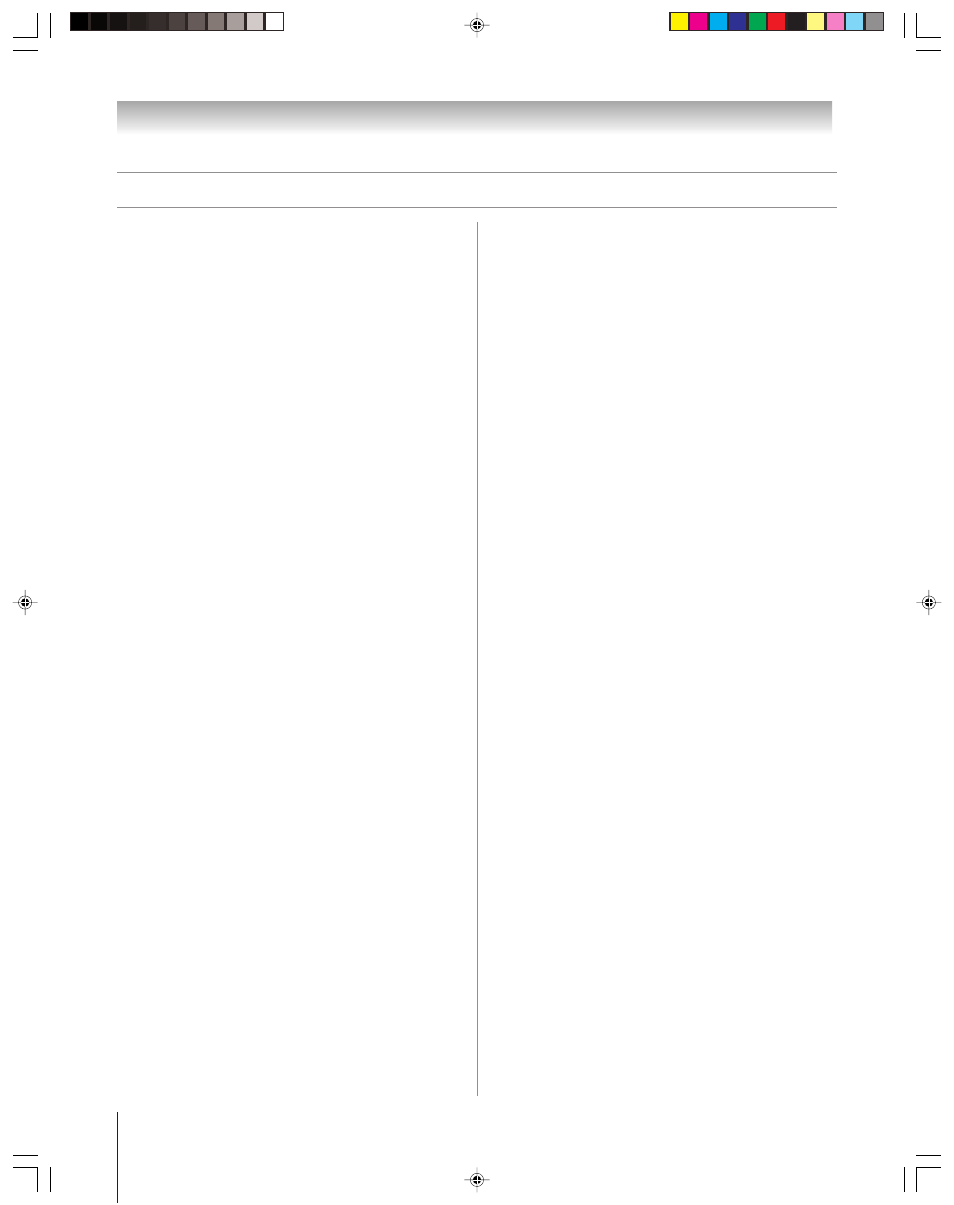
(E) 51/57/65H94
Copyright © 2004 TOSHIBA CORPORATION. All rights reserved.
96
Chapter 10: Troubleshooting
TV Guide On Screen FAQs
(continued)
19. Q: I have seen the word “download” in reference to the TV
Guide On Screen system. What does that mean?
A: “Download” refers to the times throughout the day when
the TV Guide On Screen system is receiving channel and
listings information from your Cable or over-the-air
antenna transmission.
20. Q: After some show titles, I have noticed from 1 to 4 stars
(****). What does that mean?
A: These stars are a broadcast-industry ratings system used to
inform you of a show’s quality. The more stars, the better
the rating.
21. Q: What do the colors for shows in the Listings and Search
screens indicate?
A: Green = Sports; Dark Blue = Children’s; Purple = Movies;
Teal = Other Show.
22. Q: How do I add, delete, or change the assigned number of
channels on the TV Guide On Screen system?
A: See the “Change channel display” section in the TV Guide
On Screen owner’s manual.
23. Q: Why are some of my channels listed on the wrong
number?
A: There are several possibilities:
a) Incorrect channel lineup was selected. Access “Change
system settings” and choose “Yes, but my channel lineup is
incorrect,” and then reselect the correct lineup.
b) Channel line-up changes have not yet been processed. Use
the “Change channel display” feature to make adjustments.
c) Initial setup was done incorrectly (that is, the wrong
ZIP/postal code was entered.) Redo the initial setup.
24. Q: Why doesn’t the program highlighted match up with
the video window on my TV screen?
A: There are several possibilities:
a) The station in question made a late change to its scheduled
program listing and the TV Guide On Screen system has
not yet been updated.
b) The TV is receiving broadcasts through a modified or
boosted antenna system or a satellite dish (not supported
by the TV Guide On Screen system).
c) Initial setup was done incorrectly. (i.e., the wrong
ZIP/postal code was entered.) Redo the initial setup.
d) Incorrect channel lineup was selected. Access “Change
system settings” and choose “Yes, but my channel lineup
is incorrect,” and then reselect the correct lineup.)
e) The video window may be locked. Press SPLIT to unlock.
25. Q: Can I move my favorite stations to the top of the TV
Guide On Screen display screen?
A: Yes. Use the “Change channel display” feature to make
adjustments. Highlight the station call letters to be moved,
then use the BLUE, GREEN, and/or Number buttons to
reassign the position of the station.
OPERATIONS
26. Q: How can I look for a specific show in the TV Guide
On Screen system?
A: SEARCH lets you find shows by category (Alphabetical,
HDTV, Movies, Sports, Children, Educational, News,
Variety, Series) or by Keyword.
27. Q: My cable box will not change channels with the
TV Guide On Screen system. What’s wrong?
A: There are several possibilities:
a) The incorrect cable box code was entered during TV Guide
On Screen initial setup. Redo initial setup.
b) The G-LINK (IR blaster) cable may not be connected
properly (see page 25).
c) The cable box has no remote capability and is
incompatible.
28. Q: How do I resize or close the Info window?
A: Press the INFO button on the remote control to resize the
Info window. Press the INFO button again to close the
Info window.
29. Q: Is there a way to go directly to the next day’s listings
without scrolling through each time slot?
A: Yes. Highlight the station you want to look ahead, use the
Channel Number buttons on the remote control to enter
“24,” and then press MENU. In the resulting menu,
press
z two times to scroll down to select the HOURS
AHEAD option, and then press ENTER.
30. Q: Why can’t I record a show? All I get is snow or a blue
screen.
A: There are several possibilities (without a cable box):
a) The recording unit was not connected or set up correctly.
b) The incorrect channel lineup was selected. Press GUIDE
and then
• to highlight SETUP. Press z to highlight
“Change system settings,” and then press ENTER. Follow
the on-screen prompts to select the correct channel lineup.
H94(E)092-97(10-Trbl)
8/3/04, 6:52 PM
96
