Adjusting the color convergence, Manually adjusting the color convergence, Chapter 6: setting up your tv – Toshiba 51H94 User Manual
Page 49
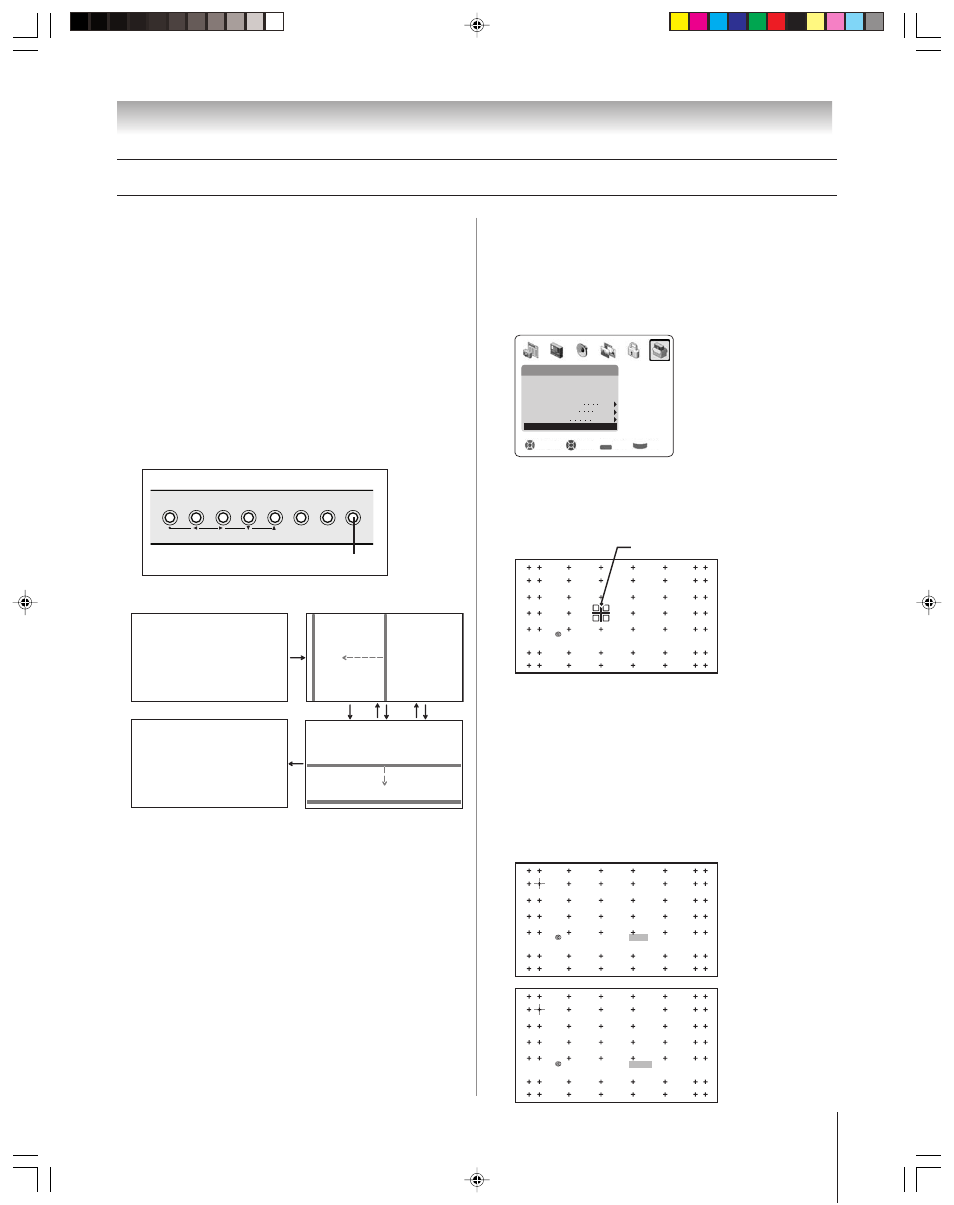
(E) 51/57H94
Copyright © 2004 TOSHIBA CORPORATION. All rights reserved.
49
Chapter 6: Setting up your TV
Adjusting the color convergence
This projection TV uses three separate image tubes: red, green,
and blue. The red, green, and blue images are projected onto the
screen where they converge to form a full-color picture. You can
see a clear picture only when the three images converge correctly.
Convergence may drift over time or if you move the TV. If you
can see clear images on your TV screen, skip this procedure.
This adjustment should be made only after the TV has been on
for at least 30 minutes.
Automatically adjusting the color
convergence using TouchFocus
®
To automatically adjust the color convergence:
Press TouchFocus on the TV front panel one time.
The TV will enter the auto convergence mode.
TOUCH FOCUS
TOUCH FOCUS F I N I SHED
Horizontal
Vertical
B
R
G
When adjustment is complete, the normal picture will
reappear.
You can adjust the convergence manually described at right
for more detailed convergence adjustment.
Manually adjusting the color
convergence
To check and adjust the color convergence manually:
1. Press MENU and open the SETUP menu.
2. Highlight CONVERGENCE and press ENTER.
Setup
Sleep Timer
Navigate
Select
Back
Exit
DVD RTN
CH RTN
EXIT
On/Off Timer
AVHD Skip Time
15 min
Auto
Installation
HDMI Audio Selection
Side Show Inter val
2 Sec
Convergence
3. When the convergence screen appears, press ENTER.
The TV will enter auto-convergence mode. When the
adjustment is complete, the TV will enter 56-point
convergence mode automatically.
EX I T : TO F I N I SH ADJUSTMENT
ENTER : TO ADJUST CONVERGENCE
: TO SELECT POS I T I ON
If you see separate red, blue, or green crossed lines (or red
or blue shadows next to white lines), you need to adjust the
convergence.
4. Press
yzx • to move the cursor to the position you want
to adjust.
5. Press ENTER repeatedly to select RED or BLUE adjusting
mode (red crossed lines or blue crossed lines), depending on
which color needs adjusting.
6. Press
y (up), z (down), x (left), or • (right) on the remote
control to converge the red or blue line into the white line.
EX I T : TO F I N I SH ADJUSTMENT
ENTER : TO CHANGE COLOR
: TO ADJUST RED
EX I T : TO F I N I SH ADJUSTMENT
ENTER : TO SELECT POS I T I ON
: TO ADJUST BLUE
TouchFocus
TV/VIDEO
EXIT
MENU
CHANNEL
VOLUME
TouchFocus
TV front panel
cursor
H94(E)044-52(6b-Setup)
8/3/04, 5:28 PM
49
