Using the gametimer, Using the front panel lock feature, Chapter 9: using the locks menu – Toshiba 51H94 User Manual
Page 91
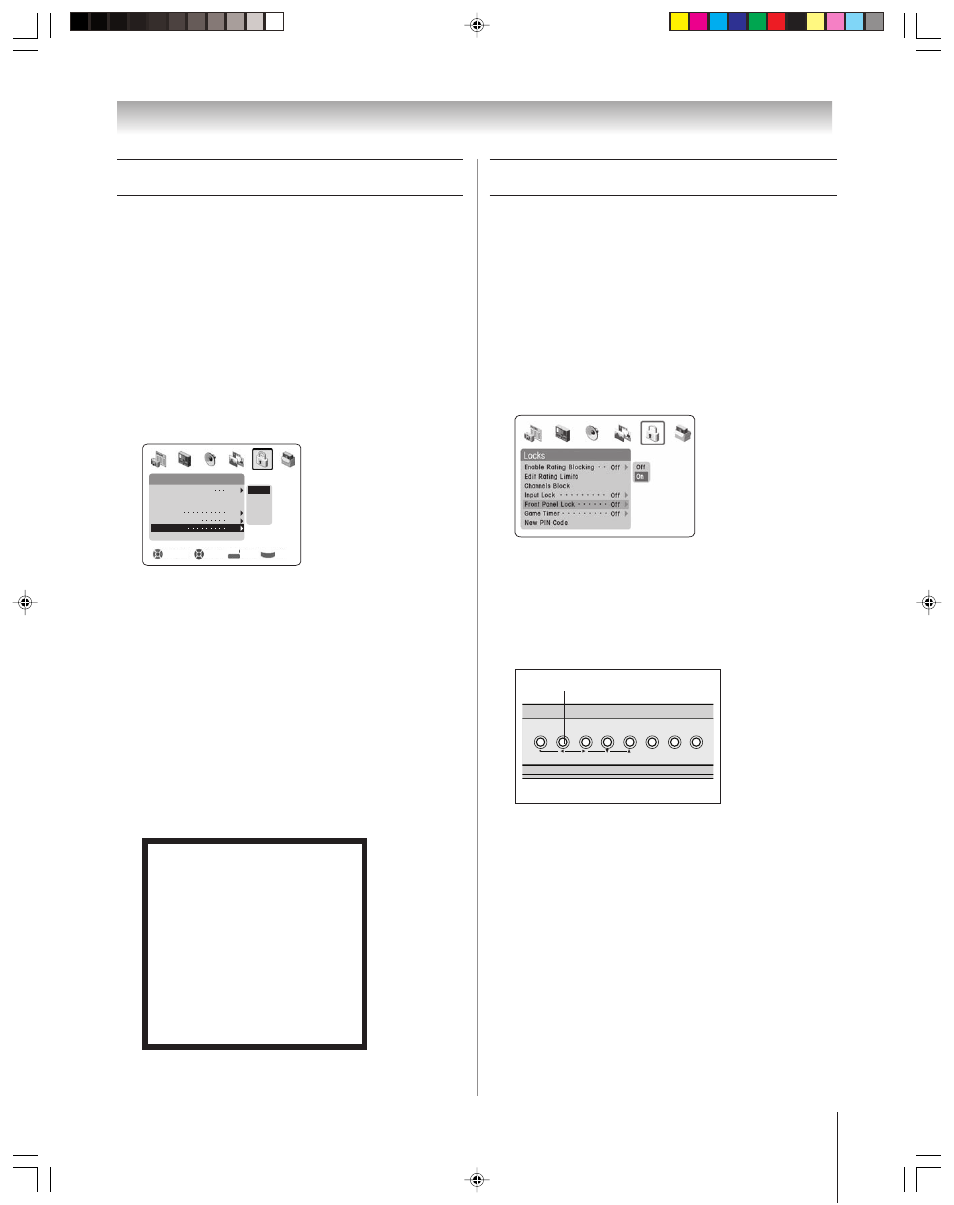
(E) 51/57H94
Copyright © 2004 TOSHIBA CORPORATION. All rights reserved.
91
Chapter 9: Using the Locks menu
Using the GameTimer
™
You can use the GameTimer to set a time limit for playing a
video game (30–120 minutes). When the GameTimer is
activated, the TV enters VIDEO LOCK mode and locks out
the input source for the video game device.
To set the GameTimer
™
:
1. Press MENU and highlight the LOCKS menu icon.
2. Press
z to display the PIN code entering screen.
3. Enter your four-digit PIN code and press ENTER.
4. Press
z to highlight GAME TIMER and press ENTER.
5. Press
z to select the length of time until the VIDEO
LOCK is activated (30, 60, 90 or 120 minutes) and press
ENTER.
Locks
Edit Rating Limits
New PIN Code
Navigate
Select
Back
Exit
DVD RTN
CH RTN
EXIT
Channels Block
Front Panel Lock
Off
Off
30 Min
60 Min
90 Min
120 Min
Enable Rating Blocking
Off
Off
Input Lock
Game Timer
Off
To cancel the GameTimer
™
:
Select OFF in step 2 above.
To deactivate the video lock once the GameTimer has
activated it:
Set the VIDEO LOCK to OFF (see “Locking video inputs”
on page 90).
Note:
• A message will appear on-screen when 10 minutes, 3
minutes, and 1 minute remain on the GameTimer.
• If the TV loses power with time remaining on the GameTimer,
when power is restored the TV will enter VIDEO LOCK
mode, as if the GameTimer has expired, and you will have to
deactivate the video lock (as described above).
NOTICE OF POSSIBLE ADVERSE
EFFECTS ON TV PICTURE TUBE
Avoid displaying stationary images on
your TV screen for extended periods of
time. Fixed (non-moving) images (such
as still PIP/POP windows, black/gray
bars in wide-screen picture or PIP/POP
formats, or some video games) can
become permanently engrained in the
picture tube. This type of damage is
NOT COVERED BY YOUR
WARRANTY. See item 33 on page 4.
Using the front panel lock feature
You can lock the front panel buttons to prevent your settings
from being changed accidentally (by children, for example).
When the front panel lock is ON, no control buttons on the TV
front panel will operate except POWER.
To lock the front panel:
1. Press MENU and highlight the LOCKS menu icon.
2. Press
z to display the PIN code entering screen.
3. Enter your four-digit PIN code and press ENTER.
4. Press
z to highlight FRONT PANEL LOCK.
5. Press
z to highlight ON and press ENTER.
Locks
Edit Rating Limits
New PIN Code
Navigate
Select
Back
Exit
DVD RTN
CH RTN
EXIT
Channels Block
Front Panel Lock
Off
O f f
30 Min
60 Min
90 Min
120 Min
Enable Rating Blocking
Off
Off
Input Lock
Game Timer
Off
When the front panel is locked and a button on the front
panel is pressed, the message “Not Available” appears.
To unlock the front panel:
Highlight OFF in step 2 above, or press and hold the
VOLUME
x button on the TV front panel for about 10
seconds until the volume icon appears on-screen.
TV front panel
TouchFocus
TV/VIDEO
EXIT
MENU
CHANNEL
VOLUME
VOLUME
x
H94(E)088-91(9-Locks)
8/5/04, 11:22 AM
91
