6 correcting all satellite positions – TechniSat MultyFocus User Manual
Page 14
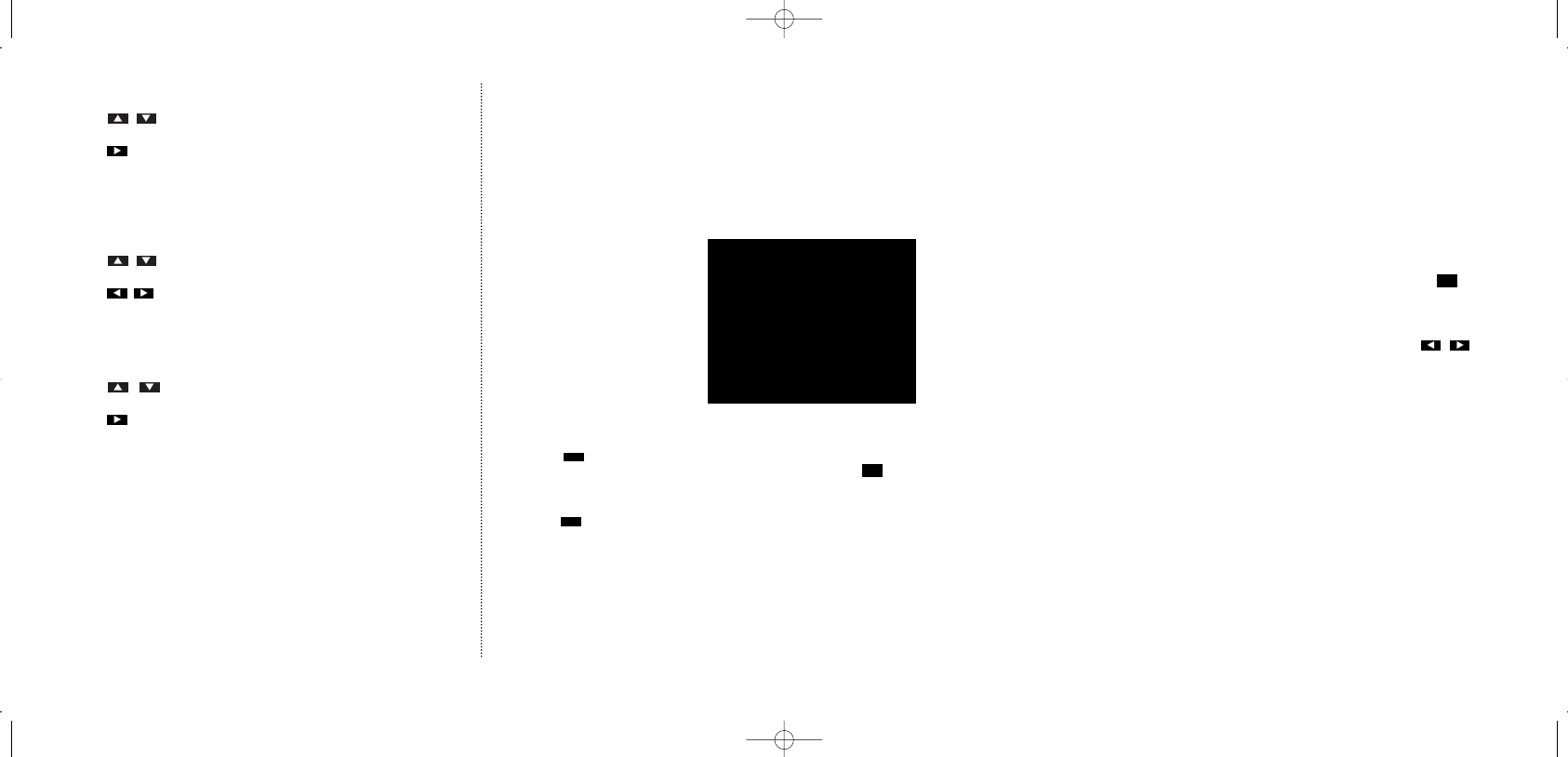
If the desired satellite has not been found:
> Press
to set pointer to „Suche starten“ (start scan).
>
Press
to start again.
If, due to bad receive conditions, a satellite cannot be found using the automatic scan feature, you can search and
store it manually (see 5.4), and proceed with the automatic scanning afterwards.
If you also use LNB input 2, you can assign it to a stored satellite.
> Press
to set pointer to „LNB-Eingang“.
> Press
to select.
The „optimise skew“ feature is identical to the one described in chapter 5.4.
You can activate the automatic selection of the best receive position (auto-focus) manually, as well:
> Press
to set pointer to „Autofokus“ (auto-focus).
>
Press
to turn on.
For a description of how to select satellites which are not part of the pre-programmation, refer to chapter 7.8, „Setting
up new satellites“.
5.6 Correcting all satellite positions
If none of your stored satellite positions is peaked properly, you may need to correct the current antenna position.
Use this option with extra care since it may shift the satellites to incorrect positions.
> Display the installation menu (see p. 8).
> Set pointer to satellite scan
>
Call feature with OK.
>
Press
to
set
pointer to antenna
position.
>
Press to
turn
the reflector until you
have found the best
receive quality for the
satellite set up above.
> Press .
> Press
to confirm the message „Sure?“
> Press to return without saving.
The stored position is finally used as the current antenna position.
If possible you should use a satellite with a poor receive quality to correct the positions of all satellites since this will be
the most exact satellite to correct.
OK
OK
14
satellite scan
satellit Hispasat 1
30W
channel Tdeporte
12.149 GHz
stored position
4816
> antenna position
4816
west limit
4806
east limit
5058
antenna control
LNB 1
optimise skew
132
^/v//MENU/OK/STOP
INDEX
STOP
*M-Focus 2.6.95 14.12.1999 10:34 Uhr Seite 14
