Settings menu, Setup, Panel display brightness – Tascam BD-R2000 User Manual
Page 75: Auto power (off), Remote control code, Clock set/display
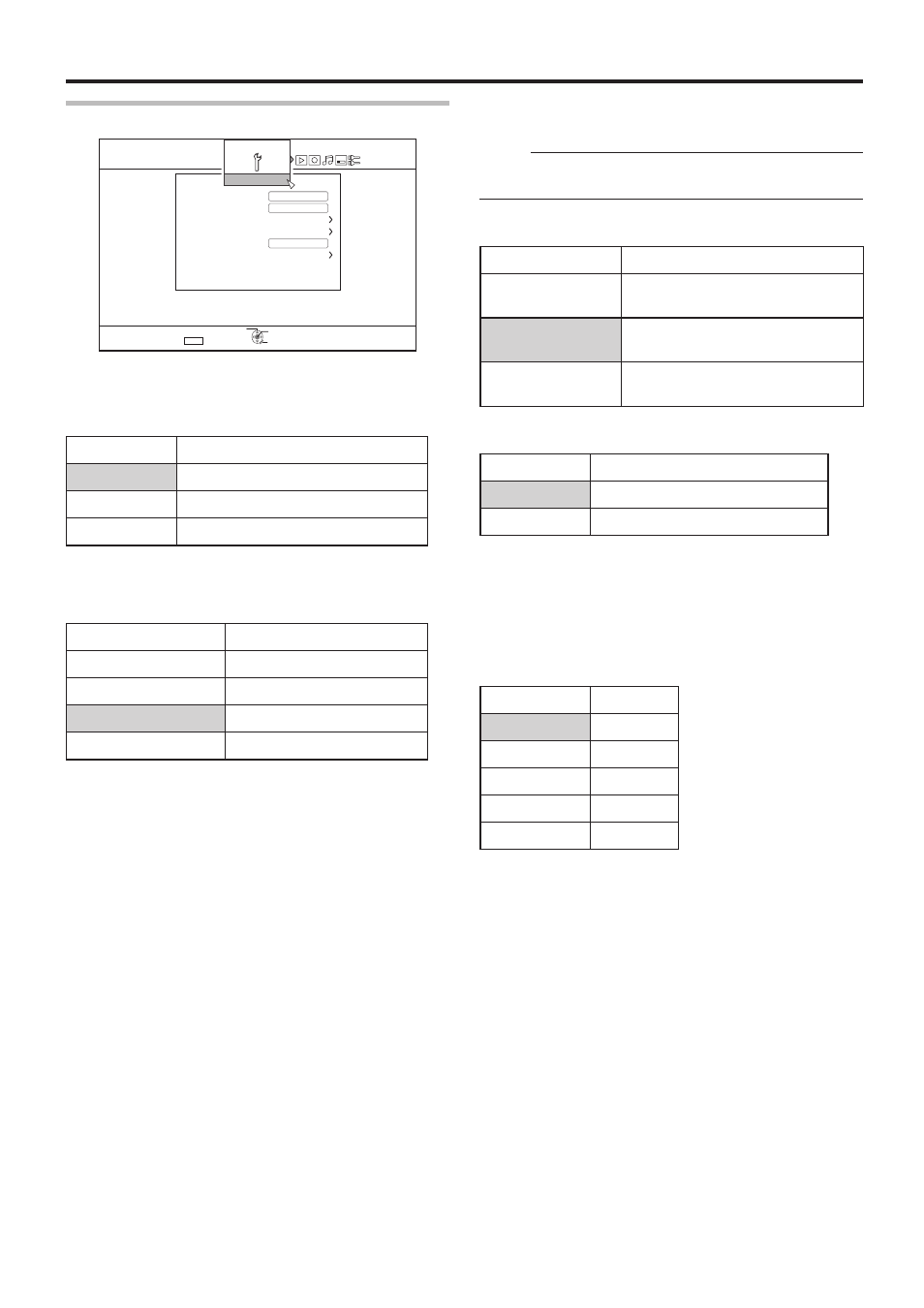
75
Settings Menu
1-
4'6740
':+6
5'.'%6
5'672
#761219'41((
1((
1((
4'/16'%10641.%1&'
4'/16'%10641.
%.1%-5'6&+52.#;
2#0'.&+52.#;$4+)*60'55
37+%-56#4672
$7<<'4176276
&'(#7.65'66+0)
5'672
5QHVYCTG8GTUKQPZZZZZZZZZZZZZZZ
• CLOCK SET
Sets the current date and time.
Memo:
• For details on the setting procedures, refer to "Setting the
date/time" (A page 20) .
• DATE DISPLAY
For setting the date (year, month, and day) display format.
Setting Values
Description
YEAR.MONTH.DAY Displays the date in the year/month/
day order.
MONTH.DAY.YEAR Displays the date in the month/day/
year order.
DAY.MONTH.YEAR Displays the date in the day/month/
year order.
• TIME DISPLAY CHOICE
For setting the time display format.
Setting Values
Description
12H
Displays the time in AM/PM format.
24H
Displays the time in 24-hour format.
o
PANEL DISPLAY BRIGHTNESS
The brightness of the display window can be specified using
the “DIMMER (POWER ON)”, and “DIMMER (POWER OFF)”
control items.
• DIMMER (POWER ON)
For setting the brightness of the display window when the
power is turned "On".
Setting Values Description
BRIGHT
Bright
DIMMED1
Slightly dim
DIMMED2
Dim
DIMMED3
Dimmer
OFF
Off
Setup
o
AUTO POWER (OFF)
You can specify a time for the power of the unit to turn off
automatically when it is not being operated.
Setting Values
Description
OFF
Power does not turn off automatically.
2 HOURS
Turns off power after two hours.
6 HOURS
Turns off power after six hours.
o
REMOTE CONTROL CODE
Different remote control codes can be specified for those that
are used with this unit.
Setting Values
Description
REMOTE CONTROL 1 Sets remote control code to 1.
REMOTE CONTROL 2 Sets remote control code to 2.
REMOTE CONTROL 3 Sets remote control code to 3.
REMOTE CONTROL 4 Sets remote control code to 4.
o
CLOCK SET/DISPLAY
The current date/time and the display format on the screen
can be specified using the “CLOCK SET”, “DATE DISPLAY”,
and “TIME DISPLAY CHOICE” items.
