Dubbing/importing, Cancel dubbing, Imports data from current position – Tascam BD-R2000 User Manual
Page 38: 4select “start”, and press the [ok] button, 2select “next”, and press the [ok] button
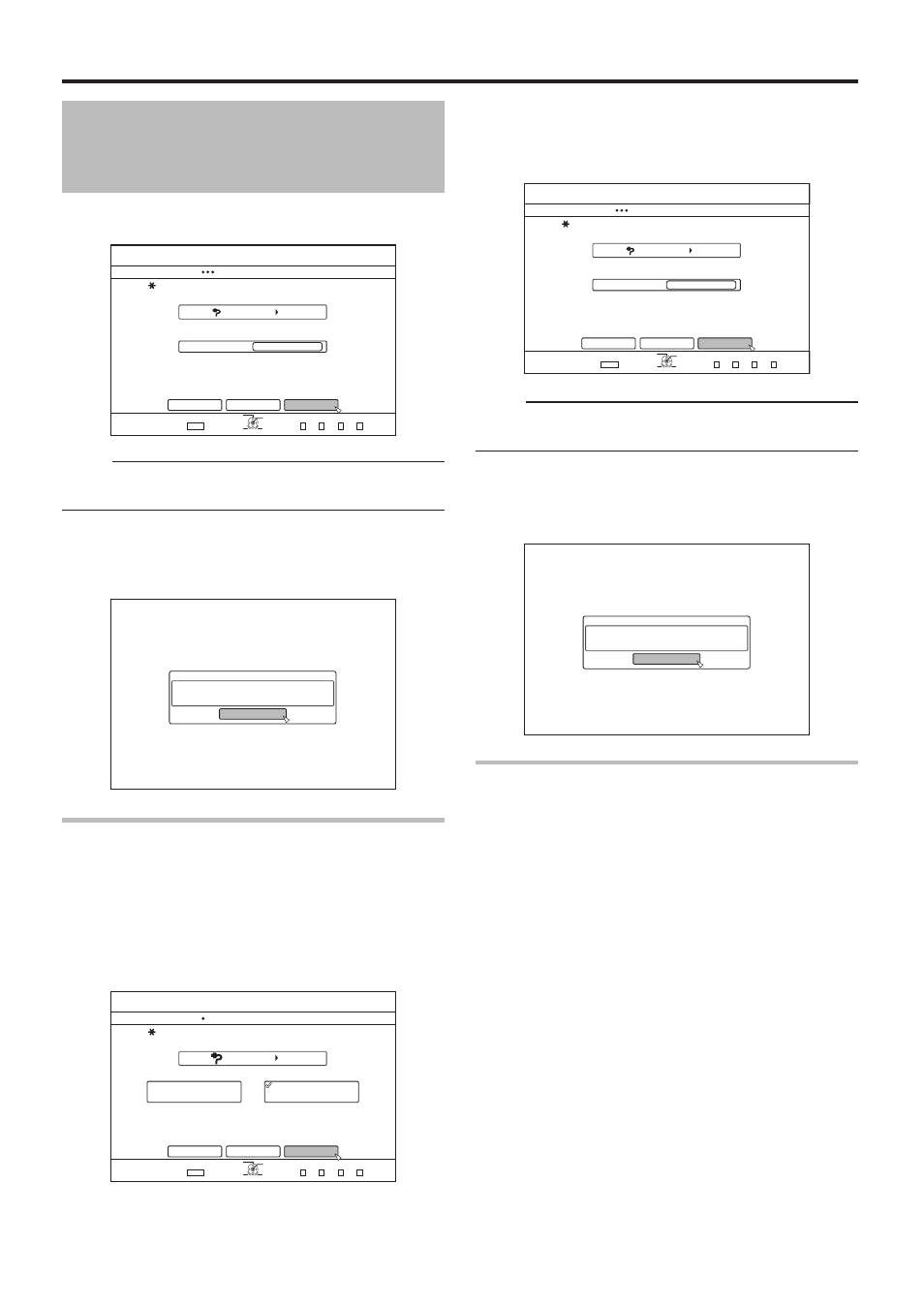
38
Dubbing/Importing
*&8&8
52
126+10
1-
4'6740
&7$$+0)
56'2
5'66*'4'%14&+0)/1&'
*&&
&7$$+0)(14*&86#2'%106'065 &4/1&'&8%106'065 52'%+(+'&4'%/1&'
%#0%'.
$#%-
56#46
':+6
5'.'%6
&7$$+0)
4'%14&+0)/1&'
%10(+4/
&7$$+0)+5%1/2.'6'&
1-
*&8&8
126+10
1-
4'6740
':+6
5'.'%6
&7$$+0)
56'2
5'.'%66*'/'6*1&1(+/2146
+/2146(41/$')+00+0)
+/2146(41/%744'06215+6+10
%#0%'.
$#%-
*&&
&7$$+0)
0':6
*&8&8
52
126+10
1-
4'6740
&7$$+0)
56'2
5'66*'4'%14&+0)/1&'
*&&
&7$$+0)(14*&86#2'%106'065 &4/1&'&8%106'065 52'%+(+'&4'%/1&'
%#0%'.
$#%-
56#46
':+6
5'.'%6
&7$$+0)
4'%14&+0)/1&'
%10(+4/
&7$$+0)+5%1/2.'6'&
1-
3
Select “RECORDING MODE” and press the [OK]
button to display the pop-up menu
• Select "XP", "SP", "LP", or "EP" from the “RECORDING
MODE” option.
Memo:
• HDV contents will be imported in DR mode.
For more details, refer to "Recording Modes" (A page 28) .
4
Select “START”, and press the [OK] button
• Importing of the titles starts.
• After titles are successfully imported, a “DUBBING IS
COMPLETED” message appears on the monitor.
Cancel dubbing
o
To cancel importing before it starts
• Select “CANCEL” from the menu, and press the [OK] button
to cancel importing of a title.
• Alternatively, you can press the [RETURN] button to cancel
importing and return to the initial screen.
o
To cancel importing while it is in progress
• Press the [OPTION] button. Select “CANCEL” from the
Cancel Importing menu, and press the [OK] button. Doing
so imports data to the HDD up to the position where you
have chosen to stop.
Importing Data from an
i.LINK-compatible Device
to the HDD (Continued)
• Select "XP", "SP", "LP", or "EP" from the “RECORDING
MODE” option.
Memo:
• HDV contents will be imported in DR mode.
For more details, refer to "Recording Modes" (A page 28) .
4
Select “START”, and press the [OK] button
• Importing of the titles starts.
• After titles are successfully imported, a “DUBBING IS
COMPLETED” message appears on the monitor.
Imports data from current position
You can import videos from the current tape position till the
end as follows.
1
Select “IMPORT FROM CURRENT POSITION”,
and press the [OK] button
• A check mark is added to the “IMPORT FROM CURRENT
POSITION” item.
2
Select “NEXT”, and press the [OK] button
• A recording mode selection screen appears.
