Getting started remote control – Tascam BD-R2000 User Manual
Page 15
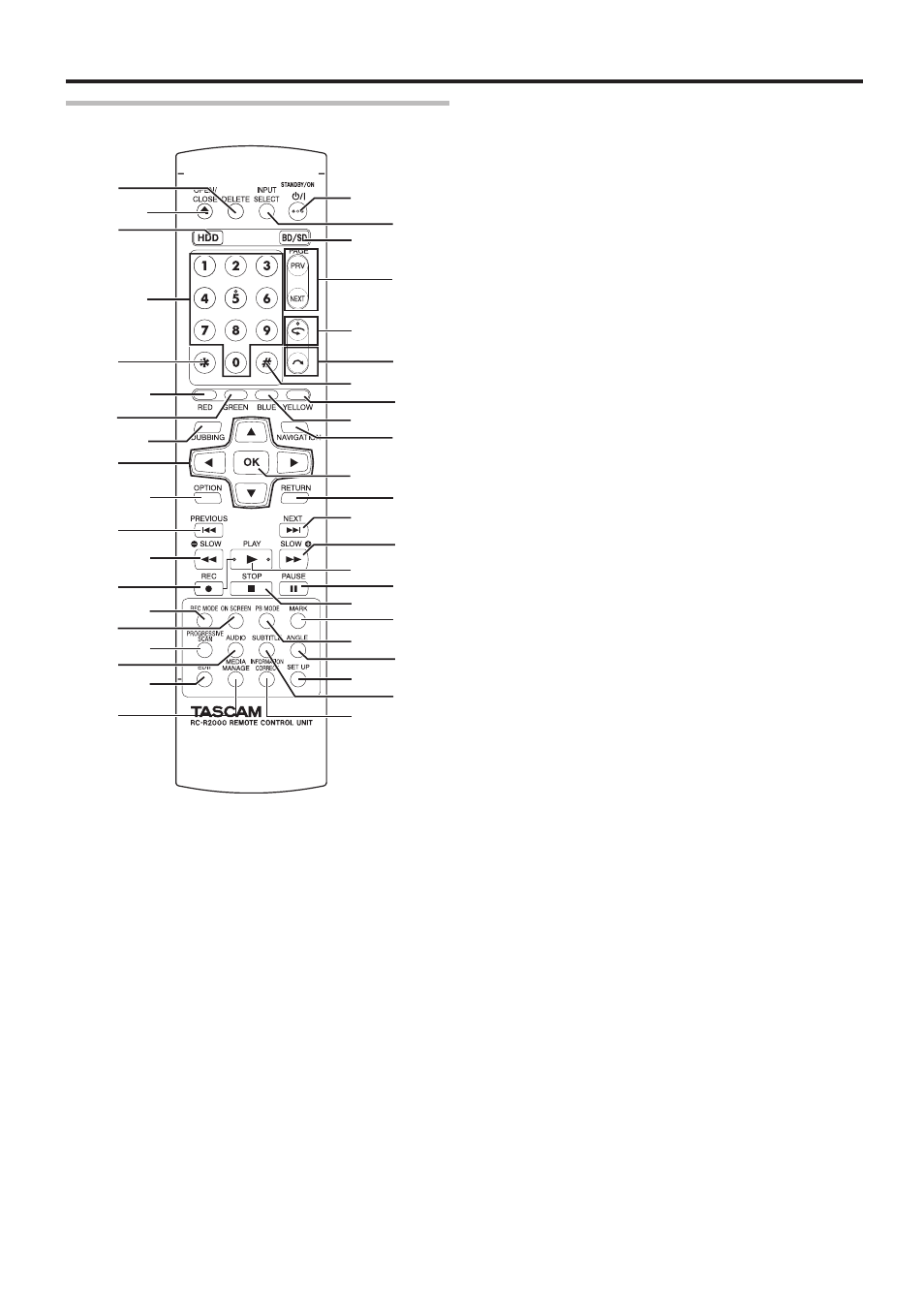
15
Getting Started
Remote control
A
[DELETE]
Deletes a title or characters.
B
[ M ]
Opens/closes the disc tray.
C
[HDD]
For operating the HDD.
D
[1]-[9]
For entering characters.
E
[Z]
For entering characters.
F
[RED]
Enabled when the color button (red) is displayed.
G
[GREEN]
Enabled when the color button (green) is displayed.
H
[DUBBING]
Displays the dubbing menu screen.
I
[ J / K / H / I ]
The cursor can be moved to select an item.
J
[OPTION]
Displays the option screen.
K
[ S ]
Move to the chapter just before the current chapter.
L
[ O ]
Fast reverses the video and starts slow playback.
M
[ R ]
Press the [ R ] and [ I ] buttons together to start recording.
N
[REC MODE]
For checking the recording mode settings and amount of time
remaining.
O
[ON SCREEN]
Displays information on the screen.
P
[PROGRESSIVE SCAN]
Switches the resolution of the image output.
Q
[AUDIO]
Switches the playback audio.
R
[EDIT]
Displays the editing menu screen.
S
[MEDIA MANAGE]
Displays the media management menu screen.
T
[ A ]
Switches operation between on and standby.
U
[INPUT SELECT]
Switches the external input signals (HDV/DV, L1).
V
[BD/SD]
For operating BD/DVD or SD.
W
[PAGE PRV][PAGE NEXT]
Returns to the previous page. Or advances to the next page.
X
[ w ]
Move the playback position slightly backwards.
Y
[ v ]
Advance the playback position slightly.
Z
[#]
For entering characters.
a
[YELLOW]
Enabled when the color button (yellow) is displayed.
b
[BLUE]
Enabled when the color button (blue) is displayed.
c
[NAVIGATION]
Displays the playback navigation screen.
d
[OK]
Confirms a selection or entry.
e
[RETURN]
Returns to the previous screen without applying the selection
or entry.
f
[ T ]
Move to the next chapter.
c
e
f
T
W
U
X
C
A
D
g
d
h
i
j
n
k
m
p
o
Y
B
V
b
a
G
Z
I
J
K
L
H
P
S
M
E
F
N
O
Q
R
l
