Using playback navigation (continued), Playing back, Option menu list – Tascam BD-R2000 User Manual
Page 50
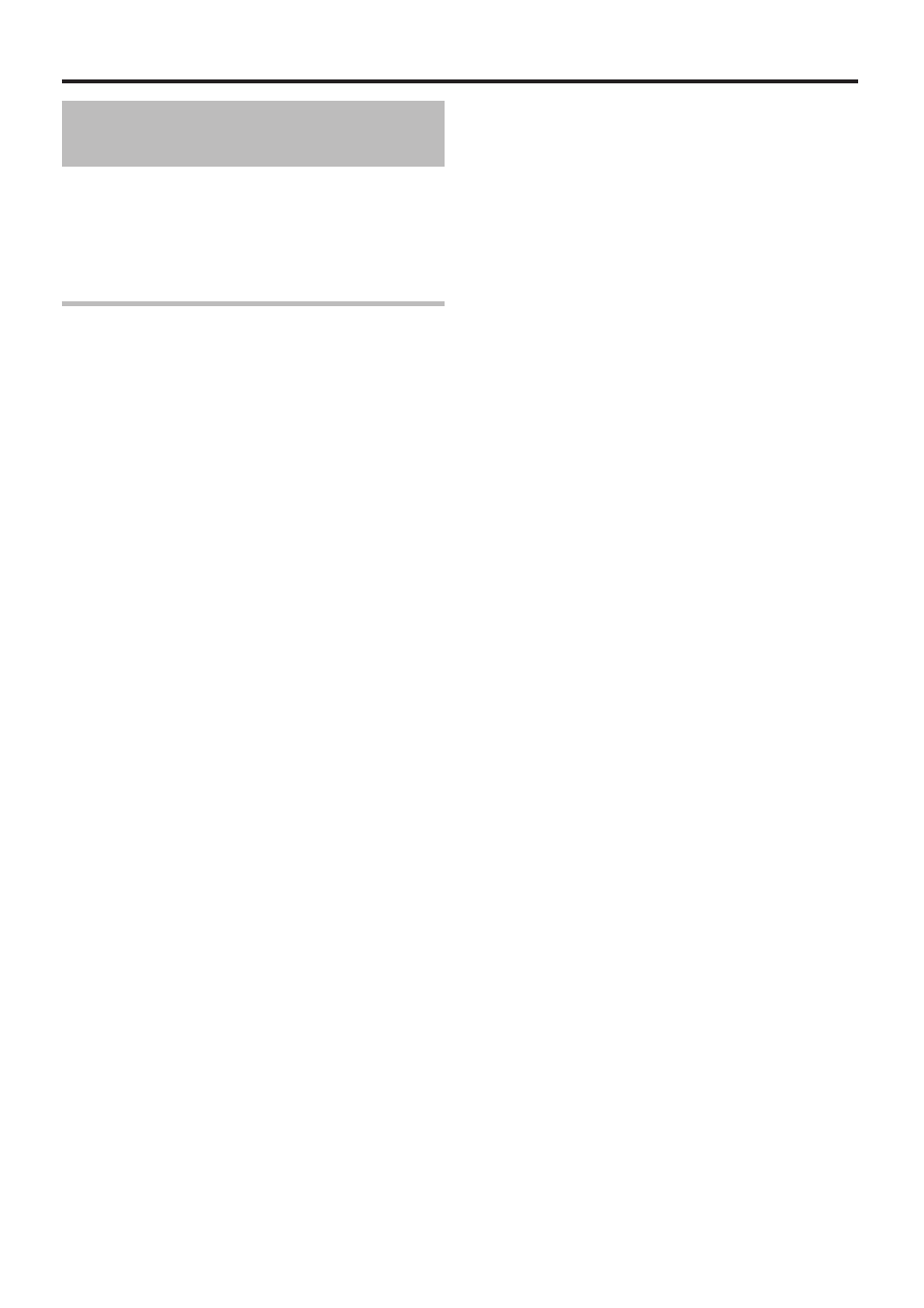
50
Playing Back
• EDIT INFO
Switches to the menu screen of the sub-items.
• MODIFY TITLE NAME/MODIFY GROUP NAME
Switches to the rename screen for the selected title/group
name.
For details, refer to "Changing the Title/Group Name"
(A page 62) .
• MODIFY THUMBNAIL
Switches to the thumbnail modification screen of the
selected title.
For details, refer to "Editing a Thumbnail" (A page 66) .
• MODIFY DATE
Switches to the recording date modification screen of the
selected title.
For details, refer to "Changing the Shooting Date/Time"
(A page 72) .
• PROTECT
Switches to the protection screen of the selected title/
group.
For details, refer to "Turning On Title/Group Protection"
(A page 63) .
• UNPROTECT
Switches to the screen for turning off protection of the
selected title/group.
For details, refer to "Turning Off Title/Group Protection"
(A page 64) .
• OTHERS
Switches to the menu screen of the other-items.
• CHAPTER LIST
• DETAILS
• THUMBNAIL
• LIST
• VIDEO
• PICTURE
• GROUP
• FOLDER SELECT
• CONTENT
Using Playback Navigation
(Continued)
2
Select an operation option, and press the [OK]
button
• Options that cannot be operated are displayed in gray and
cannot be selected.
For details on the Option menu items, refer to "Option menu
list" (A page 50) .
Option menu list
• BACK
Returns to the previous screen.
• PLAY
Plays back the selected title/group.
For details on the button operations during playback, refer
to "Video Playback Operation" (A page 51) .
• DELETE
Deletes a selected title/group.
For details, refer to "Deleting a Title/Group" (A page 62) .
• DUB
Performs dubbing of a selected title/group.
For details, refer to "Dubbing/Importing" (A page 23) .
• GROUP
Groups the selected titles/groups.
For details, refer to "Grouping" (A page 60) .
• UNGROUP
Ungroups a selected group.
For details, refer to "Ungrouping" (A page 60) .
• DO NOT GROUP
Removes the selected titles from a group.
For details, refer to "Excluding from a group" (A page 61) .
• MODE CHANGE
Changes the mode of the selected title/group.
For details, refer to "Mode conversion" (A page 73) .
• CHAPTER LIST
Displays the chapters of a selected title.
• EDIT
Switches to the menu screen of the sub-items.
• CHAPTER EDIT
Switches to the chapter edit screen of the selected title.
For details, refer to "Editing a Chapter" (A page 67) .
• PLAYLIST EDIT
Switches to the playlist edit screen of the selected title.
For details, refer to "Creating a Playlist" (A page 65) .
• DELETE SCENE
Switches to the delete scene screen of the selected title.
For details, refer to "Delete Scenes" (A page 70) .
• DIVIDE
Switches to the dividing screen of the selected title.
For details, refer to "Dividing" (A page 69) .
