Playing videos on a bd/ dvd, Playing back, Playing video discs created using a pc – Tascam BD-R2000 User Manual
Page 53: Playing a disc when auto play is enabled, Playing a disc when auto play is disabled
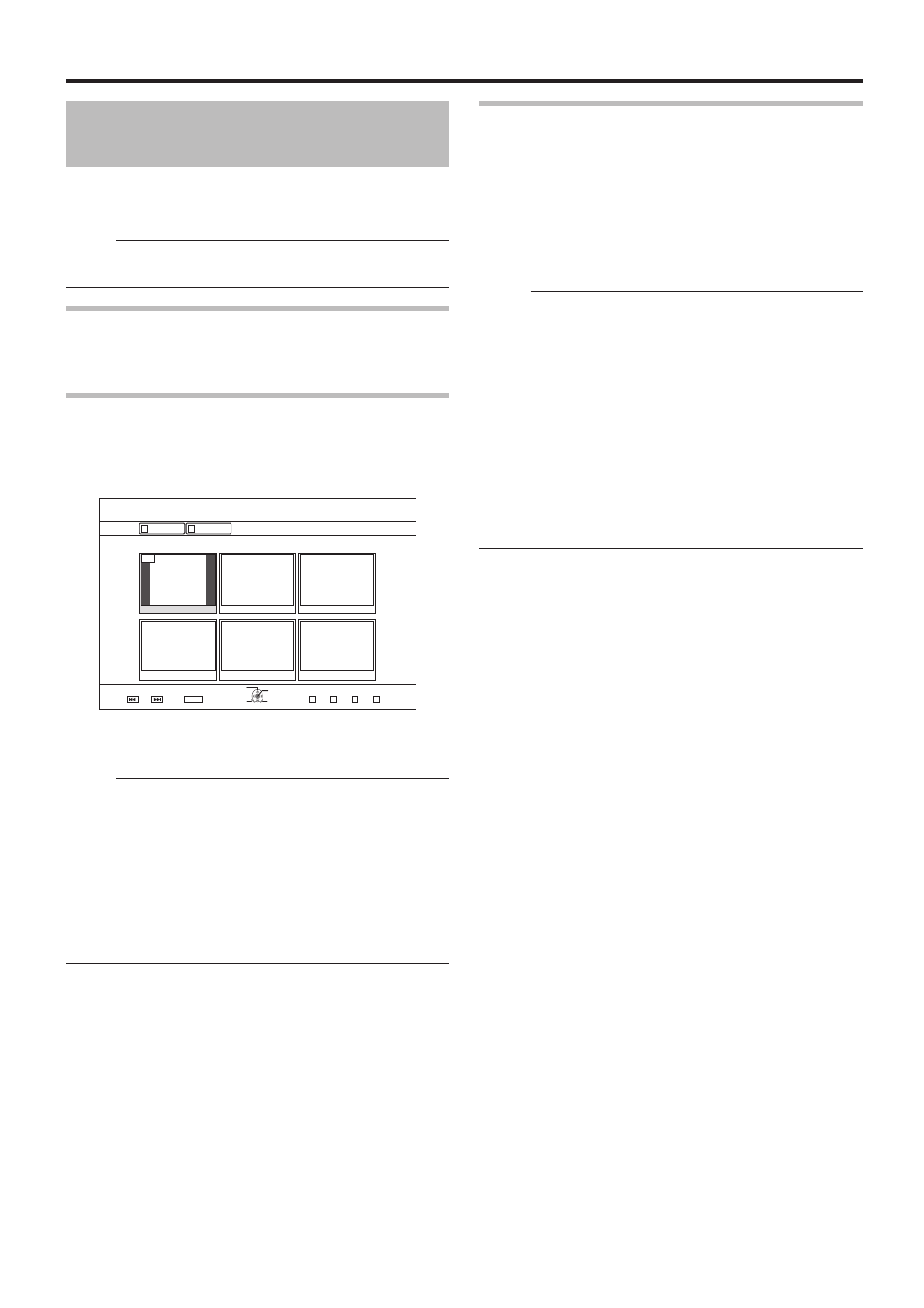
53
Playing Back
001
0#8+)#6+10
0#8+)#6+10
6+6.' 6*7/$0#+.
8+&'1
2+%674'
24'82)
0':62)
':+6
5'.'%6
126+10
'06'4
$#%-
)4172
8+&'1
2+%674'
Playing Video Discs Created Using a PC
Videos that are created using a PC can be played back using
Playback Navigation.
1
Set the disc on the disc tray
2
Press the [NAVIGATION] button
• The Playback Navigation screen appears.
3
Select a title, and press the [OK] button
• Playback of the selected title starts.
Memo:
• The formats that can be played back are BDAV, BDMV,
DVD-Video and DVD-VR (CPRM-compatible).
• If the current playback location is HDD or SD CARD, press
the [BD/SD] button on the remote control unit to switch it to
BD/DVD.
• Videos can also be played back without starting up
Playback Navigation.
Pressing the [I] button starts playback from the stop
position (resume point) of the disc.
If the stop position (resume point) is not memorized or if the
setting for resume has been set to off, playback starts from
the beginning of the disc.
• Playback may not be possible due to compatibility
problems.
Playing Videos on a BD/
DVD
Playback starts automatically after a BD/DVD is set.
If the Auto Play feature is disabled, play the title using
Playback Navigation.
Memo:
• For details on the button operations during playback, refer
to "Video Playback Operation" (A page 51) .
Playing a disc when Auto Play is enabled
1
Set a BD or DVD on the disc tray
• Auto Play starts.
Playing a disc when Auto Play is disabled
1
Set a BD or DVD on the disc tray
2
Press the [NAVIGATION] button
• The Playback Navigation screen appears.
3
Select a title, and press the [OK] button
• Playback of the selected title starts.
Memo:
• If the current playback location is HDD or SD, press the
[BD/SD] button on the remote control unit to switch it to BD/
DVD.
• Videos can also be played back without starting up
Playback Navigation.
Pressing the [I] button starts playback from the stop
position (resume point) of the disc.
If the stop position (resume point) is not memorized or if the
setting for resume has been set to off, playback starts from
the beginning of the disc.
