Dubbing/importing, Canceling importing, Specify a title – Tascam BD-R2000 User Manual
Page 36: 2select “next”, and press the [ok] button, 3create an import title list, 4select “start”, and press the [ok] button
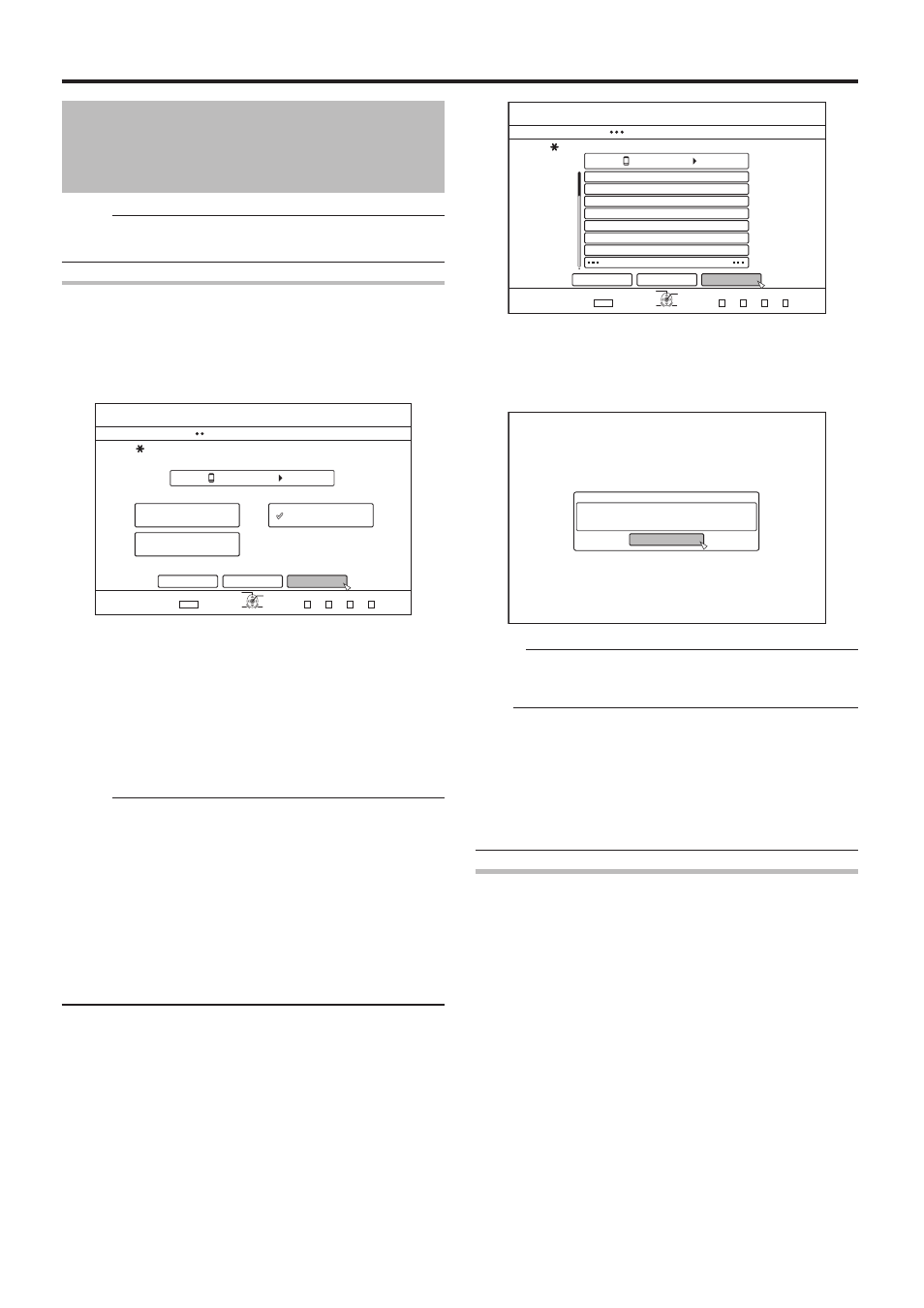
36
Dubbing/Importing
5&
126+10
1-
4'6740
&7$$+0)
56'2
5'.'%66*'/'6*1&1(+/2146
*&&
(7..+/2146
5'.6+6.'8+&'1
5'.6+6.'2+%674'
%#0%'.
$#%-
':+6
5'.'%6
&7$$+0)
0':6
5&
126+10
1-
4'6740
2/
2/
2/
#/
#/
#/
#/
&7$$+0)
56'2
2.'#5'%4'#6'#6+6.'.+56(14+/2146
*&&
#&&6+6.'.+56(14&7$$+0)
%#0%'.
':+6
5'.'%6
&7$$+0)
$#%-
56#46
%10(+4/
&7$$+0)+5%1/2.'6'&
1-
• Importing of titles starts according to the sequence in the
created title list.
• After titles are successfully imported, a “DUBBING IS
COMPLETED” message appears on the monitor.
Memo:
• Choose “BACK” from the menu and press the [OK] button
to return to the previous screen.
Note:
• “START” cannot be selected for the following cases.
• A title that cannot be dubbed has been selected
• HDD memory is insufficient
• The amount of titles in the HDD has reached the
maximum amount
• A dubbing title list has not been created
• Thumbnails will not be displayed when a title is selected.
Canceling importing
o
To cancel importing before it starts
• Select “CANCEL” from the menu, and press the [OK] button
to cancel importing of a title.
• Alternatively, you can press the [RETURN] button to cancel
importing and return to the initial screen.
o
To cancel importing while it is in progress
• Press the [OPTION] button. Select “CANCEL” from the
Cancel Importing menu, and press the [OK] button. Doing
so imports data to the HDD up to the position where you
have chosen to stop.
Importing Data from an SD
Card to the HDD
(Continued)
Memo:
• Choose “BACK” from the menu and press the [OK] button
to return to the previous screen.
Specify a title
1
Select “SEL. TITLE(VIDEO)” in the import
selection screen, and press the [OK] button
• A check mark is added to the “SEL. TITLE(VIDEO)” item.
2
Select “NEXT”, and press the [OK] button
• A screen for creating the import title list appears.
3
Create an import title list
• Follow the steps below to create an import title list.
A
Select “ADD TITLE LIST FOR DUBBING”, and press
the [OK] button
The Title List screen is displayed.
B
Select the titles to import, and press the [OK] button
Titles selected are added to the list.
Memo:
• Press the [MARK] button. A check mark will appear beside
the title.
All titles with a check mark can be added to the list at the
same time.
• You can perform the following editing operations by
selecting a title from the dubbing title list and pressing the
[OK] button.
• Delete the selected title from the list
• When there are files of different formats (AVCHD, SD-
VIDEO) in the SD card, press the [RED] button to select the
format you want to display.
4
Select “START”, and press the [OK] button
