Playing back, Switching between video and still image displays, Displaying the option menu – Tascam BD-R2000 User Manual
Page 49: Switching between thumbnail and list displays, Displaying a group/folder, An option menu appears
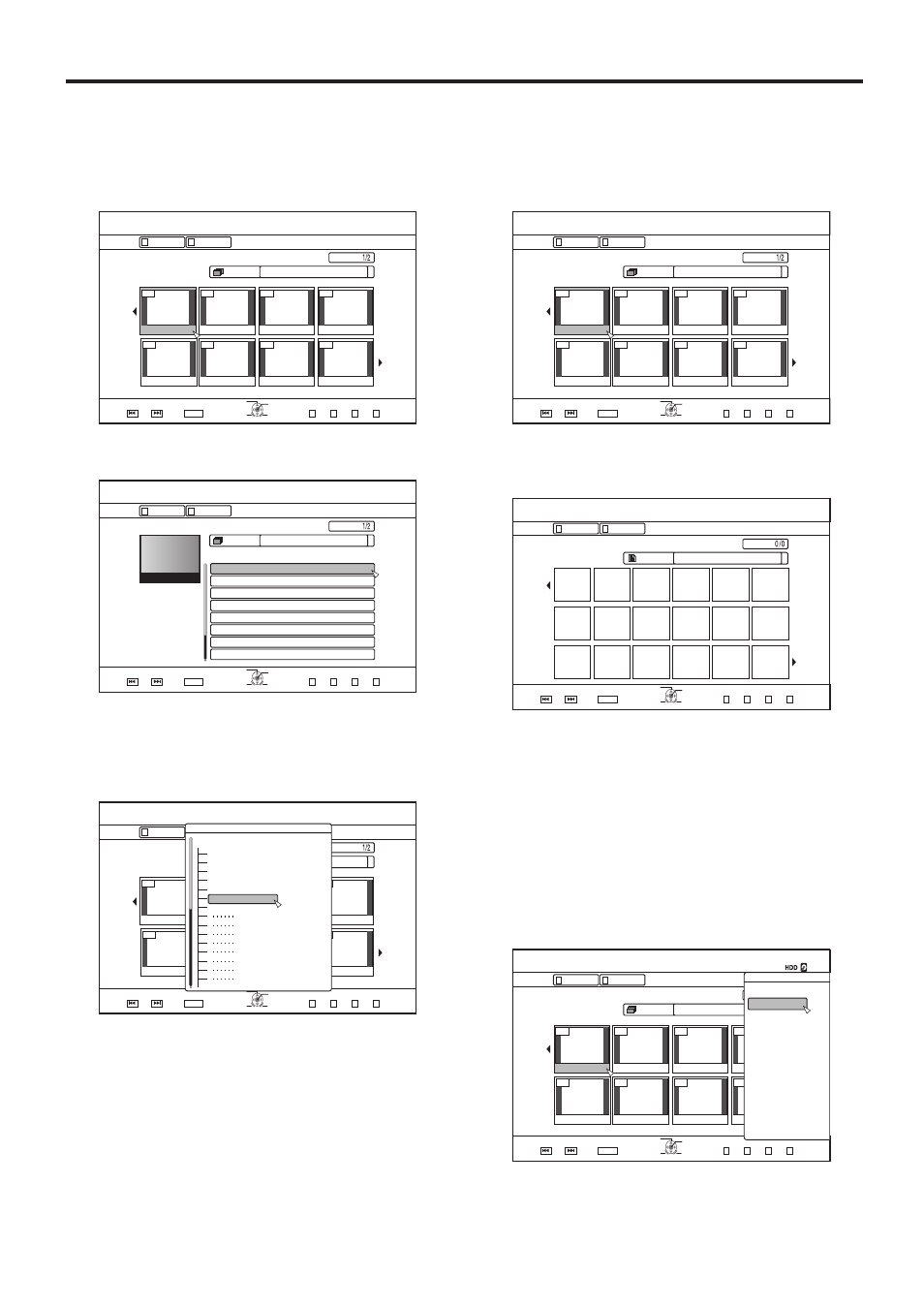
49
Playing Back
001
00
00
00
00
00
00
00
2CIG
126+10
1-
4'6740
5'.'%6
VKVNG
0#8+)#6+10
6+6.' 6*7/$0#+.
8+&'1
2+%674'
4'/#+0
':+6
)4172
2+%674'
)4172
0#8+)#6+10
.+56
24'82)
0':62)
#$%
5RQTVU
%QQMKPI
-+&5914.&
0GYU###
4GRQTV
(.19'4.'5510
#PKOCN
2CIG
126+10
1-
4'6740
0#8+)#6+10
6+6.' .+56
8+&'1
2+%674'
#..
24'82)
0':62)
':+6
5'.'%6
6*7/$0#+.
0#8+)#6+10
2+%674'
)4172
)4172
001
00
00
00
00
00
00
00
2CIG
126+10
1-
4'6740
4'/#+0
0#8+)#6+10
6+6.' .+56
8+&'1
24'82)
0':62)
':+6
5'.'%6
2+%674'
0#8+)#6+10
.+56
)4172
#..
9GFFKPI
&TKXKPI
$KTVJFC[%QOOKVVGG
6TCXGN
2KEPKE
5RQTVUFC[
2KCPQEQPEGTV
001
00
00
00
00
00
00
00
2CIG
126+10
1-
4'6740
5'.'%6
VKVNG
0#8+)#6+10
6+6.' 6*7/$0#+.
8+&'1
2+%674'
4'/#+0
':+6
)4172
2+%674'
)4172
0#8+)#6+10
.+56
24'82)
0':62)
2CIG
126+10
1-
4'6740
5'.'%6
2CIG
0#8+)#6+10
6+6.' 6*7/$0#+.
8+&'1
2+%674'
4'/#+0
':+6
%106'06
0#8+)#6+10
24'82)
0':62)
(1.&'4
(1.&'4
001
00
00
00
00
00
00
00
126+10
1-
4'6740
5'.'%6
VKVNG
0#8+)#6+10
6+6.' 6*7/$0#+.
8+&'1
2+%674'
)4172
#..
':+6
)4172
2+%674'
0#8+)#6+10
24'82)
0':62)
.+56
126+105
2.#;
&'.'6'
&7$
&1016)4172
/1&'%*#0)'
'&+6
'&+6+0(1
16*'45
$#%-
o
Switching between video and still image
displays
You can switch the display between the video thumbnail list
screen and still image thumbnail screen.
• When the video thumbnail list screen is displayed
Press the [GREEN] button to display the still image
thumbnail list screen.
• When the still image thumbnail list screen is displayed
Press the [RED] button to display the video thumbnail list
screen.
o
Displaying the Option menu
Displaying the Option menu enables you to perform different
operations on a selected title/group, including “BACK”, “PLAY”,
“DELETE”, “DUB”, “GROUP”, “UNGROUP”, “DO
NOT GROUP”, “MODE CHANGE”, “EDIT”, “EDIT INFO” and
“OTHERS”.
1
Select a title/group, and press the [OPTION]
button
• An Option menu appears.
o
Switching between thumbnail and list
displays
You can switch between the thumbnail display and list display
of a video.
• When the video thumbnail list screen is displayed
Press the [RED] button to display the title list screen.
• When the title list screen is displayed
Press the [RED] button to display the video thumbnail list
screen.
o
Displaying a group/folder
A group/folder screen can be displayed.
Press the [YELLOW] button to display the group/folder
screen.
