Dubbing/importing, Dubbing from the playback navigation screen, Cancel dubbing – Tascam BD-R2000 User Manual
Page 43: 6select “start”, and press the [ok] button
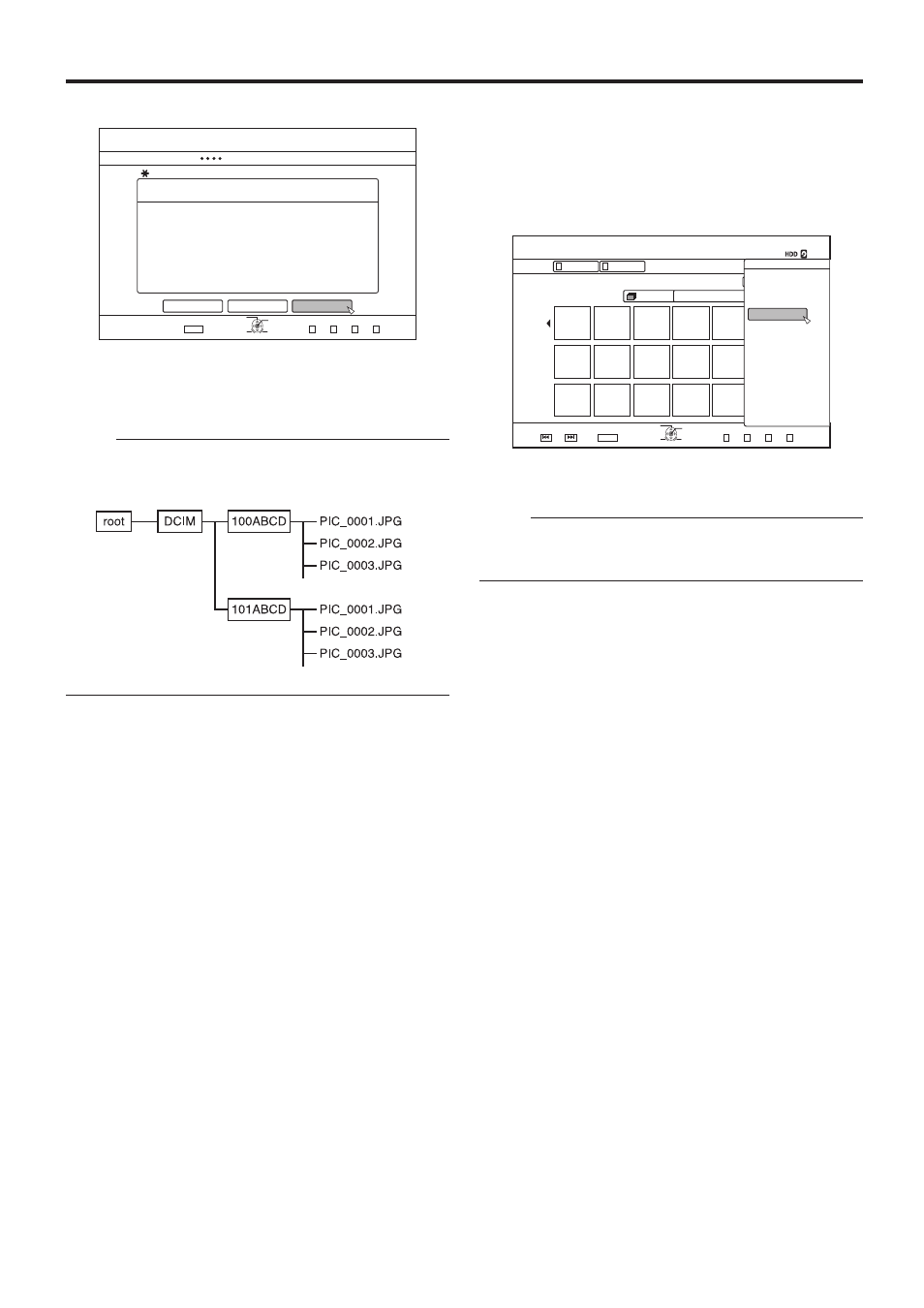
43
Dubbing/Importing
126+10
1-
4'6740
&7$$+0)
56'2
5'.'%656#4661$')+0&7$$+0)
&7$$+0)56+..2+%674'5
07/$'41(56+..2+%674'561$'&7$$'&
%#0%'.
$#%-
56#46
':+6
5'.'%6
&7$$+0)
126+10
1-
4'6740
0#8+)#6+10
8+&'1
2+%674'
)4172
#..
24'82)
0':62)
':+6
5'.'%6
)4172
8+&'1
2+%674'
6+6.' 6*7/$0#+.
0#8+)#6+10
126+105
$#%-
2.#;
&'.'6'
&7$
/1&'%*#0)'
'&+6
'&+6+0(1
16*'45
o
Dubbing from the Playback Navigation
screen
Dubbing can also be performed from the Playback Navigation
screen.
1
Select the still images to dub, and press the
[OPTION] button
2
Select “DUB”, and press the [OK] button
3
Follow steps 3 to 5 of "Dubbing still images"
Memo:
• Check marks of still images that appear on the Playback
navigation screen will remain added to the image on the still
image selection screen.
o
Cancel dubbing
To cancel dubbing before it starts
• Select “CANCEL” from the menu, and press the [OK] button
to cancel dubbing.
• Alternatively, you can press the [RETURN] button to cancel
dubbing and return to the initial screen.
To discontinue dubbing while it is in progress
• Press the [OPTION] button. Select “CANCEL” from the
Cancel Dubbing menu, and press the [OK] button.
6
Select “START”, and press the [OK] button
• Dubbing starts. A progress bar is displayed during the
dubbing process.
• After dubbing is complete, a “DUBBING IS COMPLETED”
message appears on the monitor.
Memo:
• A directory of the following configuration is created in the
media, and still images are written with file names ranging
from "PIC_0001.jpg" to "PIC_9999.jpg".
