Scope, Using this guide, Styles and conventions – Toshiba GL-1010 User Manual
Page 17
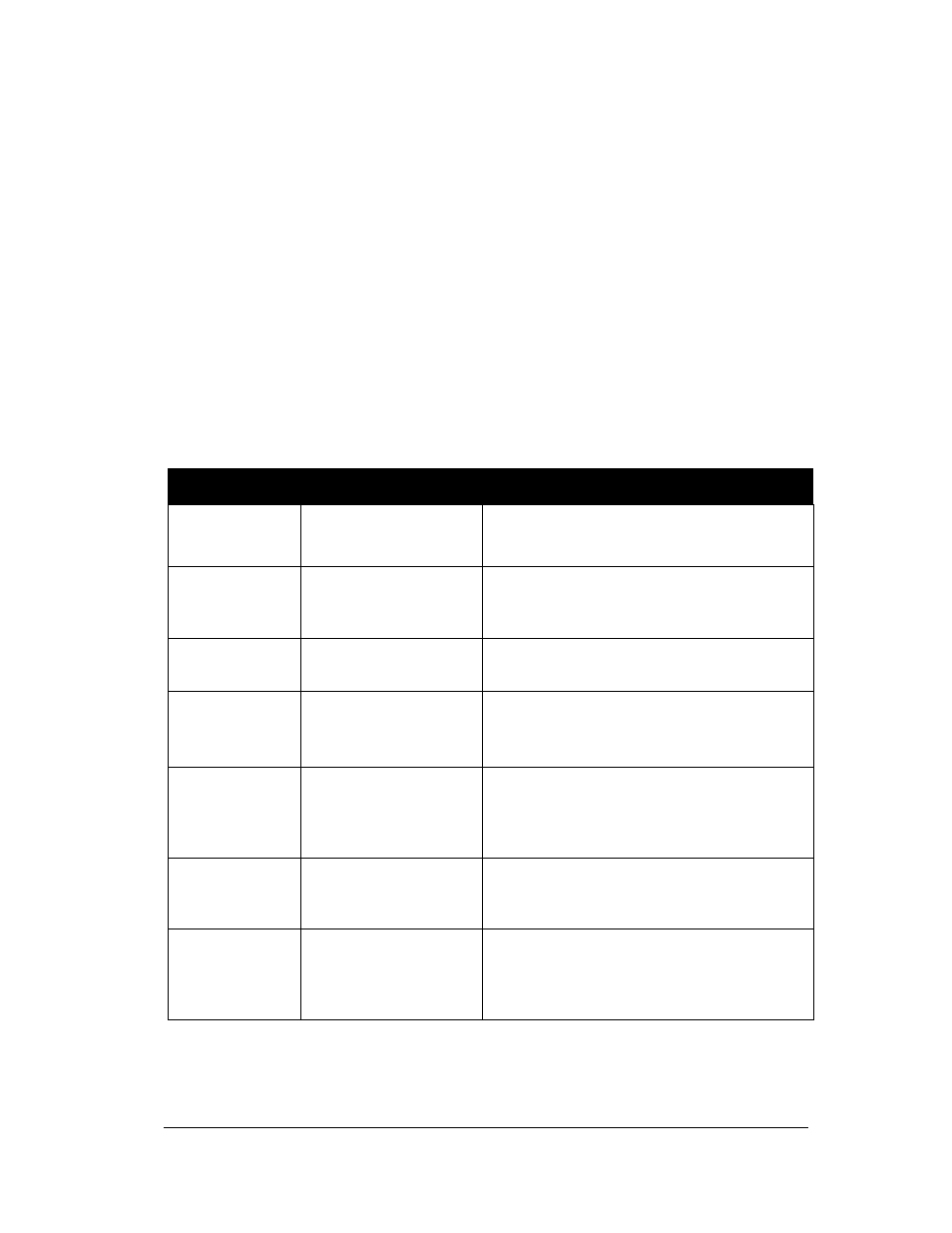
GL-1010 Network Fax Operator’s Guide
17
Scope
This guide assumes that users are familiar with the software
applications they are using to create their documents for printing.
Document setup or application-specific printing functions are not
covered in this manual.
USING THIS GUIDE
Styles and Conventions
This guide employes several typographic styles to visually
convey information. The following table illustrates the styles
used and defines the conditions in which they are used.
Styles and Conventions Used in this Guide
S
TYLE
U
SAGE
D
ESCRIPTION
E
XAMPLE
BOLD, SANS
SERIF FONT, ALL
CAPS
Copier hard keys.
Press the
PRINTER/NETWORK
hard key.
SANS
SERIF
FONT
,
ALL
CAPS
Soft keys, fields,
function tabs on the
LCD Touch Screen.
Press the
ADMIN
tab. Press the
NETWORK
SETTINGS
soft key.
Italic, serif font,
initial caps
Menu names and
screen titles.
From the
File
menu, choose
.
Menu options
separated by right
arrows.
Embedded Menu
Options.
From the
Start
menu, choose
Programs
→
Toshiba e-STUDIO GL Client
→
Toshiba GL Address Book
.
Bold, sans serif
font, initial caps
Buttons, controls, tabs,
or menu options on
application windows
and dialog boxes.
Double-click
Properties
and click
Services
.
From the Novell Printing group box, click
On
to enable Novell Printing. Click
OK
.
Courier
Text the user types in a
field or from the
command line.
Type the following command:
setup.exe
text>
Variable text that is to
be replaced with
specific text applicable
to the user’s network.
Enter GL-1010<
device name
>, where device
name is the Microsoft Computer Name
assigned to the GL-1010 controller.
