Deleting all titles in hdd – Toshiba RD-XV48DTKF User Manual
Page 83
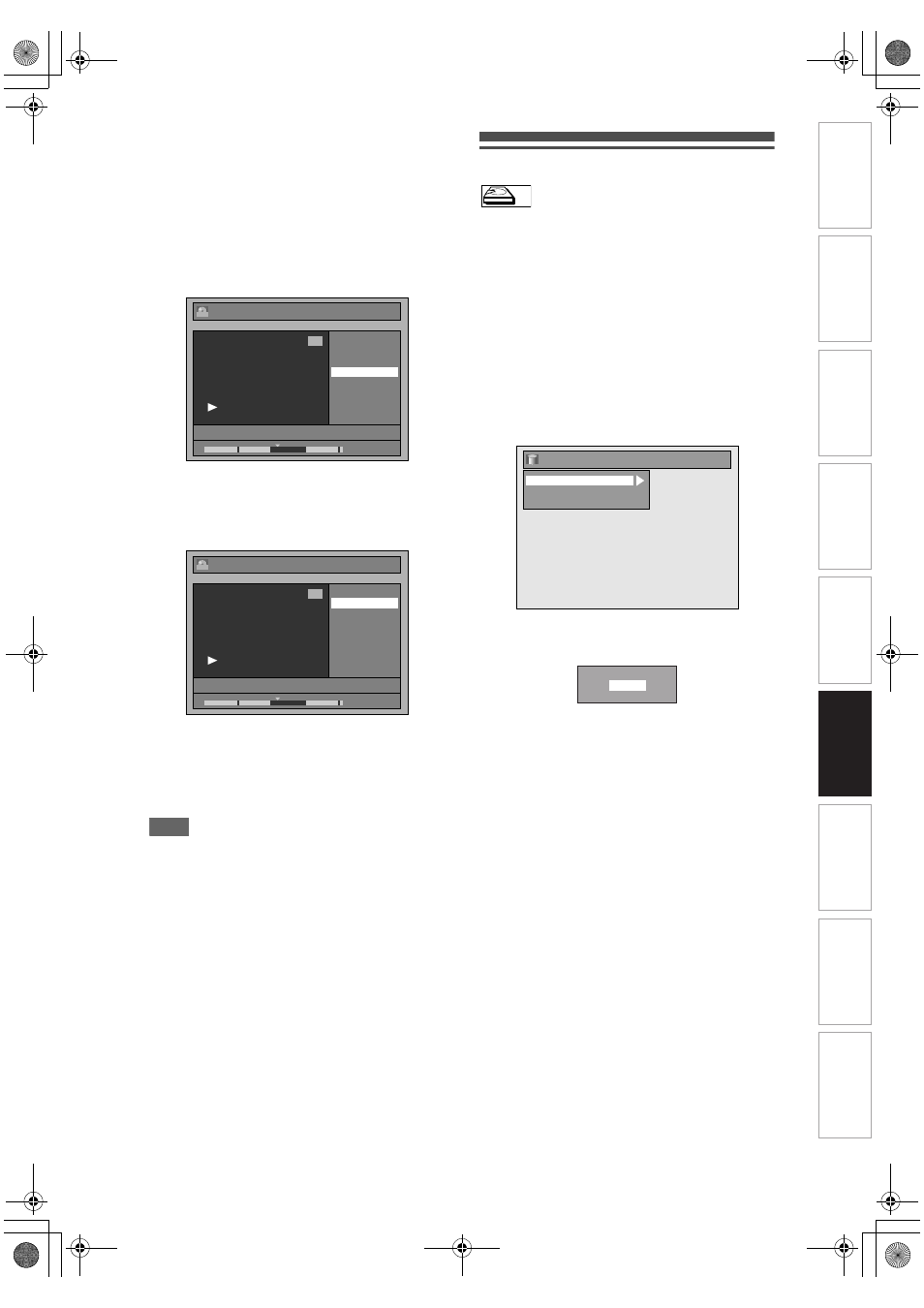
83
EN
The cursor will move to “Preview”.
The bar at the bottom of the screen indicates the
total and the elapsed time of the title, and the area
selected for deletion is indicated in red.
You can check the preview by pressing [ENTER].
• Before and after 5 seconds of the deleted point
will be playback for preview.
4
Select “Delete” using [
U \ D], then
press [ENTER].
5
Select “Yes” using [
U \ D], then
press [ENTER].
“Are you sure?” will appear. Select “Yes” using
[
U \ D], and then press [ENTER].
The part of the title is deleted.
6
Press [RETURN] and then [RETURN]
or [STOP C] to exit.
For DVD, writing onto the disc starts.
It may take awhile to write the data on a disc.
Note
• For VR mode DVD-RW disc, you cannot select
“Scene Delete” if the number of chapter marks in the
Original or Playlist is 999. (Depends on the content,
there is a case that you cannot select “Scene
Delete” before the number of chapter marks reaches
999.)
• When a scene is deleted from an original, the scene
on the Playlist will also be deleted.
Deleting All Titles in HDD
Press [STOP C] if you are playing back a disc.
1
Press [SETUP].
2
Select “HDD Menu” using [
U \ D],
then press [ENTER].
3
Select the desired type of deletion
using [
U \ D], then press [ENTER].
Select “Delete All Titles” if you want to delete all
titles including the ones protected.
Select “Delete All Unprotected Titles” if you want
to delete only the unprotected titles.
Select “Delete All Playlists” if you want to delete
all Playlists.
4
Select “Yes” using [
U \ D], then
press [ENTER].
“Are you sure?” will appear. Select “Yes” using
[
U \ D], and then press [ENTER].
Titles are deleted.
23/03/08 18:00 22 SP
1 : 40 : 00
1
PL
Edit - Scene Delete
Start
End
Preview
Delete
23/03/08 18:00 22 SP
1 : 40 : 00
1
PL
Edit - Scene Delete
Are you sure?
Yes
No
HDD
HDD
Delete All Titles
Delete All Unprotected Titles
Delete All Playlists
HDD Menu
Delete entire titles?
Yes
No
In
tro
d
u
c
tio
n
Con
n
ec
ti
on
s
B
asi
c Setup
P
layb
ack
Ed
it
in
g
Others
Fu
nct
ion
S
e
tu
p
Re
c
o
rd
in
g
V
H
S
Fu
nc
ti
on
s
E3NG0FD_EN.book Page 83 Wednesday, January 30, 2008 10:37 AM
