Getting label print job started – MF Digital Teaс P-55 User Manual
Page 34
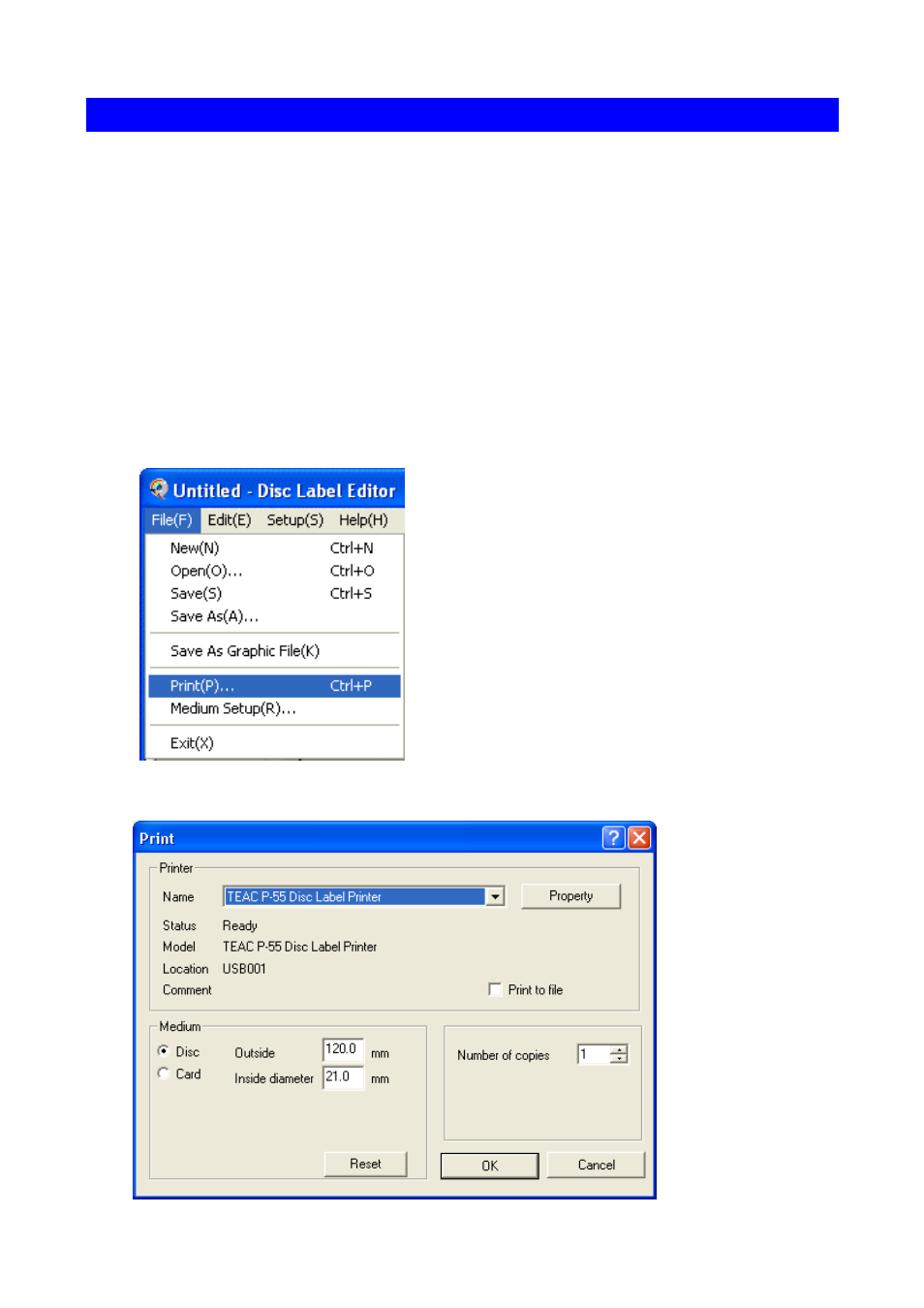
34
SECTION 14 : Getting Label Print Job Started
1. Getting Label Print Job Started
Load a medium on the P-55 printer. (To do this, refer to SECTION 13 : Loading Print Media.)
1)
In Windows, point to Start and select Disc Label Editor. Then, in the File menu of the Disc
Label Editor, click Open. Select an image file you want to print. The image is loaded.
*You need to have the label print program Disc Label Editor installed on your PC to follow the
steps in this section. For installation of the program, refer to SECTION 7 :Installing the
Label Editor.
*For operation details of the Disc Label Editor, refer to the manual in the following location.
Win XP : Start --> All programs --> TEAC (C) --> Disc Label Editor Program Manual
Win 2000 : Start --> programs --> TEAC (C) --> Disc Label Editor Program Manual
2)
Click Print in the File menu of the Editor.
3)
Select TEAC P-55 Disc Label Printer from the Name box, and then click Property.
