Loading ink ribbon – MF Digital Teaс P-55 User Manual
Page 27
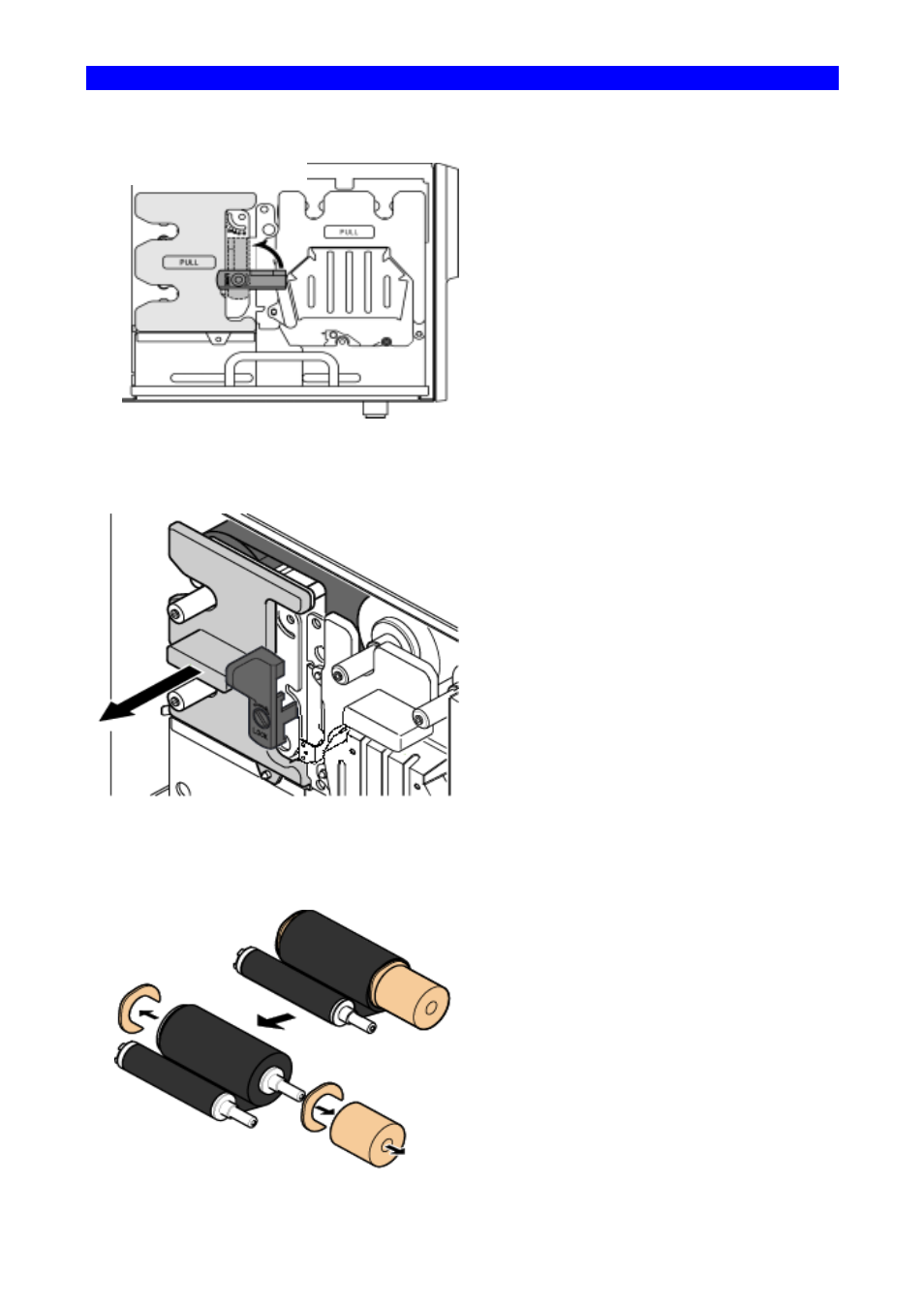
SECTION 12 : Loading Ribbons
27
2. Loading Ink Ribbon
1) Flip up the lock lever that holds the
Ink ribbon cartridge in place.
2) Take out the ink ribbon cartridge by
Pulling it toward you.
3) Take the ink ribbon out from the package
And remove all the pads from the ribbon as
Shown on the left.
*Ribbon specifications and appearance
Are subject to
Change for Improvement without notice.
Ink Ribbon Cartridge
