MF Digital Teaс P-55 User Manual
Page 14
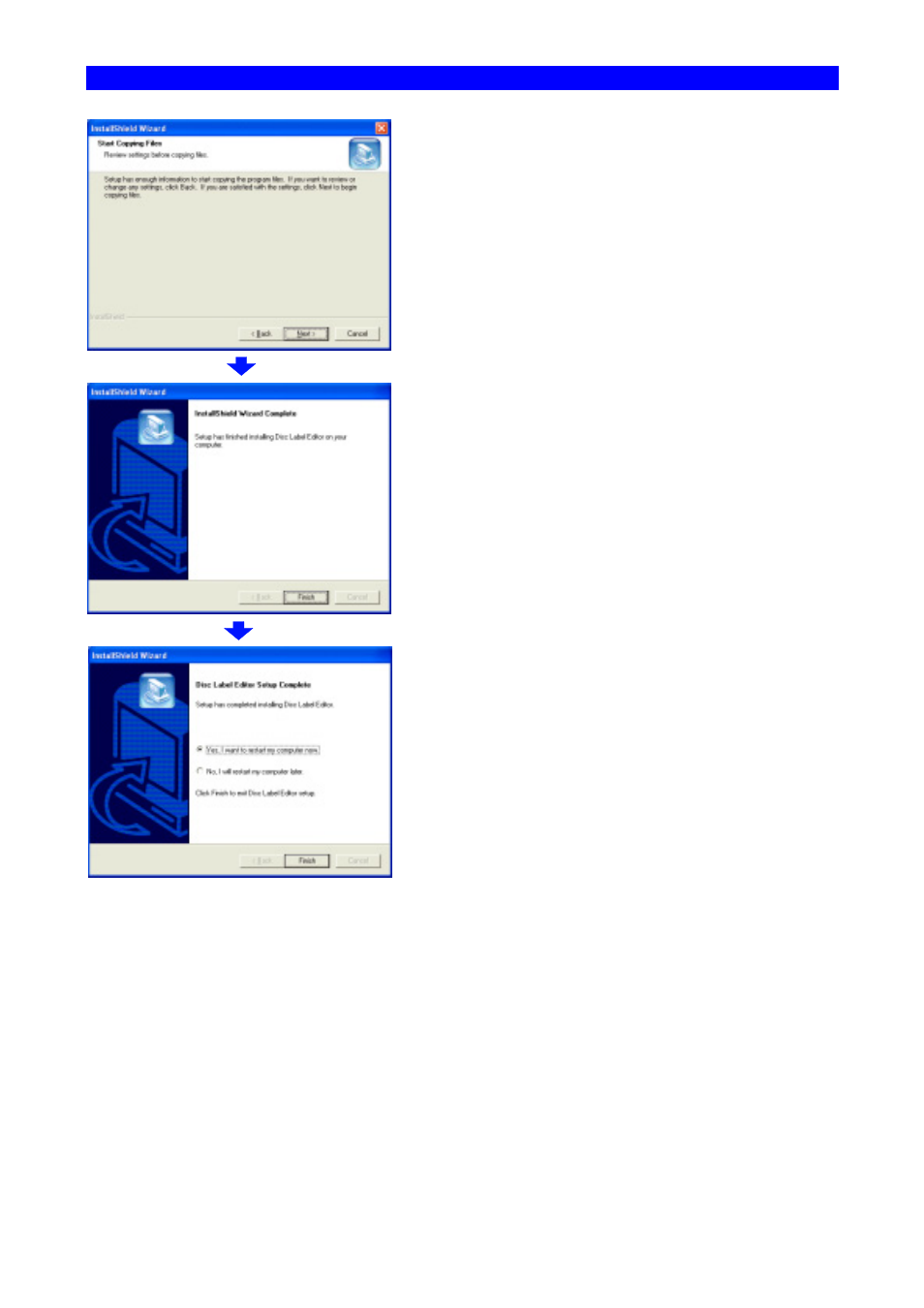
SECTION 7 : Installing the Label Editor
14
The window Start Copying Files comes up.
Click Next.
The window InstallShield Wizard Complete comes up.
Click Finish.
The window Disc Label Editor Setup Complete comes
up.
Place a check beside Yes, I want to restart my
computer now, remove the CD-ROM from the
DVD/CD-ROM drive and click Finish.
The P-55 is now ready to be used after once restarted.
See also other documents in the category MF Digital Printers:
- PicoJet 6000 CD/DVD (36 pages)
- PicoJet SureThing Setup Guide (12 pages)
- PicoJet Driver Installation Guide (5 pages)
- PicoJet Mask Setting Guide (4 pages)
- PicoJet Offset Guide (3 pages)
- Prism Plus CD Designer Setup Guide (12 pages)
- Prism Plus SureThing Setup Guide (12 pages)
- Teaс P55 SureThing Setup Guide (20 pages)
- PicoJet Test PRN File (2 pages)
- Windows 7 - Drive Alignment Guide (7 pages)
- Windows XP - Setting Up A Hyperterminal Connection (3 pages)
- Windows XP - MF Digital Alignment Commands (1 page)
- Spectrum 2 Thermal (77 pages)
- Spectrum 2 Designer (37 pages)
- OptiEC Inkjet Manual (34 pages)
- OptiEC Inkjet QuickStart (4 pages)
- OptiEC Pro 6 (35 pages)
- AP-1301 (33 pages)
- Spectrum 2 Thermal (Rev: 03/05/01) (73 pages)
- Spectrum Designer Software for Spectrum 2 Thermal Printer (Rev: 03/05/01) (37 pages)
- Spectrum 2 Thermal Installation Guide (11 pages)
- Prism Plus Thermal (14 pages)
- Signature IV Inkjet (11 pages)
- Signature Pro Inkjet (11 pages)
- OptiEC (10 pages)
- OptiEC Pro (13 pages)
- OptiEC Test PRN File (2 pages)
- OptiEC Pro Test PRN File (2 pages)
- Signature IV Test PRN File (2 pages)
- Signature Pro Test PRN File (2 pages)
- Spectrum 2 Test PRN File (2 pages)
