Updating the tcsnasuser account, Changing media storage location – TANDBERG 1D13898.07 User Manual
Page 86
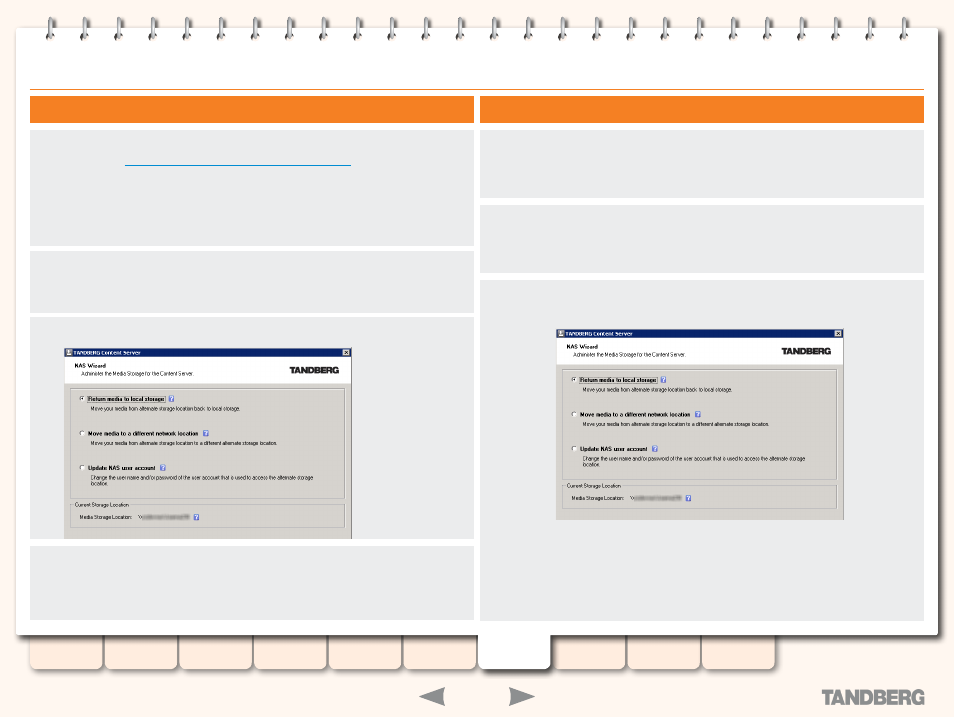
86
D13898.07
NOVEMBER 2008
TANDBERG
CONTENT SERVER
ADMINISTRATOR GUIDE
Changing Media Storage Location
Changing from one alternate storage location to another
If your default Media Storage Location is on the NAS and you would like to move it to another
NAS, read the
Changing the Media Storage Location - prerequisites
second NAS location (see also
Configuring the NAS
).
The NAS Wizard will calculate the media size in the original media storage location and will
not let you complete this process if the media size is larger than the space available on the
NAS you are moving it to. Check the data folder size first and delete some conferences if your
source data folder is larger than space available on the destination NAS.
Log in as MYDOMAIN\TCSNASUSER via Remote Desktop to the Content Server. Go to
Start
Menu
>
All Programs
>
TANDBERG
>
TCS
>
TCS NAS Wizard
, or double-click the
TCS NAS
Wizard
shortcut on the desktop.
Select
Move media to a different network location
option.
Follow the process as for
Changing to Alternate Storage Location
. Please note that only media
files which are referenced by the database of the Content Server you are running this Wizard
on will be moved. Any files on the NAS share that are not in use by this Content Server will
not be affected.
Updating the TCSNASUSER account
If the password for the domain account that the Content Server uses to access the NAS share
has changed, or if you want to use another domain account, you will need to use the NAS
Wizard to update the Content Server.
Log in as MYDOMAIN\TCSNASUSER via Remote Desktop to the Content Server. Go to
Start
Menu
>
All Programs
>
TANDBERG
>
TCS
>
TCS NAS Wizard
, or double-click the
TCS NAS
Wizard
shortcut on the desktop.
Select
Update NAS user account
option and follow the prompts to enter the new password or
enter a new user and password.
