Changing to alternate storage location, Changing media storage location – TANDBERG 1D13898.07 User Manual
Page 84
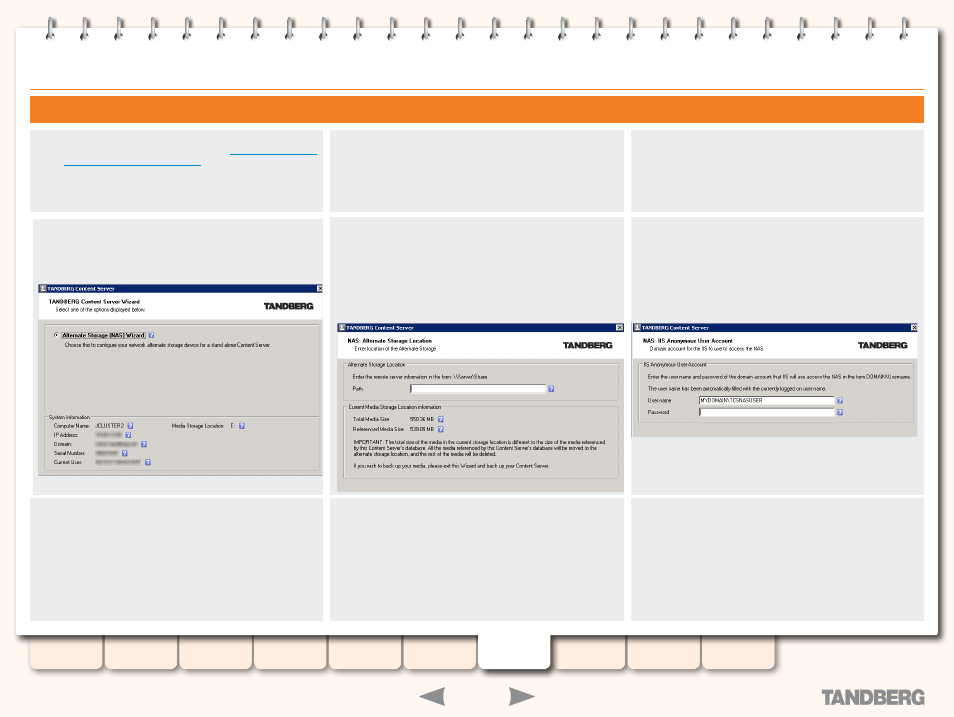
84
D13898.07
NOVEMBER 2008
TANDBERG
CONTENT SERVER
ADMINISTRATOR GUIDE
Changing Media Storage Location
Before you run the NAS Wizard, read the
Storage Location - prerequisites
section and configure
your NAS.
Then log in as the default administrator to the Content Server
via Remote Desktop and add MYDOMAIN\TCSNASUSER to
the local administrators’ group. Log out. Log back in via
Remote Desktop to the Content Server as MYDOMAIN\
TCSNASUSER.
Go to
Start Menu
>
All Programs
>
TANDBERG
>
TCS
>
TCS
NAS Wizard
, or double-click the
TCS NAS Wizard
shortcut on
the desktop.
Click on
Next
to start the NAS Wizard. Only one option is
available and highlighted:
Alternate Storage NAS Wizard
.
Check the information displayed on screen and click Next
to continue.
Enter the new storage location information in the format:
\\NASName\ShareName\.
NASName must be entered as the DNS name, not IP
address, otherwise the NAS Wizard will fail.
Total Media Size indicates the size of the media in your
E:\data folder, Referenced Media Size shows the size of
files which are associated with conferences.
At the IIS Account prompt, enter the TCSNASUSER
password (the username will already be prefilled).
If you are running the NAS Wizard under another domain
account, you need to specify the TCSNASUSER name and
password here.
Click
Next
at the Final Configuration screen to configure
your Content Server and move your existing media files to
the NAS location. This may take some time, depending on
how much existing media you have recorded on E drive.
Any orphaned files in E:\data folder (media files which are
not associated with conferences) will be deleted at this
stage.
When the process has been completed, click on
Finish
to
exit the NAS Wizard. No server restart is necesssary.
NAS Wizard logs are available in E:\logs\SetupUtility.
To check your new media location at any time, select
Server
Overview
from the
Administrator Settings
menu.
Changing to Alternate Storage Location
