System status, Command menu structure, Restarting the content server – TANDBERG 1D13898.07 User Manual
Page 24: Shutting down the content server
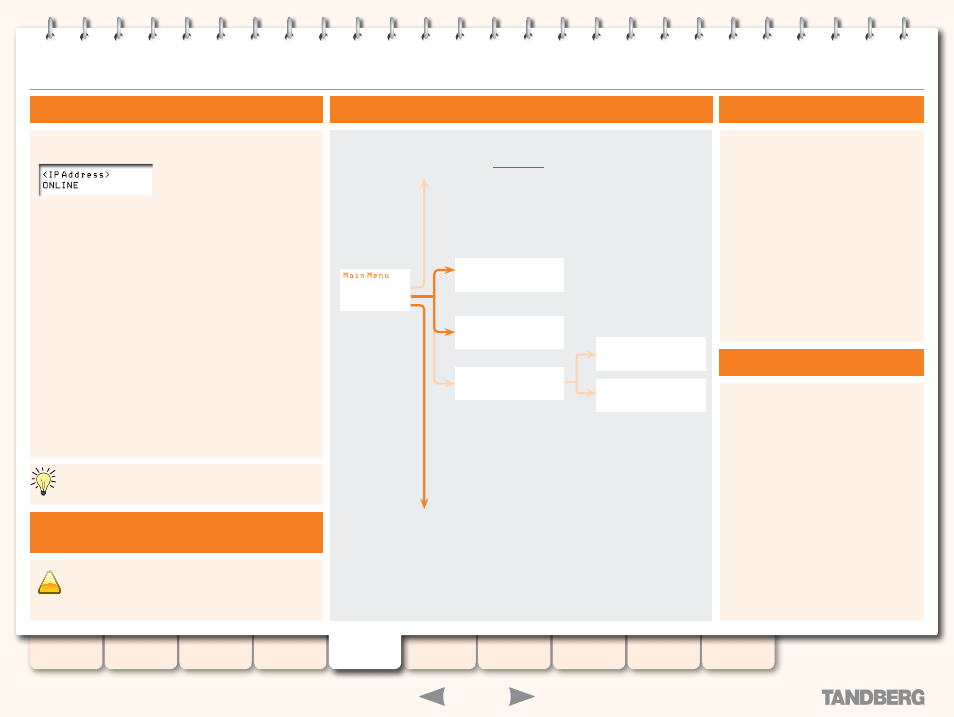
24
D13898.07
NOVEMBER 2008
TANDBERG
CONTENT SERVER
ADMINISTRATOR GUIDE
LCD Panel: System Status, Shutting Down and Restarting
Restarting the Content Server
System Status
Press
1.
Enter
to display the Main Menu
screen
From the
2.
Main Menu screen, use the
Up
or
Down
arrow to select Commands
Press
3.
Enter
to confirm your selection
From the
4.
Commands menu, use the
Up
or
Down
arrow to select Restart and
press
Enter
You will be asked to confirm this
5.
action on the following screen. At the
Restart? prompt, use the
Up
or
Down
arrow to select Yes and press
Enter
to
confirm.
The LCD panel display indicates the current status of the
Content Server.
Online
. The Content Server is ready to accept calls and
transcode outputs. No calls or transcoding jobs are currently in
progress.
1-5 calls.
Calls are in progress on the Content Server.
Transcoding.
A transcoding job is in progress on the Content
Server.
1-5 calls (cnfg)
. Calls are in progress and the Content Server
is in Reloading Configurations mode. In this mode, the Content
Server will not accept new calls.
Idle.
The Content Server is in Idle mode because an
administrator is running the TCS Wizard. In Idle mode, the
Content Server will not accept new calls or process new
transcoding jobs. The LCD panel will also display ‘1-5 calls (idle)’
or ‘trans (idle)’ if there is a call or a transcoding process in
progress when the Wizard starts.
Error.
The Content Server is out of disk space or has lost
connection to the NAS.
No Network.
The Content Server has no connection to the
network.
Shutting Down the Content Server
Press
1.
Enter
to display the Main Menu
screen
From the
2.
Main Menu screen, use the
Up
or Down arrow to select Commands
Press Enter to confirm your selection
3.
From the
4.
Commands menu, use the
Up
or
Down
arrow to select Shutdown and
press
Enter
You will be asked to confirm this
5.
action on the following screen. At the
Shutdown? prompt, use the
Up
or
Down
arrow to select Yes and press
Enter
to confirm.
IMPORTANT
6.
—WAIT UNTIL THE LCD
PANEL DISPLAYS 'PowER off' BEFORE
SWITCHING THE POWER BUTTON OFF.
Command Menu Structure
Restoring Default Settings
is described on the next
page.
IP Settings. See the
section.
Display information on the
version currently installed.
Do not Shutdown or Restart the Content Server
While Calls Are In Progress!
!
We do not recommend shutting down or restarting the
Content Server while calls are in progress. If the Content
Server is in a call and the server is restarted or shut
down, calls in progress will fail and will not be recorded.
IP Settings
Commands
Version Info
Restart?
No
Yes
Shutdown?
No
Yes
- Restore Defaults -
full Restore
Config Restore
full Restore?
No
Yes
Config Restore?
No
Yes
System status is also displayed on the Server Overview
page, under the Administrator Settings menu.
