Appendix 5: using remote desktop, About remote desktop, Using remote desktop – TANDBERG 1D13898.07 User Manual
Page 136: About remote desktop using remote desktop
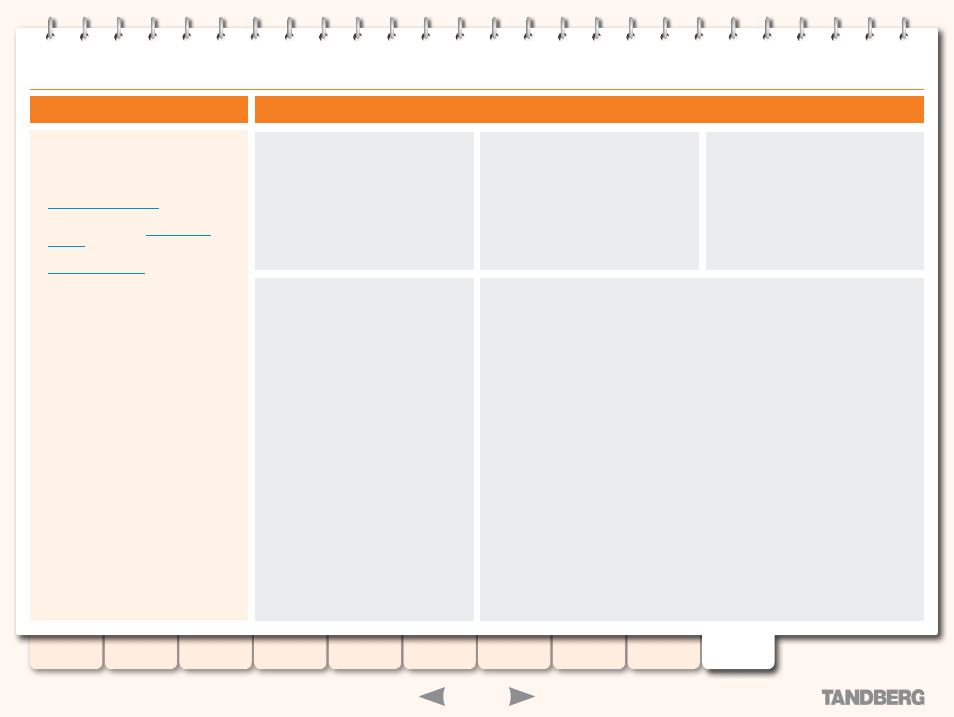
136
D13898.07
NOVEMBER 2008
TANDBERG
CONTENT SERVER
ADMINISTRATOR GUIDE
Appendix 5: Using Remote Desktop
Content Server software upgrades and security
updates need to be installed using Remote
Desktop access.
Remote Desktop access is also used for:
Backing up the Content Server. See also the
•
section.
Changing the default media storage
•
location. See also the
section.
Installing the Security Certificate. See the
•
section.
Using Remote Desktop
Open the Remote Desktop Utility on your
PC
(
Start
>
Programs
>
Accessories
>
Communications
>
Remote Desktop
Connection
).
Provide the local administrator username
and password.
If you want to copy security updates or
software upgrade files from your PC to
the Content Server desktop, click on
Options
>
LocalResources
and select
Disk
Drives
, then click on
Connect
.
Once you are logged in, you can gain
access to security updates or software
upgrade files on your local PC by
expanding
My Computer
. Note that
mapped drives correspond to the drives
on your PC.
Once you have finished the necessary installations, restart the Content Server if prompted to
do so. Otherwise, terminate your Remote Desktop session by logging off. Please note that if
you choose
Shut down
, it will shut down the Content Server!
About Remote Desktop
