Adding conferences, About adding conferences, Removing a break in a conference – TANDBERG 1D13898.07 User Manual
Page 128: Steps when adding conferences
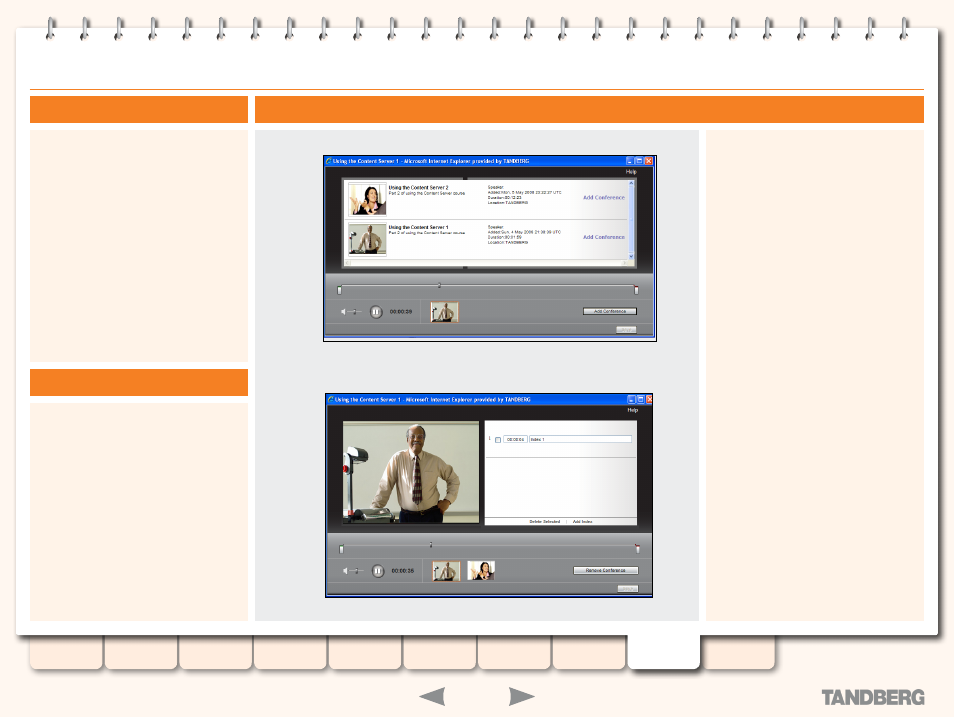
128
D13898.07
NOVEMBER 2008
TANDBERG
CONTENT SERVER
ADMINISTRATOR GUIDE
Adding Conferences
Use the
Add Conference
option to join and
then edit two different conferences on your
TANDBERG Content Server to play back as one
conference.
Importing can only be done if the outputs of
each conference are the same and the editor
has permission to import the conference.
Joining two conferences creates a playlist for
playing them back, but does not affect the
original media files.
About Adding Conferences
Removing a Break in a Conference
Steps when Adding Conferences
To join two conferences:
Click the
1.
Add Conference
button to display a
list of conferences available for import.
Click the
2.
Add Conference link
for the
Conference you want to add to the currently
edited one.
Note:
If you choose not to add a Conference,
click the
Add Conference
button again to
return to the Conference editing screen.
Once you have added another conference, its
3.
thumbnail will be displayed to the right of the
edited conference’s thumbnail.
Note:
If the wrong conference has been
added, click the
Remove Conference
button, then add the correct one. Original
conferences will not be affected by adding or
removing them from another conference.
To edit the Added Conference, click its
4.
thumbnail. The currently selected conference
will have an orange rectangle around it. The
selected conference can have indexes added
as well as In and Out Points changed.
You may have recorded a conference that has
a break in the middle that you want to remove.
This is how it is done:
Open the Content Editor and add the same
1.
conference again using the
Add Conference
button.
Adjust the
2.
In
and
Out
points of each
conference to remove the section in the
conference that you do not want.
Add indexes to each conference and save
3.
your changes.
Check the result in the Viewer and make any
4.
final adjustments.
