Toshiba GA-1120 User Manual
Page 76
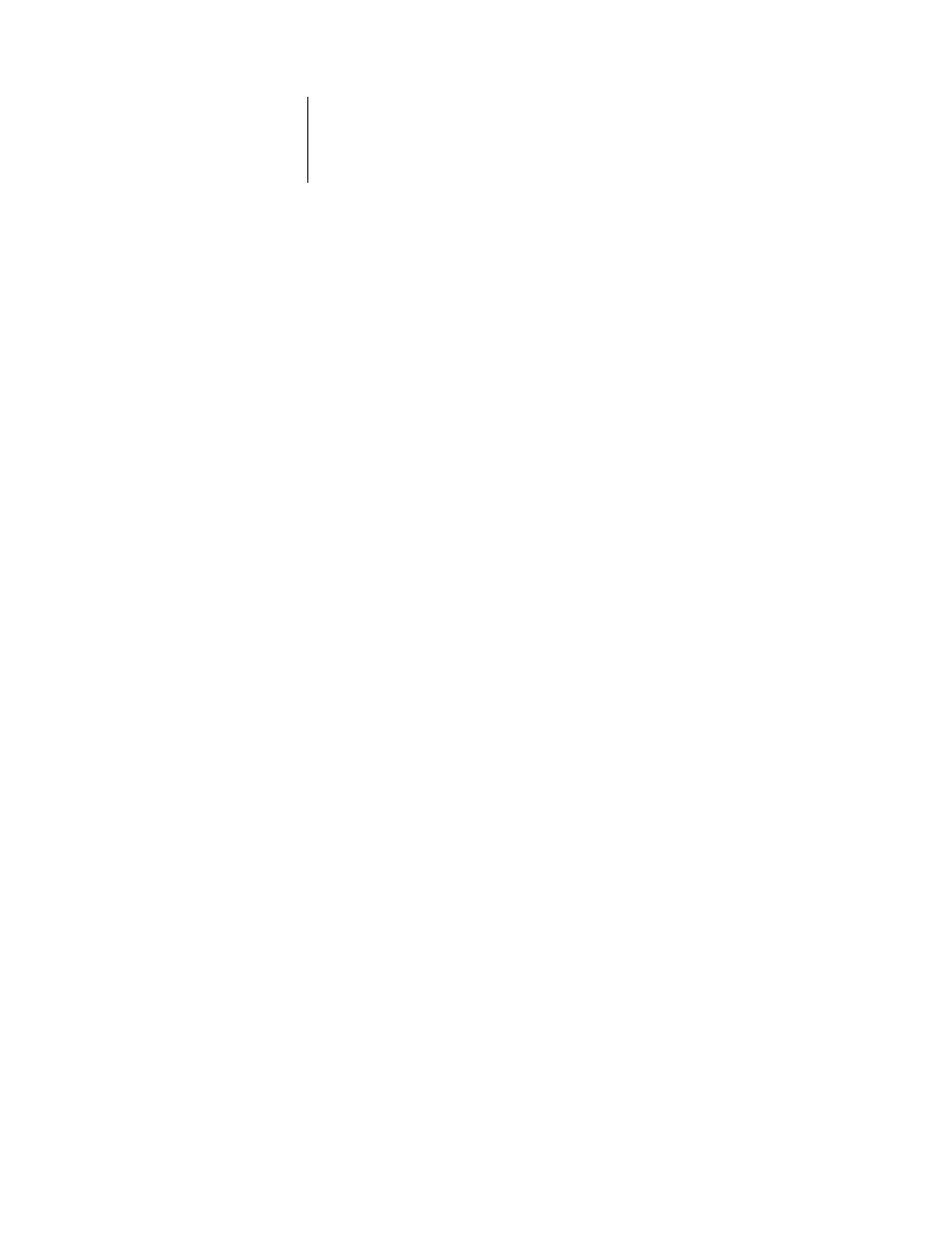
4
4-24
Performing Setup from the Control Panel
Enter Password
Enter the login password for the NDS tree, using the Up and Down arrow buttons to
select characters, and the Left and Right arrow buttons to move the cursor. Choose Set.
Navigate to the Print
Server.
Choose Set to browse the NDS tree to the Print Server object.
Browsing to find the Print Server object begins with the NDS tree that you selected
previously (with Select NDS Tree). In each subsequent browse screen, the top line
represents your current location. The second line contains:
• A list of objects in the current container directly below your current location
• The symbol “..” to go up one level
With a container object selected, choose Set to travel down the tree, or choose “..” to
go up the tree. When you select an object and choose Set, that object is displayed on
the top line, and the second line lists objects directly below it.
When the Print Server is displayed in the second line, choose Set.
Enter Password
Enter the Print Server password, using the Up and Down arrow buttons to enter
characters, and the Left and Right arrow buttons to move the cursor. Choose Set. (If
no password is required, choose Set.)
Find queues in:
Entire NDS Tree/Specif. Subtree [Entire NDS Tree]
By default, the GA-1120 searches the entire NDS tree for GA-1120 print connections.
This option lets you restrict the search for GA-1120 print jobs to a subtree (the Print
Queue root) in which the GA-1120 print connections have been defined. This makes
the search more efficient. Select Entire NDS Tree if the tree is small. Select Specif.
Subtree to restrict the search and specify the subtree.
