Ga1120 on a network with unix workstations, Tips for experts—unix workstations, Ga-1120 on a network with unix workstations – Toshiba GA-1120 User Manual
Page 39
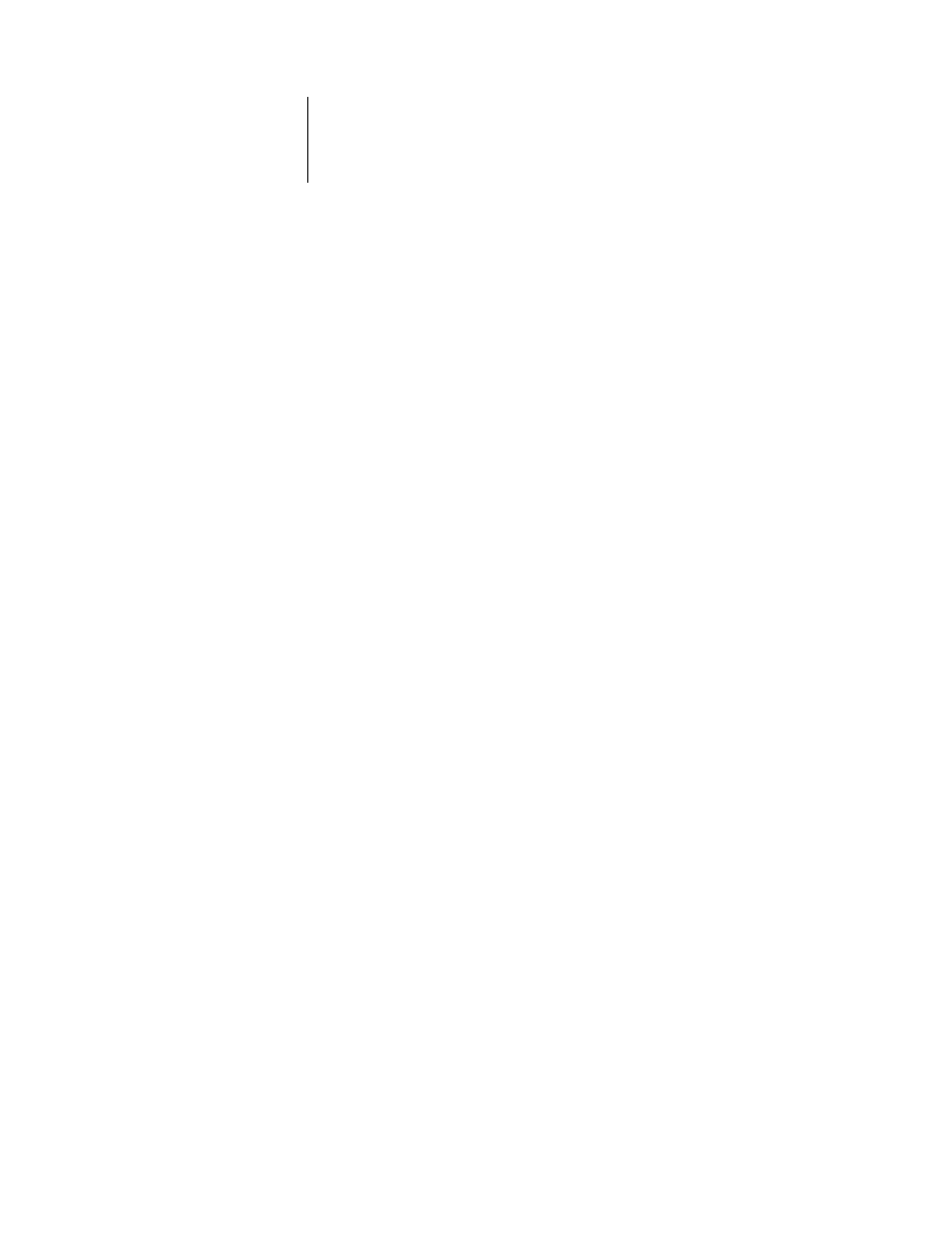
2
2-17
GA-1120 on a network with UNIX workstations
9.
For Printer Name, enter the name of the GA-1120 print connection you want users to
print to, and click Finish.
This name must be either
or
hold
.
10.
In the Select Printer Drivers dialog box, select the printer driver for Windows 9x/Me
and the driver for Windows NT 4.0/2000/XP.
11.
Click Continue, and then click OK.
GA-1120 on a network with UNIX workstations
When a UNIX workstation is configured with the lpd protocol and connected to the
GA-1120 over a TCP/IP network, it can print directly to the GA-1120.
Setting up UNIX workstations requires an administrator with root privileges. After the
initial configuration, UNIX users simply submit print jobs to a named printer.
The job management tools, along with the other Fiery utilities and WebTools, are
unavailable on the UNIX platform. A Windows or Mac OS computer on the same
network as the UNIX computer that is set up to use TCP/IP for printing to the
GA-1120 can use the job management tools to manage print jobs that originate from
all workstations on the network.
Tips for experts—UNIX workstations
Setting up the GA-1120 in a UNIX environment has the same requirements as setting
up any printer or new device:
•
A distinct IP address is required for the GA-1120 as well as for each workstation on
the network.
•
A name must be selected for the GA-1120 that goes with the IP address.
•
The IP address of the GA-1120 must be registered for the network in a host database,
and also on the GA-1120 itself.
•
At least one print connection (Print or Hold) must be published.
