Cp/ip communication is successful (see, Ou can ping the ga-1120 – Toshiba GA-1120 User Manual
Page 41
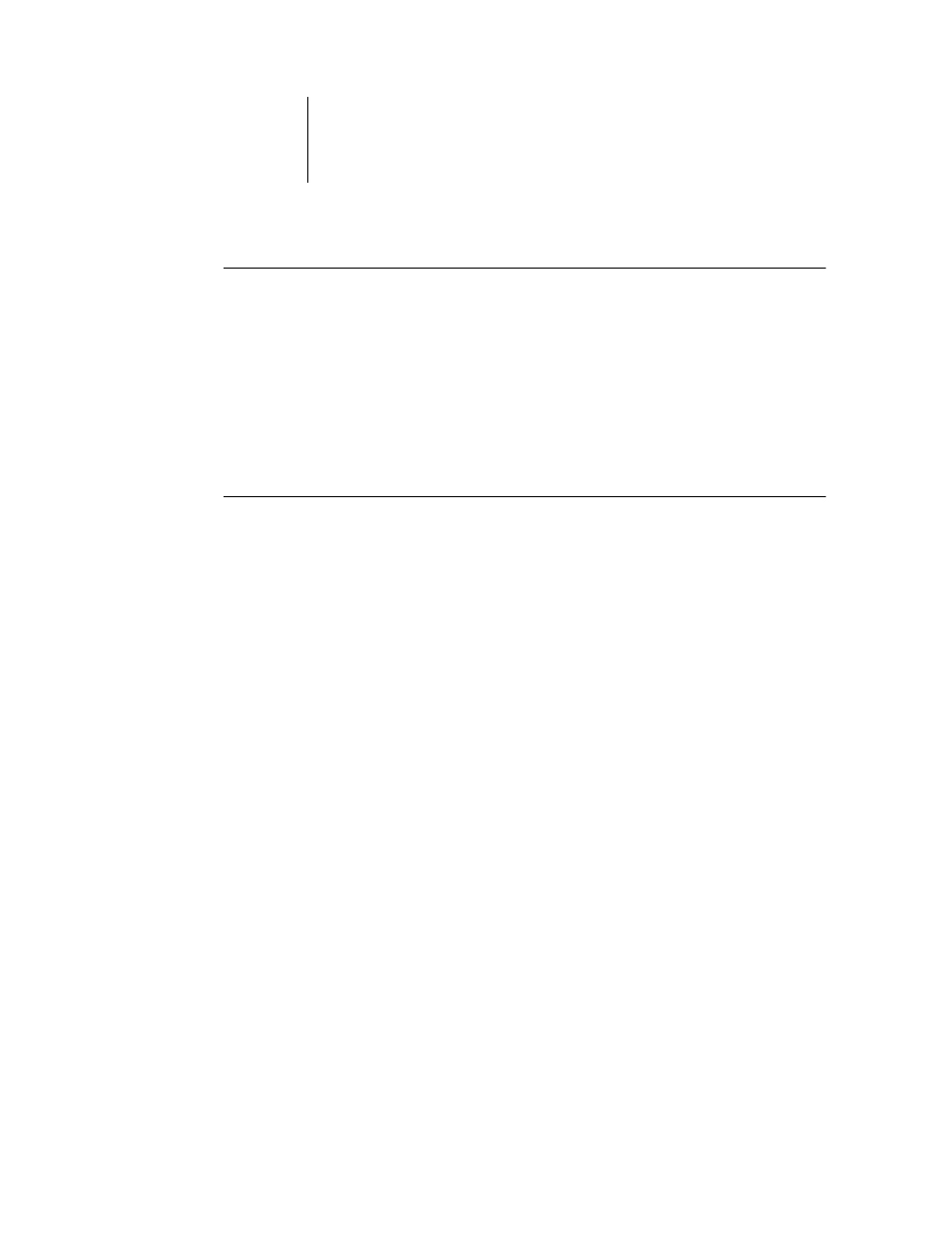
2
2-19
GA-1120 on a network with UNIX workstations
T
O
SET
UP
GA-1120
PRINTING
ON
UNIX
SYSTEMS
1.
Specify the appropriate settings in GA-1120 Server Setup.
To access GA-1120 Setup, see
2.
Specify the appropriate settings in GA-1120 Network Setup.
Enter a valid IP address, subnet mask, and gateway address for the GA-1120.
3.
Specify the appropriate settings in GA-1120 Printer Setup.
Publish the Print queue and/or Hold queue.
T
O
SET
UP
TCP/IP
FOR
COMMUNICATION
WITH
THE
GA-1120
1. A super
visor (with root login) must add the GA-1120 to the network’s IP host table or
other system database of network printers.
2.
In the file or utility used by your network, specify the remote printer name, the print
server protocol, the queue, and the spool file for the GA-1120 name you assigned.
3.
Make the GA-1120 available as a printer to other network users.
4.
To verify the TCP/IP connection, ping the IP address or the host name. From any
computer on the network, at the command prompt, type:
ping
Type the GA-1120 IP address assigned in GA-1120 Network Setup.
After the GA-1120 is set up as a network printer, you can also ping the name you gave
to the GA-1120:
ping
The server should respond with a message such as
Reply from
Some systems will respond with a continuous display of output from the IP address.
To stop the output, type
Control-C.
You can use the
ping
command at any time.
