Setting up webtools – Toshiba GA-1120 User Manual
Page 132
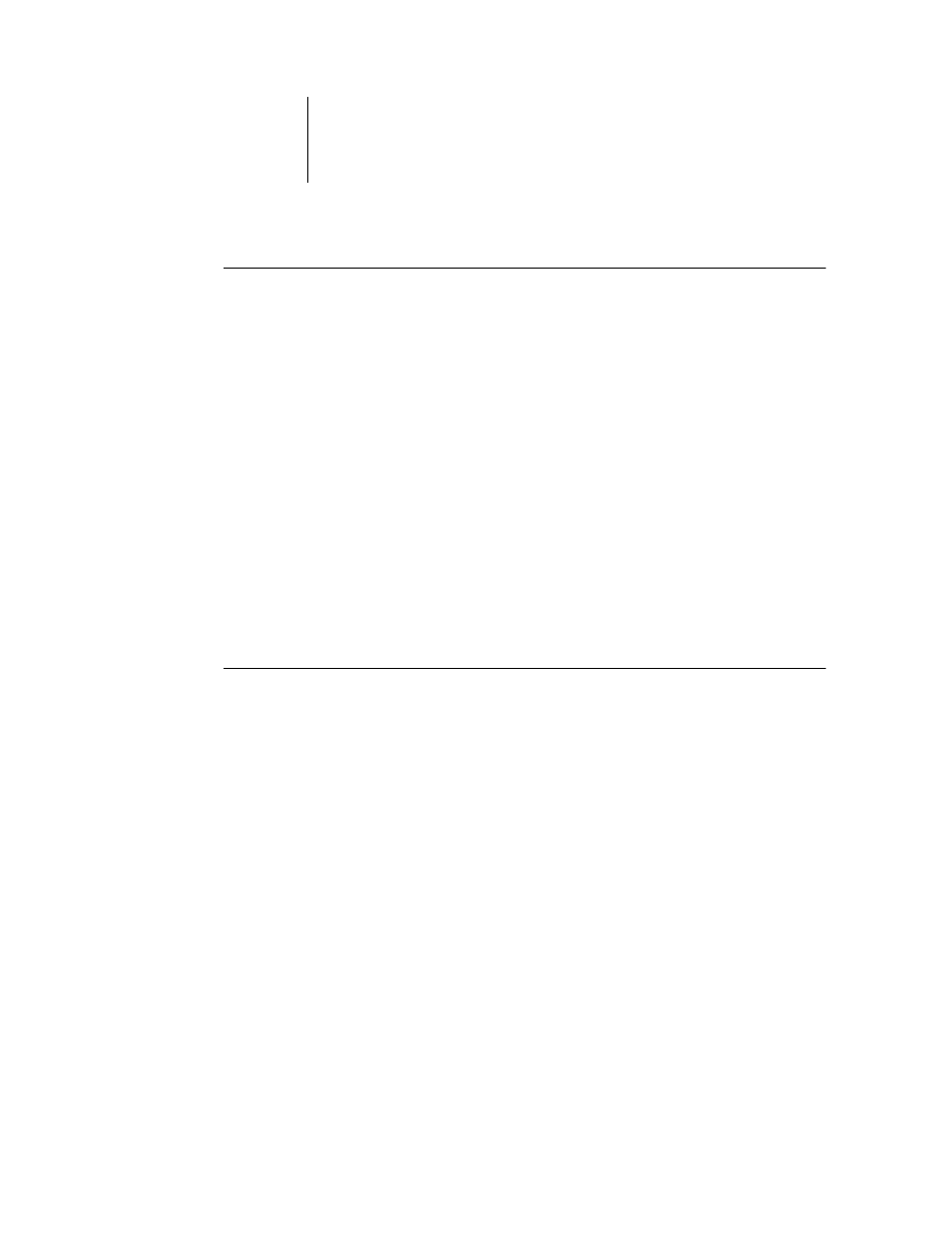
6
6-2
Configuring Fiery WebTools
T
O
ACCESS
W
EB
T
OOLS
1.
Start your Internet browser.
2.
Enter the IP address or DNS name of the GA-1120.
3.
Press Enter.
The GA-1120 home page appears.
4.
Click the name of a particular WebTool.
5.
Click Configure to enable specific WebTools for users.
Setting up WebTools
In order for network users to access and use WebTools, you must set certain GA-1120
options in Network Setup and Printer Setup. You also must prepare each user’s
workstation to communicate with the GA-1120 over the Internet or intranet.
For more information about Network Setup, see
T
O
SET
UP
W
EB
T
OOLS
ON
THE
GA-1120
1.
Set Enable Ethernet to Yes in Network Setup>Port Setup>Ethernet Port Setup.
2.
Set Enable TCP/IP for Ethernet to Yes in Network Setup>TCP/IP Ethernet Setup.
3.
Set Enable Web Services to Yes in Network Setup >Network Service Setup>
Web Services Setup.
4.
Exit Network Setup, and choose OK to Save Changes.
5.
Exit Printer Setup, and choose OK to Save Changes.
