Toshiba GA-1120 User Manual
Page 102
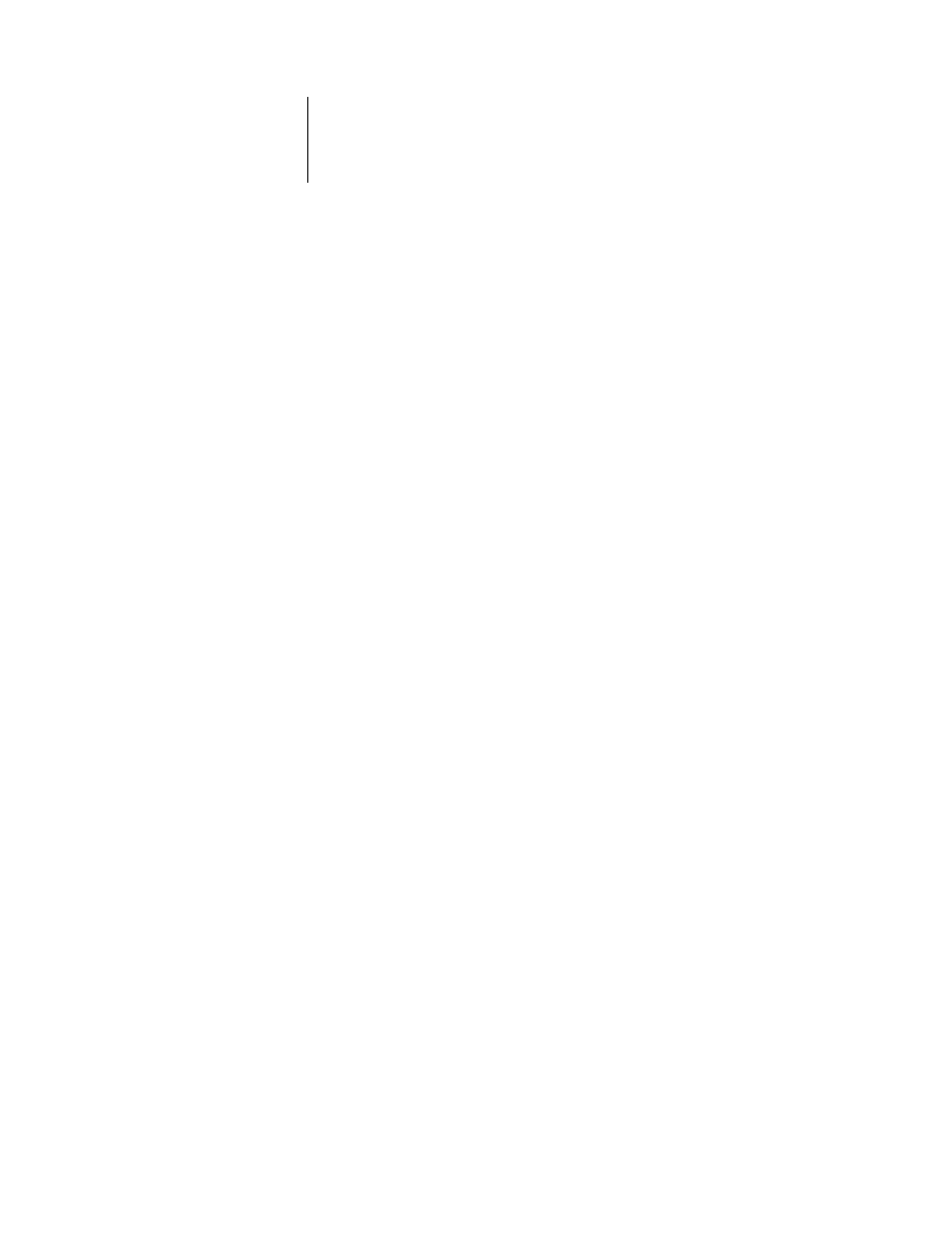
5
5-4
Setting up the GA-1120 from a Windows Computer
Date and Time
—Specify the system date and time, which are recorded on the Job Log.
Enable Printed Queue
—Specify whether to enable the Printed Queue, a storage
location on the GA-1120 disk for recently printed jobs. You can reprint jobs from the
Printed queue without resending them to the GA-1120. If the Printed queue is not
enabled, jobs are deleted from the GA-1120 disk immediately after they are printed.
Jobs Saved in Printed Queue
—Specify the number of jobs to be stored in the Printed
Queue. Jobs in the Printed queue take up space on the GA-1120 hard disk.
—
Delete Scan Jobs
Specify how often to delete scan jobs from the GA-1120 hard disk.
Choose Manually to delete scan jobs manually on a job-by-job basis. Click Delete Scan
Jobs Now to delete scan all jobs immediately.
Use Character Set
—Specify whether the Control Panel and the job management tools
should use the Macintosh, DOS, or Windows character set for displaying file names.
This is important if a file name includes accented or composite characters (such as é
or æ). For mixed-platform networks, select the setting that gives the best overall
representation of the special characters you use.
Print Start Page
—Specify whether the GA-1120 should print a start page when it is
turned on or restarted. The Start Page displays information about the GA-1120,
including server name, current date and time, amount of memory installed, network
protocols enabled, and print connections published.
Support
—Enter names, phone numbers, and e-mail addresses of contact people at
your organization who provide support for the GA-1120 and the copier. In remote
Setup, use the Support tab.
