Activity light, Buttons – Toshiba GA-1120 User Manual
Page 55
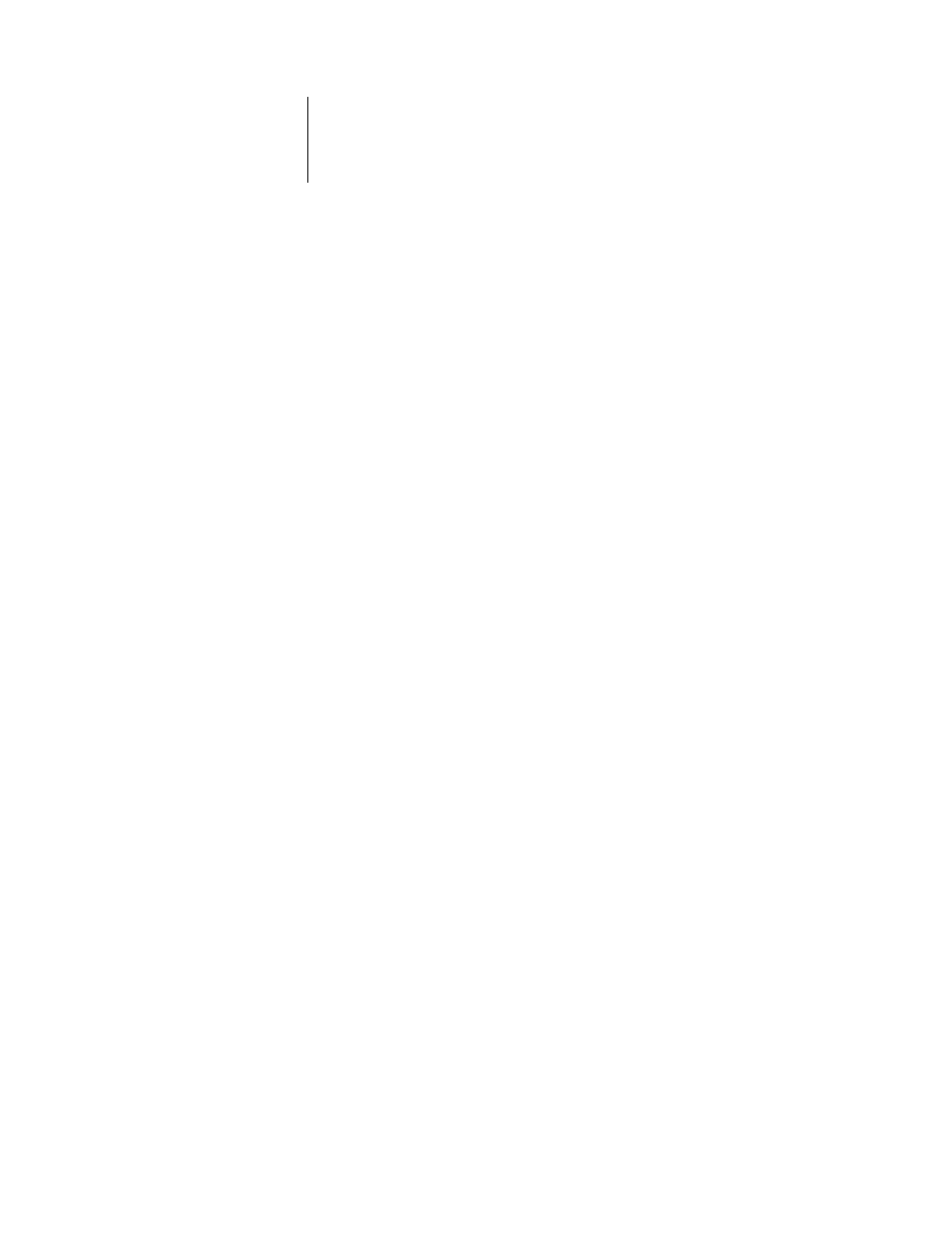
4
4-3
GA-1120 Control Panel
Activity light
The activity light indicates the current GA-1120 activity. If the light is:
Buttons
Solid red
An error has occurred, causing the GA-1120 to be disabled.
Solid orange
An error has occurred, causing printing to be disabled, but
the GA-1120 is capable of processing.
Solid green
The GA-1120 is idle.
No light
The GA-1120 is off or starting up.
Up, Down,
Leftt, and Right
arrow buttons
Use these buttons to scroll to different screens in
multi-screen lists, select Setup options from a list of available
options, and scroll through alphanumeric characters.
Menu button
Press this button to view other screens. Under normal
operation, the Control Panel displays the Info, RIP, or Print
Status screen with information about the status of the
GA-1120. If you press the Menu button, the Functions
menu is displayed and you can perform additional operations
(see
). If a job is processing or printing, press the
Menu button to cycle among the active screens.
Set button
Selects the currently displayed menu item and proceeds to
the next screen.
Cancel button
Use to cancel a process, and to move from the runtime
screens to the Functions screen and the Idle screen.
