Setting up your software – Toshiba VIRTUALTECH C6609-1201M1 User Manual
Page 51
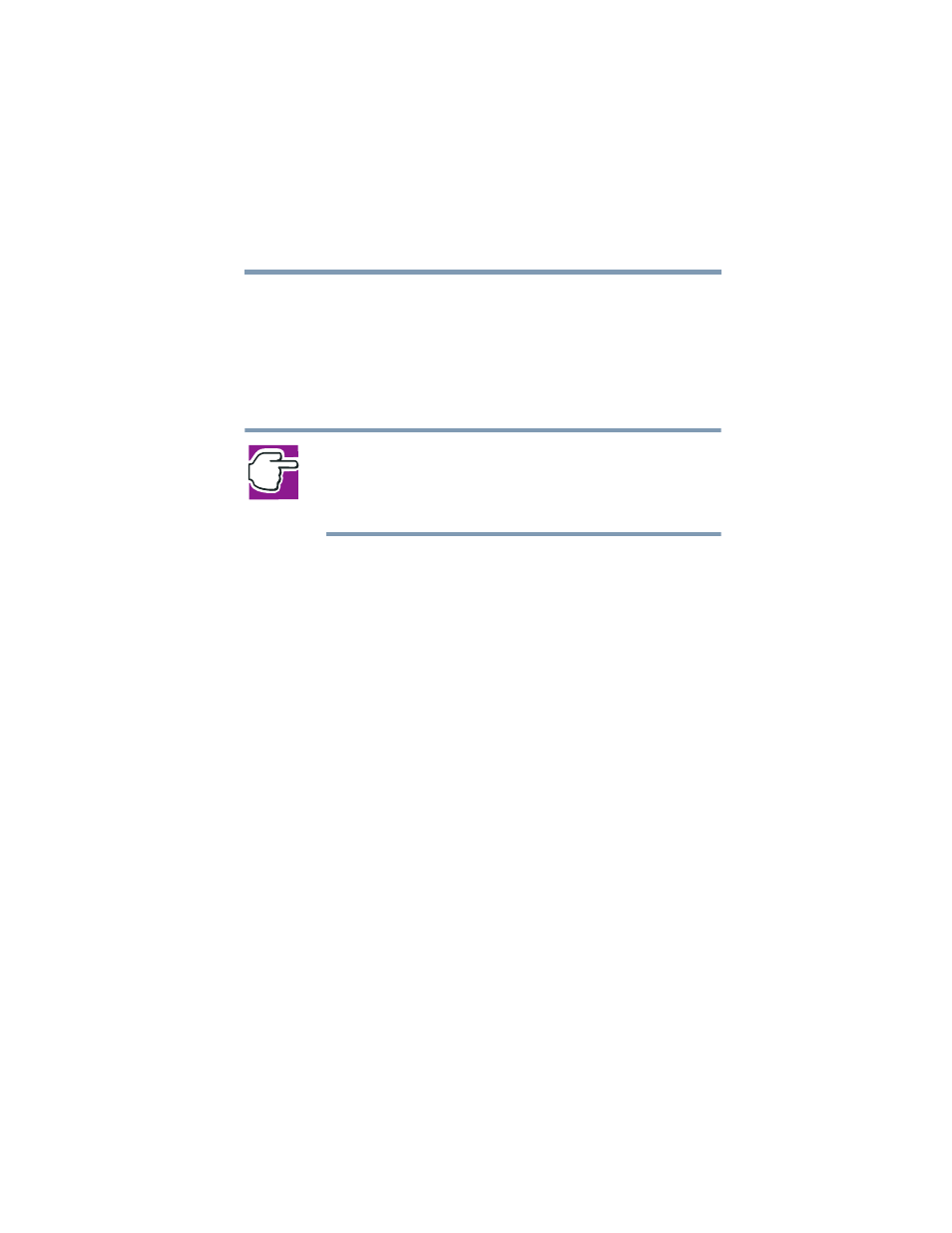
51
Getting Started
Using the computer for the first time
5.375 x 8.375 ver 2.3.2
❖
To move the cursor to the bottom of the page, drag your
finger toward yourself.
❖
To move the cursor to the right side of the page, slide
your finger across the TouchPad from left to right.
❖
To move it to the left side, slide your finger from right to
left.
NOTE: Because the TouchPad is much smaller than the display
screen, moving your cursor across the screen often means having
to move your finger several times across the TouchPad in the
preferred direction.
Once you’ve positioned your cursor, you can either click it
into place by double-tapping the TouchPad or clicking the
control buttons.
Primary and secondary control buttons
When you want to click or choose an item, use the TouchPad
to move the pointer/cursor to the item. Once the pointer/
cursor is positioned, you can click it into place by either
double-tapping the TouchPad or clicking the control buttons.
The control buttons are adjacent to the TouchPad and are
used like the buttons on a mouse. The primary control button
is the left one and corresponds to the left mouse button. To
double-click, press the primary button twice in rapid
succession.
The function of the secondary button depends on the program
you are using. It usually corresponds to the right mouse
button. Check your program’s documentation to find whether
it uses the secondary mouse button.
Setting up your software
The first time you turn on your computer, the Setup Wizard
guides you through steps to set up your software.
