Using the touchpad – Toshiba VIRTUALTECH C6609-1201M1 User Manual
Page 50
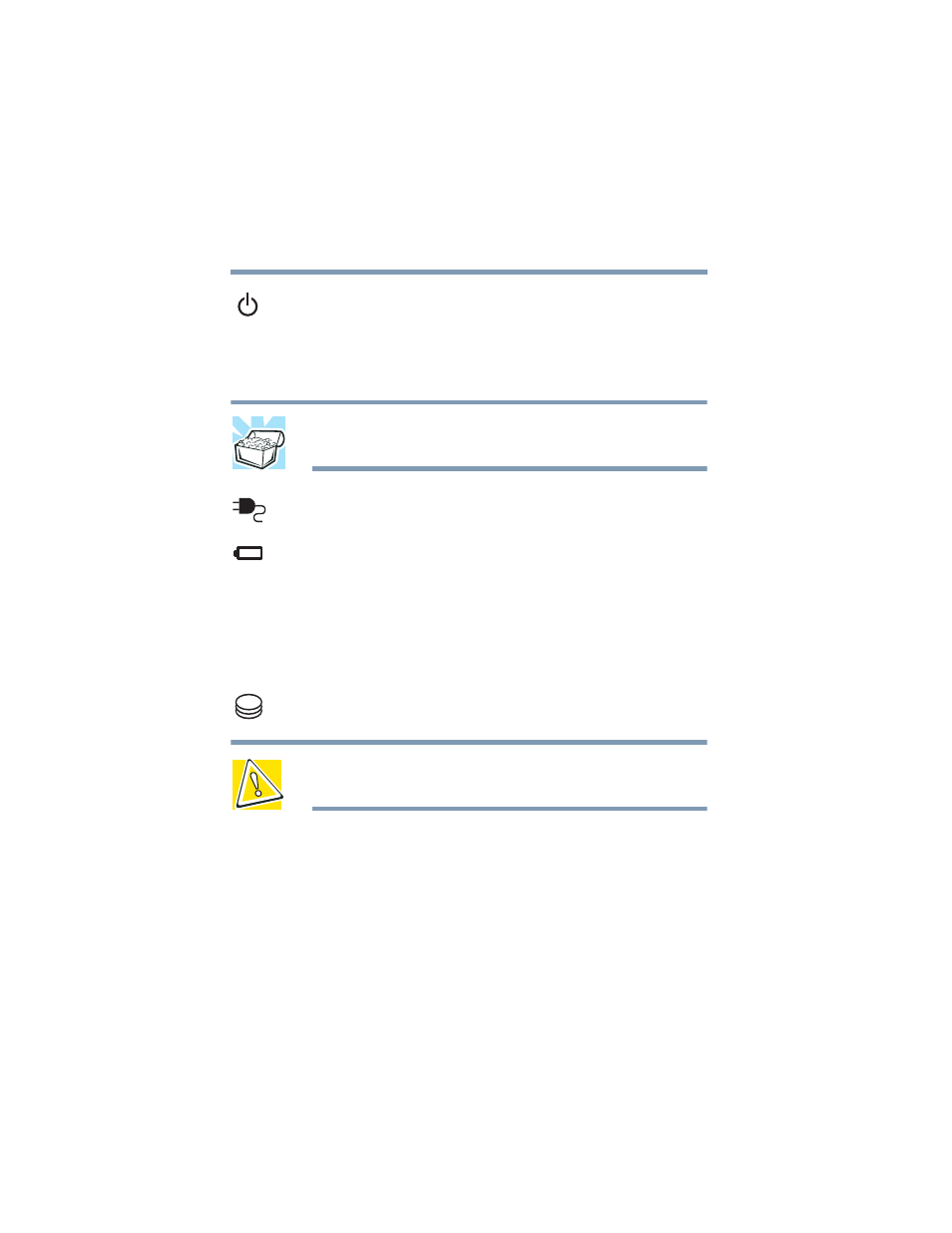
50
Getting Started
Using the computer for the first time
5.375 x 8.375 ver 2.3.2
3
Locate the oval-shaped power button above the F3 and
F4 keys at the top of the keyboard. Turn on the computer
by pressing the button for at least one second.
The on/off light on the system indicator panel glows
green, indicating that the computer is on.
HINT: After turning on the computer for the first time, don’t turn off
the power again until the operating system has completely loaded.
The AC power light glows green when the computer is
connected to an external power source.
The main battery light:
❖
Glows amber while the main battery is being
charged.
❖
Glows green when the main battery is fully charged.
❖
Is unlit when the computer is not connected to an
external power source.
The hard disk drive light flashes to indicate that the hard
disk drive is currently in use.
CAUTION: Never turn off the computer while any of the drives is in
use.
Using the TouchPad
The TouchPad, the small, smooth square cutout located in
front of the keyboard, is sensitive to touch and enables you to
move the cursor with the stroke of a finger. Simply move
your finger on the TouchPad in the direction you’d like to
move the cursor:
❖
To move the cursor to the top of the page, push your
finger forward on the TouchPad.
