Adjusting recording settings, Powering down the computer, Powering down the computer” on – Toshiba VIRTUALTECH C6609-1201M1 User Manual
Page 119
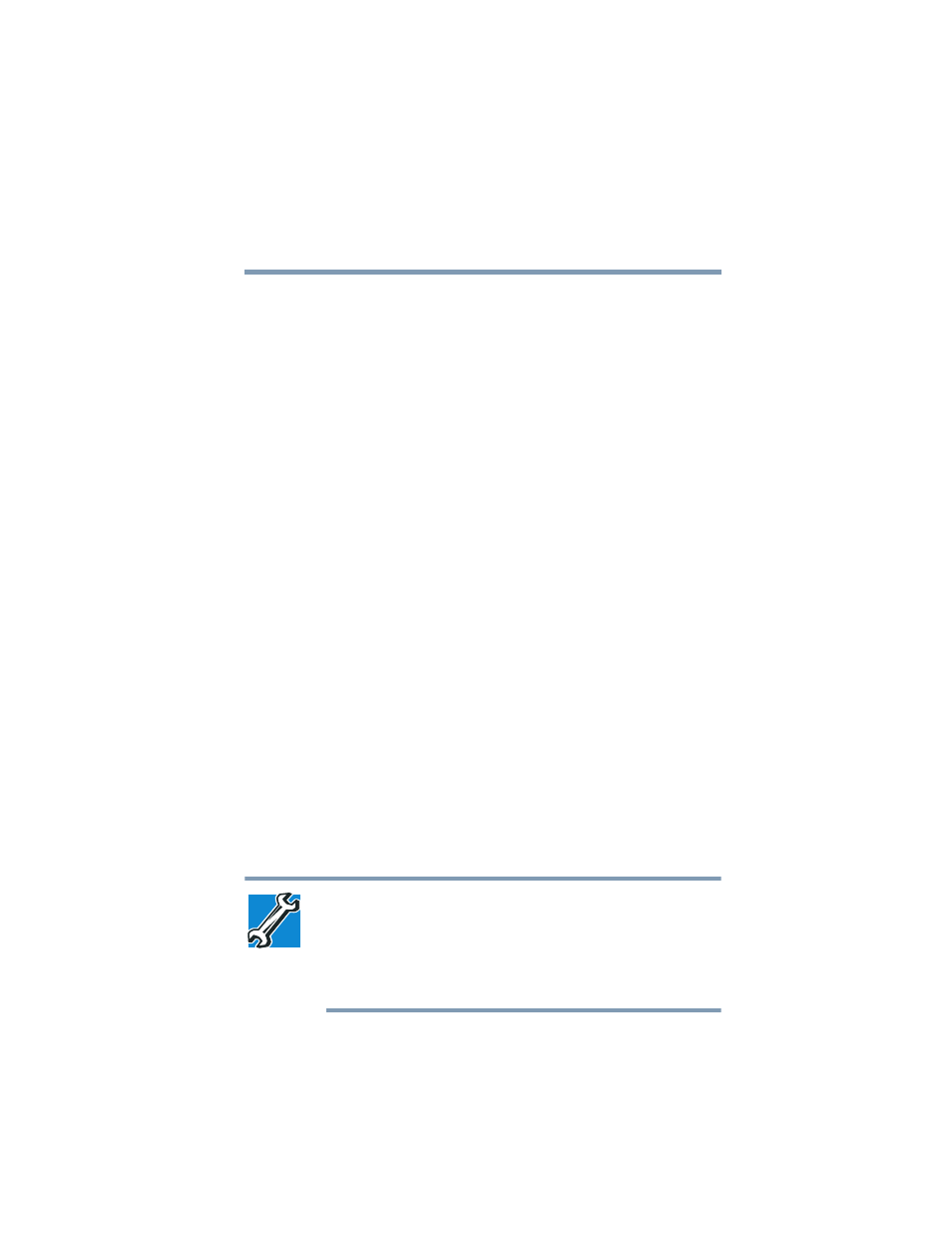
119
Enhancing Productivity
Powering down the computer
5.375 x 8.375 ver 2.3.2
Adjusting recording settings
The better the quality of the recording, the more disk space
the sound file requires. Experiment to find a balance that fits
your needs.
1
Open Sound Recorder, if necessary (click Start, point to
All Programs, Accessories, Entertainment, then click
Sound Recorder).
2
In the Sound Recorder window, click Edit, then click
Audio Properties.
3
In the Audio Properties dialog box, adjust the Recording
Volume and Preferred device.
4
Click OK.
Your new settings take effect the next time you record.
Powering down the computer
When you power down the computer, you have a number of
options to choose from:
❖
Turn Off or Shut down, which power off the computer.
❖
Hibernation, which saves the current operating state to
the hard disk and powers off the computer
❖
Standby, which saves the current operating state to
memory and enters a low power mode
❖
Restart, which restarts the computer
Each option has its advantages.
TECHNICAL NOTE: Before using any of these options to power
down your computer, save your files and make sure the disk
activity lights are off.
If you change your mind and decide to continue working after all,
wait a few seconds before turning the computer on again.
