Toshiba VIRTUALTECH C6609-1201M1 User Manual
Page 160
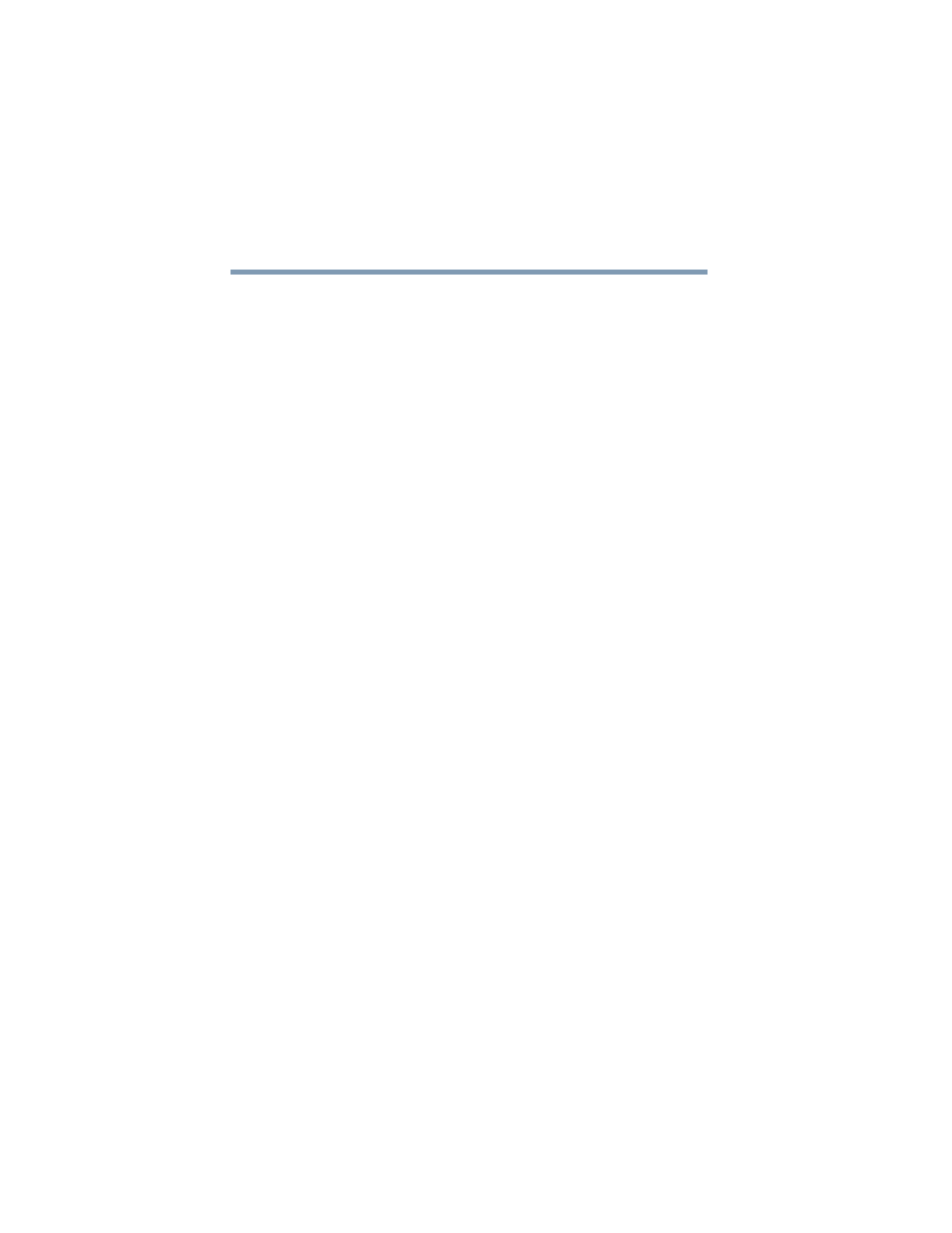
160
If Something Goes Wrong
Resolving a hardware conflict
5.375 x 8.375 ver 2.3.2
The main battery may not be inserted correctly in the
computer. Turn off the computer, remove the battery, clean
the contacts with a soft dry cloth (if necessary) and replace
the battery. See
“Removing the battery from the computer”
“Inserting a charged battery” on page 89
for
detailed instructions.
The battery may be too hot or too cold to charge properly. If
you think this is the probable cause, let the battery reach
room temperature and try again.
If the battery has completely discharged, it will not begin
charging immediately. Leave the AC adapter and power cable
connected, wait 20 minutes and see if the battery is charging.
If the battery light is glowing after 20 minutes, let the
computer continue charging the battery for at least another 20
minutes before you turn on the computer.
If the battery light does not glow after 20 minutes, the battery
may have reached the end of its useful life. Try replacing it.
The battery appears not to power the computer for as
long as it usually does.
If you frequently recharge a partially charged battery, it may
not charge fully. Let the battery discharge completely, then
try charging it again.
Check the power options using the Power Management
utility. Have you added a device, such as a PC Card or
memory module, that takes its power from the battery? Is
your software using the hard disk more? Is the display power
set to turn off automatically? Was the battery fully charged to
begin with? All these conditions affect how long the charge
lasts.
For more information on maximizing battery power, see
“Charging batteries” on page 78
.
