Using the overlay to type numeric data, Using the overlay for cursor control – Toshiba F25Series User Manual
Page 85
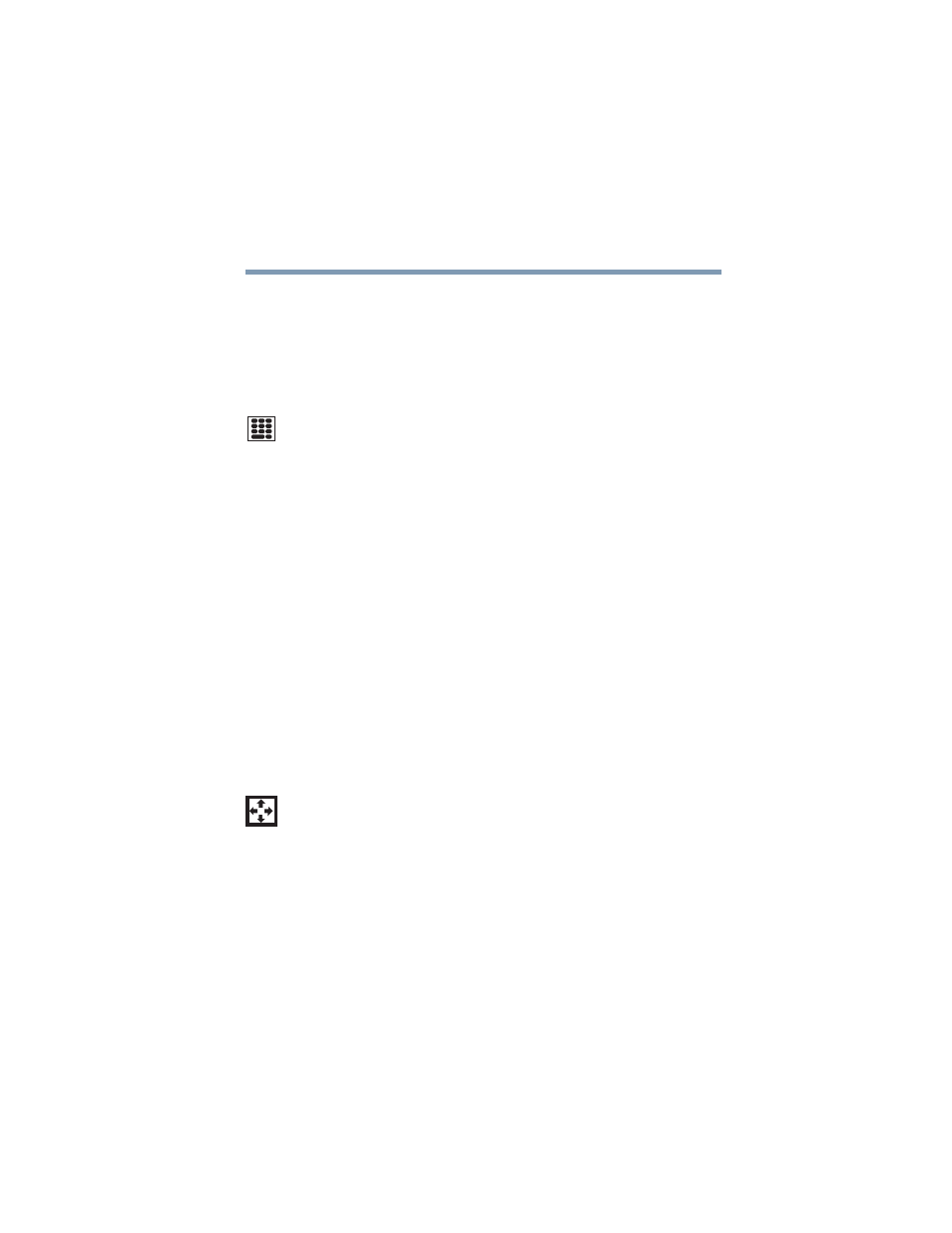
85
Learning the Basics
Using the keyboard
5.375 x 8.375 ver 2.3
The keys with gray numbers and symbols on the front of
them form the numeric and cursor overlay. This overlay lets
you enter numeric data or control the cursor as you would
using the 10-key keypad on a desktop computer’s keyboard.
Using the overlay to type numeric data
To turn the numeric overlay on, press
Fn
and
F11
simultaneously. The numeric mode light on the keyboard
indicator panel glows when the numeric overlay is on.
You can still use the overlay keys to type alphabetic
characters while the numeric overlay is on. To do so:
❖
For lowercase letters, hold down
Fn
while you type the
letters
❖
For uppercase letters, hold down both
Fn
and
Shift
while
you type the letters
To use the cursor control overlay when the numeric overlay is
on, press and hold down
Shift
while you use the cursor control
keys. To return to the numeric overlay, release
Shift
.
To turn off the numeric keypad overlay, hold down the
Fn
key
and press
F11
again. The numeric mode light on the keyboard
indicator panel goes out.
Using the overlay for cursor control
To turn the cursor control overlay on, press
Fn
and
F10
simultaneously. The cursor control mode light on the
keyboard indicator panel glows when the cursor control
overlay is on.
To type alphabetic characters while the overlay is on:
❖
For lowercase letters, hold down
Fn
while you type the
letters
❖
For uppercase letters, hold down both
Fn
and
Shift
while
you type the letters
