Using the i.link® port, Inserting and removing pc cards, Inserting a pc card – Toshiba F25Series User Manual
Page 144: Using the i.link, Install pc cards (see, Port
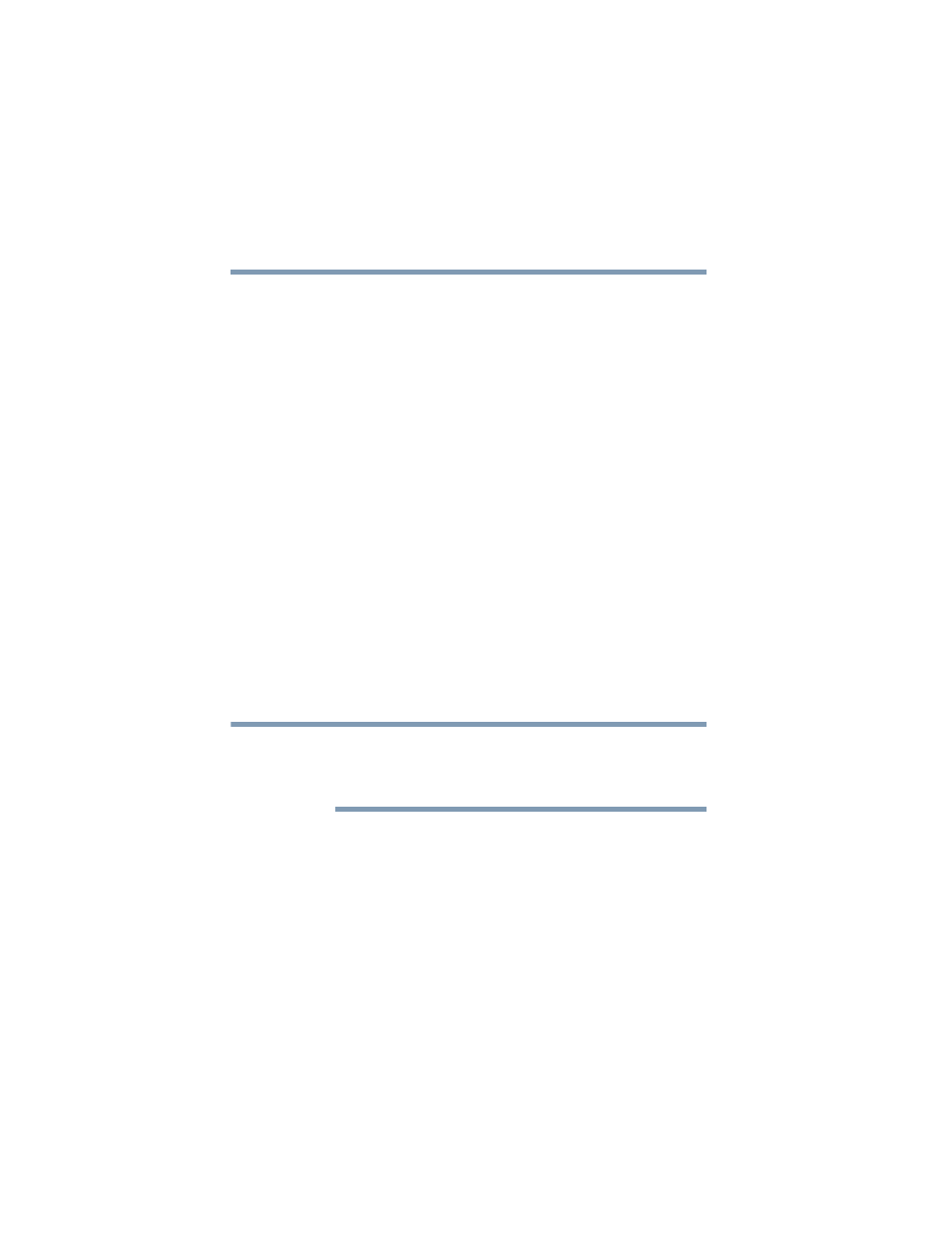
144
Exploring Your Computer’s Features
Using the i.LINK
®
port
5.375 x 8.375 ver 2.3
Using the i.LINK
®
port
The i.LINK
®
port on the front of the computer provides an
extremely fast data transfer rate.
In addition to high speed, the i.LINK
®
port also supports
isochronous data (the delivery of data at a guaranteed rate.)
This makes it ideal for devices that transfer high levels of data
in real-time, such as video devices.
As with USB ports, the i.LINK
®
port supports both Plug-and-
Play (automatic configuration) and hot swapping (the ability
to connect and disconnect devices while the computer is on).
Inserting and removing PC Cards
Your computer comes with one PC Card slot and supports
two types of PC Cards:
❖
Type I cards—You can install one of these cards.
❖
Type II cards—You can install one of these cards.
Inserting a PC Card
Use caution when lifting or turning your computer. Failure to
do so may result in damage to components, such as cables,
attached to your computer, or to the computer itself.
Before you insert a PC Card, refer to the documentation that
comes with the card to see if you need to do anything before
you insert it.
To insert a PC Card:
1
Turn off the computer.
You may also hot swap a PC Card. Stop the PC Card by
clicking the Safely Remove Hardware icon on the System
tray. After the PC Card is stopped, it is safe to remove.
NOTE
