The windows ® operating system is not working, The windows, Operating system is not working – Toshiba F25Series User Manual
Page 252
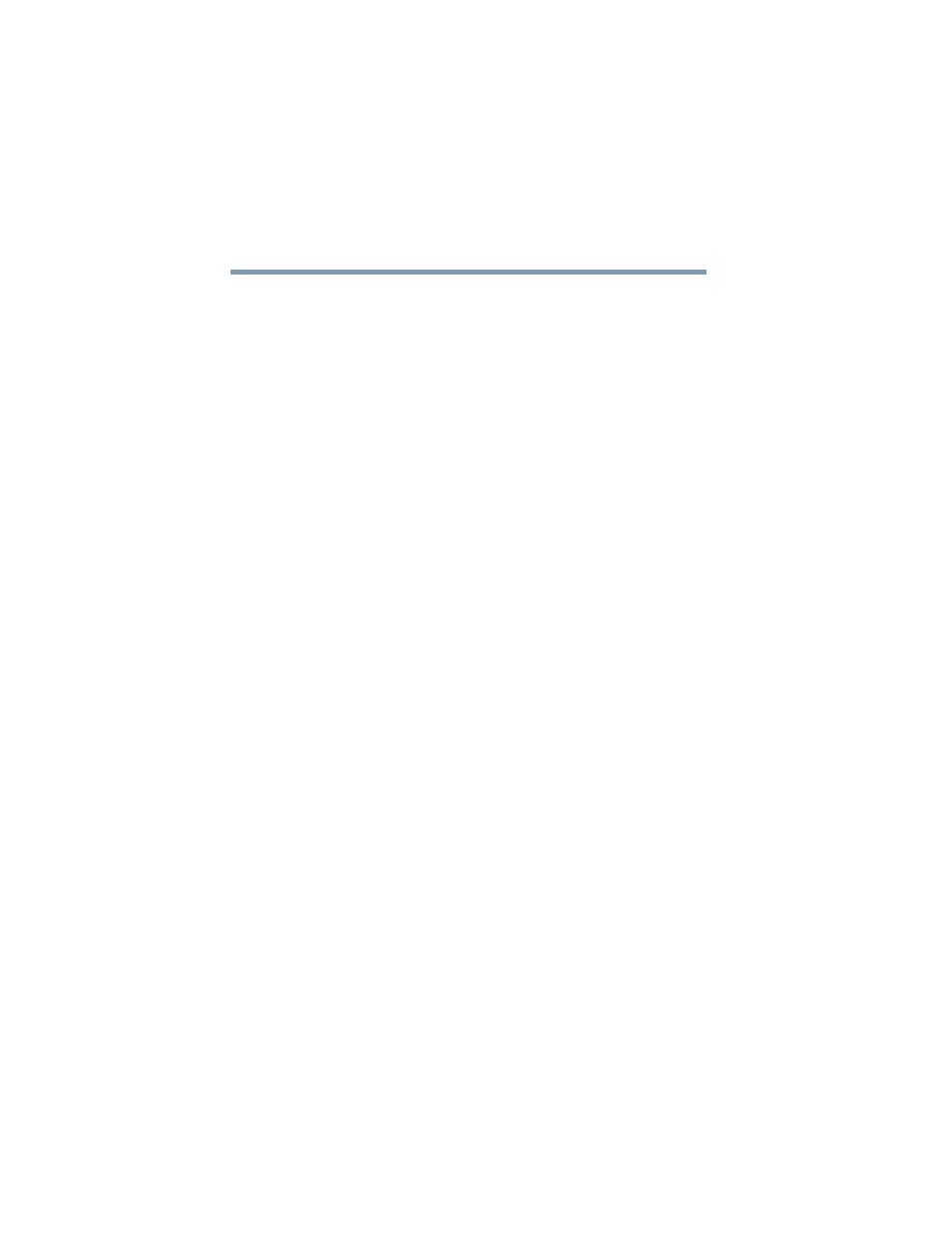
252
The Windows® operating system is not working
5.375 x 8.375 ver 2.3
Always save your data even when you are using Standby. If
your battery fully discharges, information that has not been
saved will be lost. Your computer can be configured to warn
you when the battery is running low see
the battery alarm sounds” on page 117
If you are running on battery power, it is recommended that
you do not leave the computer in Standby mode for long
periods of time.
To charge the battery, leave the computer plugged into a live
wall outlet for several hours. For more information see
“Charging the batteries” on page 112
The computer displays the
Non-System disk
or
disk error
message.
Make sure there is no diskette in the optional external diskette
drive. If there is a diskette in the drive, remove it and press
any key to continue. If pressing any key does not work, press
Ctrl,
Alt
, and
Del to
restart the computer. For more information
“The computer is not accessing the hard disk or the
optional external diskette drive.” on page 251
.
The Windows
®
operating system is not
working
Once you are familiar with the desktop and used to the way
the operating system responds to your work routine, you can
easily detect if the operating system is not working correctly.
For example:
❖
The operating system fails to start after the
Starting
Windows
®
XP Media Center Edition 2005
message appears.
❖
The operating system takes a long time to start.
❖
The operating system responds differently from the
normal routine.
❖
The screen does not look right.
