Viewing a slide show, Sorting your pictures, Viewing a slide show sorting your pictures – Toshiba F25Series User Manual
Page 205
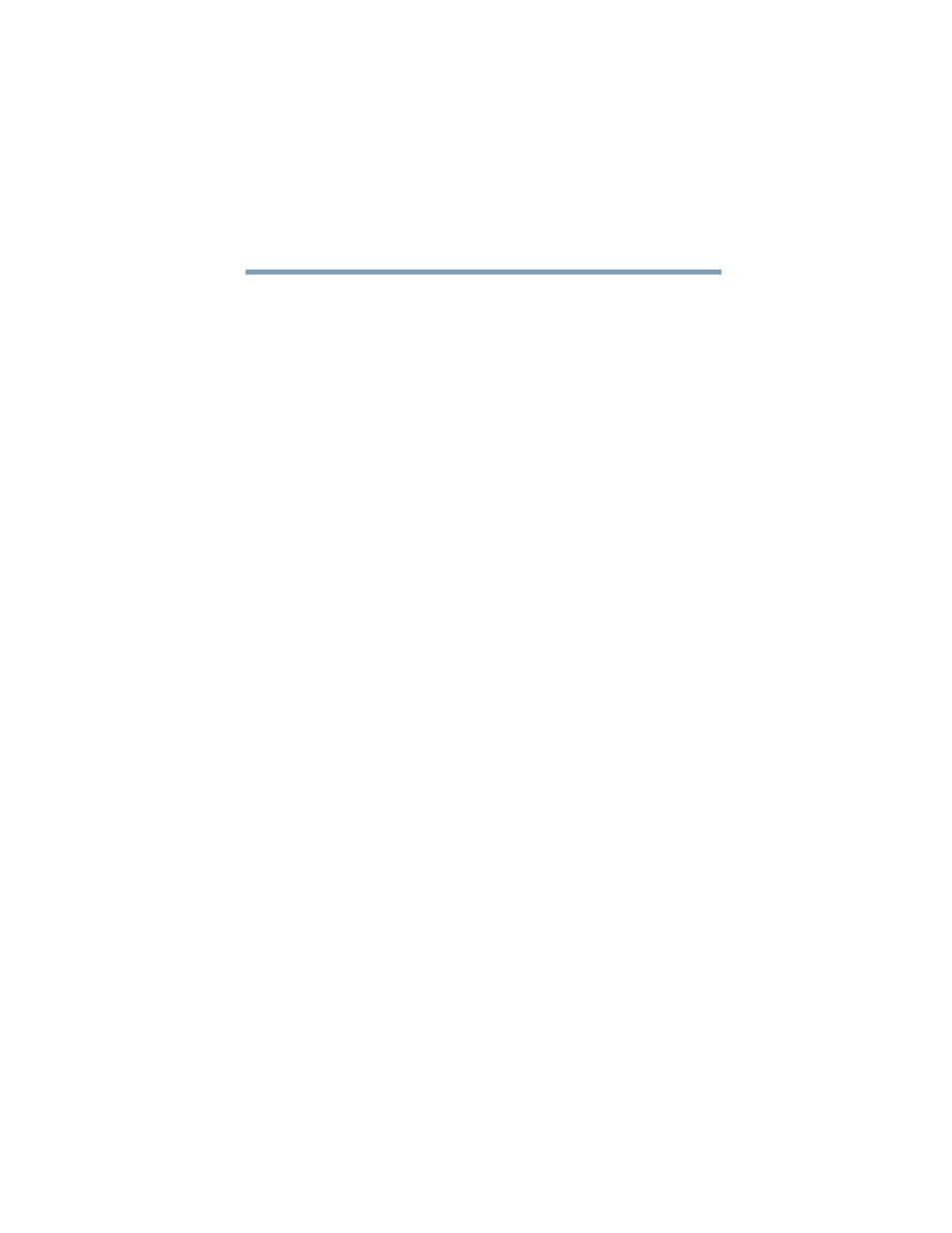
205
Getting to Know the Windows ® XP Media Center Edition 2005
Displaying Your Pictures
5.375 x 8.375 ver 2.3
3
Use the arrow buttons on the remote control to move
through your picture files and folder files and select a
picture.
4
Press OK to select a picture or folder to view. The
selected picture opens in full screen mode.
Viewing a Slide Show
To view pictures as a slide show:
1
Press the Start button on the remote control to start the
Media Center and to open the Media Center main
window.
2
Select My Pictures.
3
Use the arrow buttons on the remote control to select the
folder of pictures you want to view as a slide show, and
then press OK.
4
Use the left and right arrow buttons on the remote control
to go to the next or the previous picture manually or use
the arrow buttons to select Play Slide Show, and then
press OK to display your pictures automatically.
If you do not select the pictures you want to view as a slide
show, Media Center uses the first folder listed. If you have
picture files that are not stored in folders you created, Media
Center plays all files stored in the My Pictures folder.
Sorting your Pictures
To organize your pictures by date or by name:
1
Press the Start button on the remote control to start the
Media Center and to open the Media Center main
window.
2
Select My Pictures.
3
Select Sort by Date or select Sort by Name.
