For systems with touchpad – Toshiba Satellite 5205 Series User Manual
Page 64
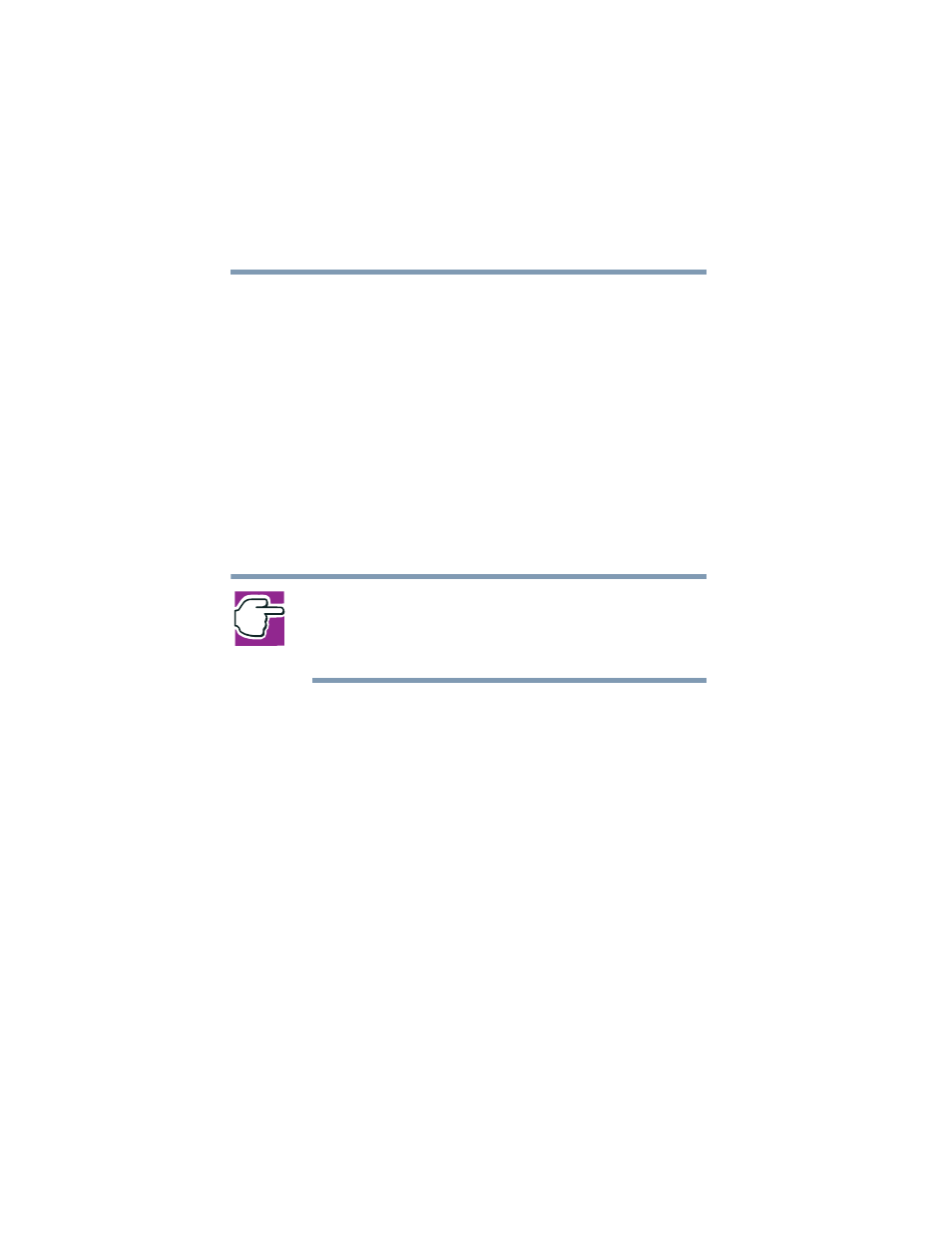
64
Getting Started
Using the computer for the first time
5.375 x 8.375 ver 2.4.0
For systems with TouchPad
To operate the TouchPad simply use your finger as you would
a mouse and slide it in the direction you want the cursor to
move:
❖
To move the cursor to the top of the page, slide your
finger forward on the TouchPad.
❖
To move the cursor to the bottom of the page, slide your
finger toward yourself.
❖
To move the cursor to the right side of the page, slide
your finger across the TouchPad from left to right.
❖
To move the cursor to the left side, slide your finger from
right to left.
NOTE: Because the TouchPad is much smaller than the display
screen, moving your cursor across the screen often means having
to slide your finger several times across the TouchPad in the
preferred direction.
Once you’ve positioned your cursor, you can select an object
on the desktop either by double-tapping the TouchPad or by
clicking the control buttons. For more information, see
“Lesson 2: Using the pointing device and control buttons
together” on page 144
Primary and secondary control buttons
The control buttons are below the TouchPad and are used like
the buttons on a mouse. The primary control button is the
button on the left and corresponds to the left mouse button.
To double-click, press the primary button twice in rapid
succession.
The secondary control button is the button on the right and
corresponds to the right mouse button. Check your program’s
documentation to find whether it uses the secondary mouse
button.
