Using your pointing device, Disabling or enabling the touchpad or cpad – Toshiba Satellite 5205 Series User Manual
Page 62
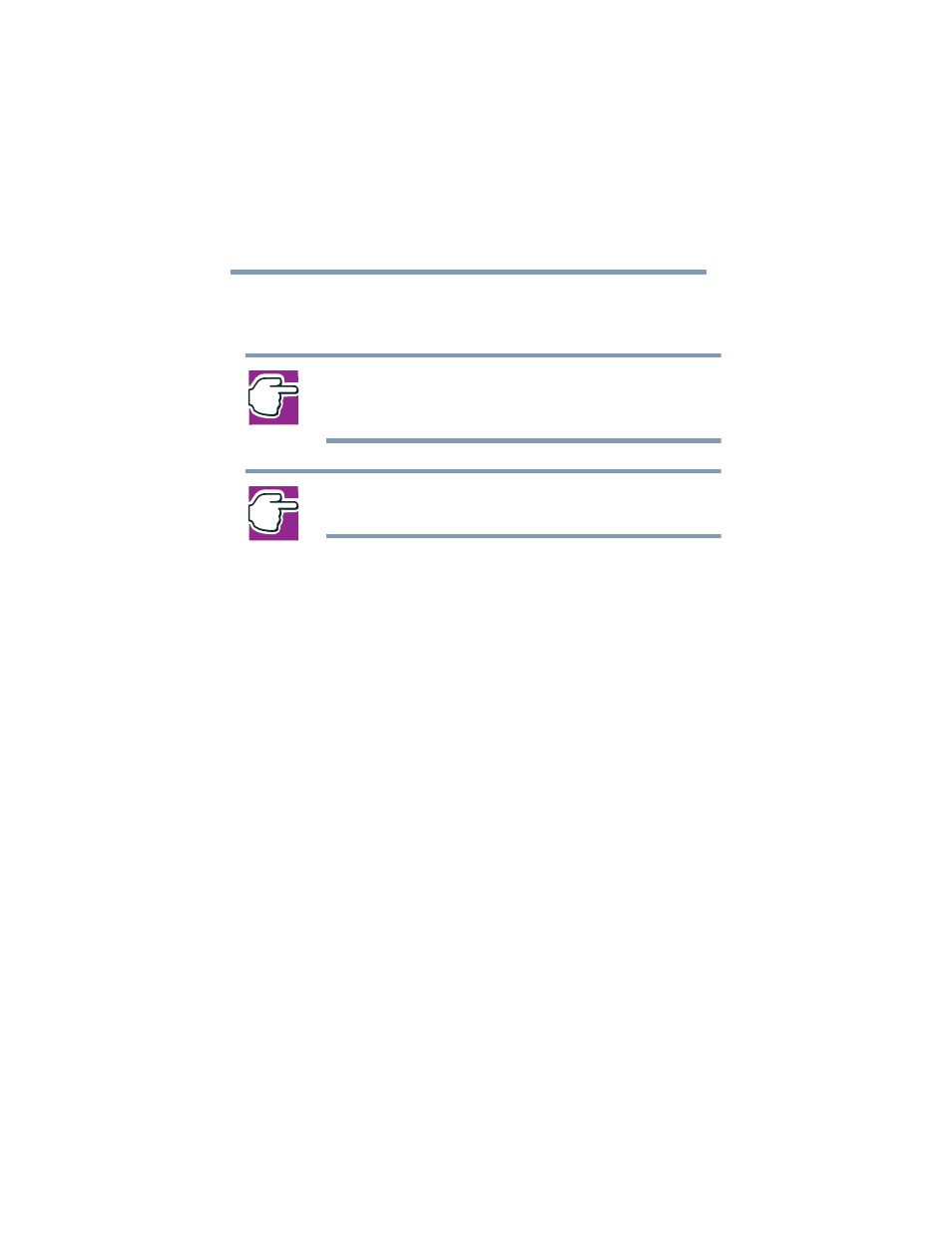
62
Getting Started
Using the computer for the first time
5.375 x 8.375 ver 2.4.0
If the password is correct, the power-on process
continues. If the password is incorrect, “password=” will
appear once more and you can try again.
NOTE: If you forget your power-on password and therefore can’t
turn on your computer, take your computer to a Toshiba authorized
service center for help.
NOTE: After the third incorrect password submission, the system
automatically shuts down.
To restart your system, press the power button.
Using your pointing device
Your notebook computer comes equipped with one of two
pointing devices:
❖
TouchPad
The TouchPad is a small, touch-sensitive surface located
in front and below your keyboard. You can use it as a
pointing and clicking device.
❖
cPad
The cPad is a small, touch-sensitive display located in
front and below your keyboard. You can use it either as a
pointing and clicking device, or as an application
(program) launcher.
Disabling or enabling the TouchPad or cPad
The TouchPad or cPad is enabled by default. To change the
enable/disable TouchPad or cPad settings:
1
Click Start, Control Panel.
The Control Panel window appears.
2
Click Printers and Other Hardware.
