Direct character entry method – Toshiba TEC MA-1350-1 User Manual
Page 85
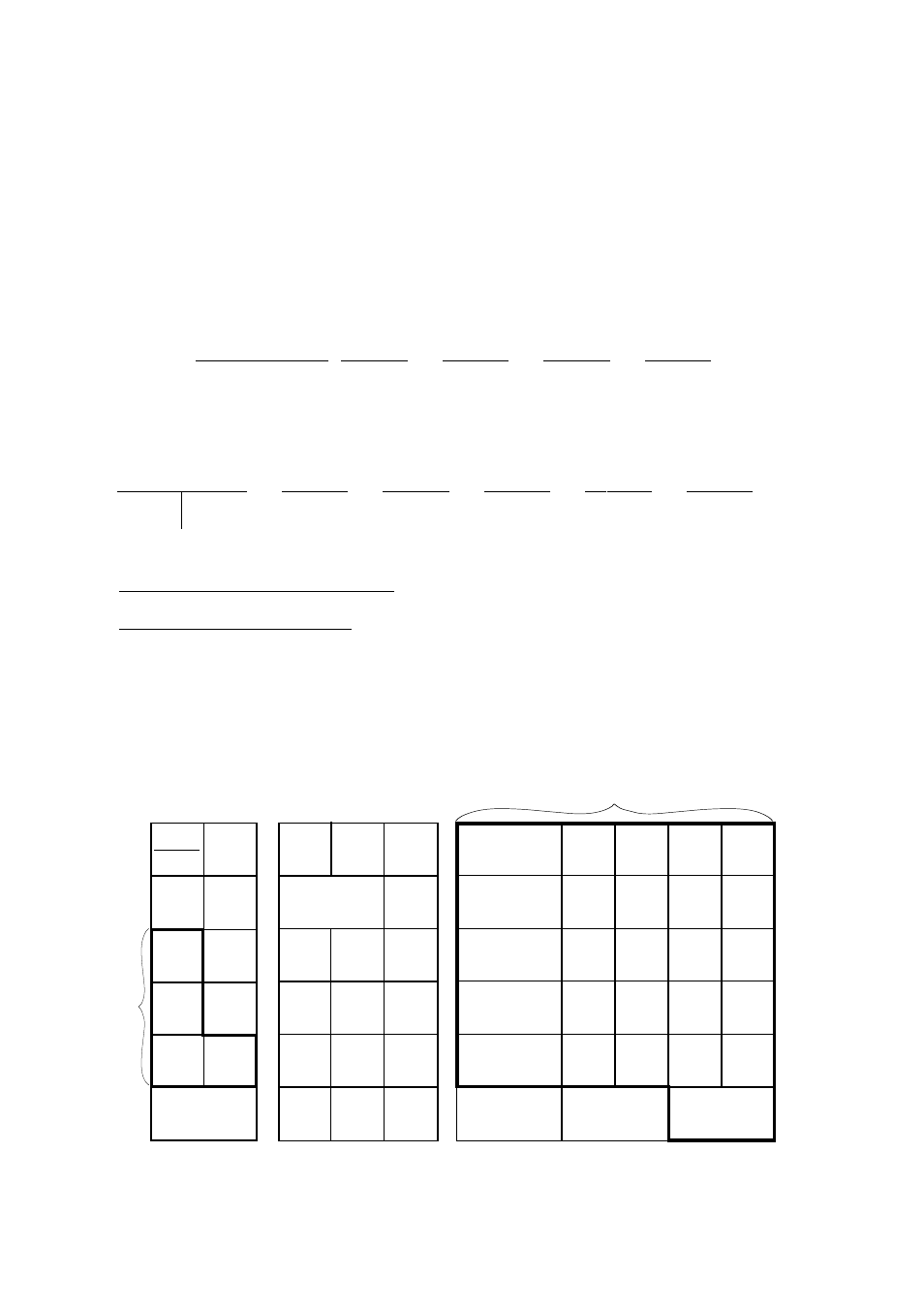
- 19 -
EO1-11126
MA-1350-1 SERIES
Character Setting Operations
•
To set a regular-sized character, enter the COL (column) code and then the ROW code, followed by
the [#/NS] key.
Example)
To set “B”, enter 12 and depress [#/NS].
To set “j”, enter 120 and depress [#/NS].
•
To set a blank instead of a character, enter 169 and depress [#/NS].
•
Depress the [@/FOR] key once prior to a regular-sized character entry, and it will be a double-sized
character (a blank will also be double-sized).
Example)
To set “GROUP”, “G” in double-sized, and “ROUP” in regular-sized:
[@/FOR] 17 [#/NS] 28 [#/NS]
25 [#/NS]
31 [#/NS]
26 [#/NS]
G
R
O
U
P
•
Depress the [@/FOR] key twice prior to the first character code entry to set the entire message line or
enter name with all double-sized characters.
Example)
To set “GROUP” all in double-sized:
[@/FOR] [@/FOR]
17 [#/NS]
28 [#/NS]
25 [#/NS]
31 [#/NS]
26 [#/NS]
G
R
O
U
P
All Double-sized Declaration
Direct Character Entry Method:
Using the ECR Normal Keyboard:
Keyboard layout can be changed as shown below by the key operation “81 [@/FOR]” before you enter the
following setting operations.
•
Store Message and Commercial Message Programming
•
Cashier Name Programming
•
Department Status Programming
•
PLU Table Setting, Changing, or Deletion
6
3
.
9
JF
D
C
E
H
I
A
B
J
F
G
L
K
U
S
R
Q
AT / TL
W
Character Keys; A to Z
M
N
O
X
Z
ST
Y
V
P
4
5
1
2
7
8
0
00
C
RF
LOG
RECEIPT
PLU
#
DP#
ITEM
CORR
–
SPACE
,
@/FOR
/
T
Characters shown above can be directly entered by depressing the corresponding Character Keys.
*
Keyboard layout above in actual size is attached on the last page as appendix. Make a copy and use it
when you perform programming operations executable by this keyboard layout.
Character
Keys;
• Space
• /
• –
• ,
