Keyboard hot key sequences, 4 keyboard hot key sequences – Texas Instruments 660 User Manual
Page 45
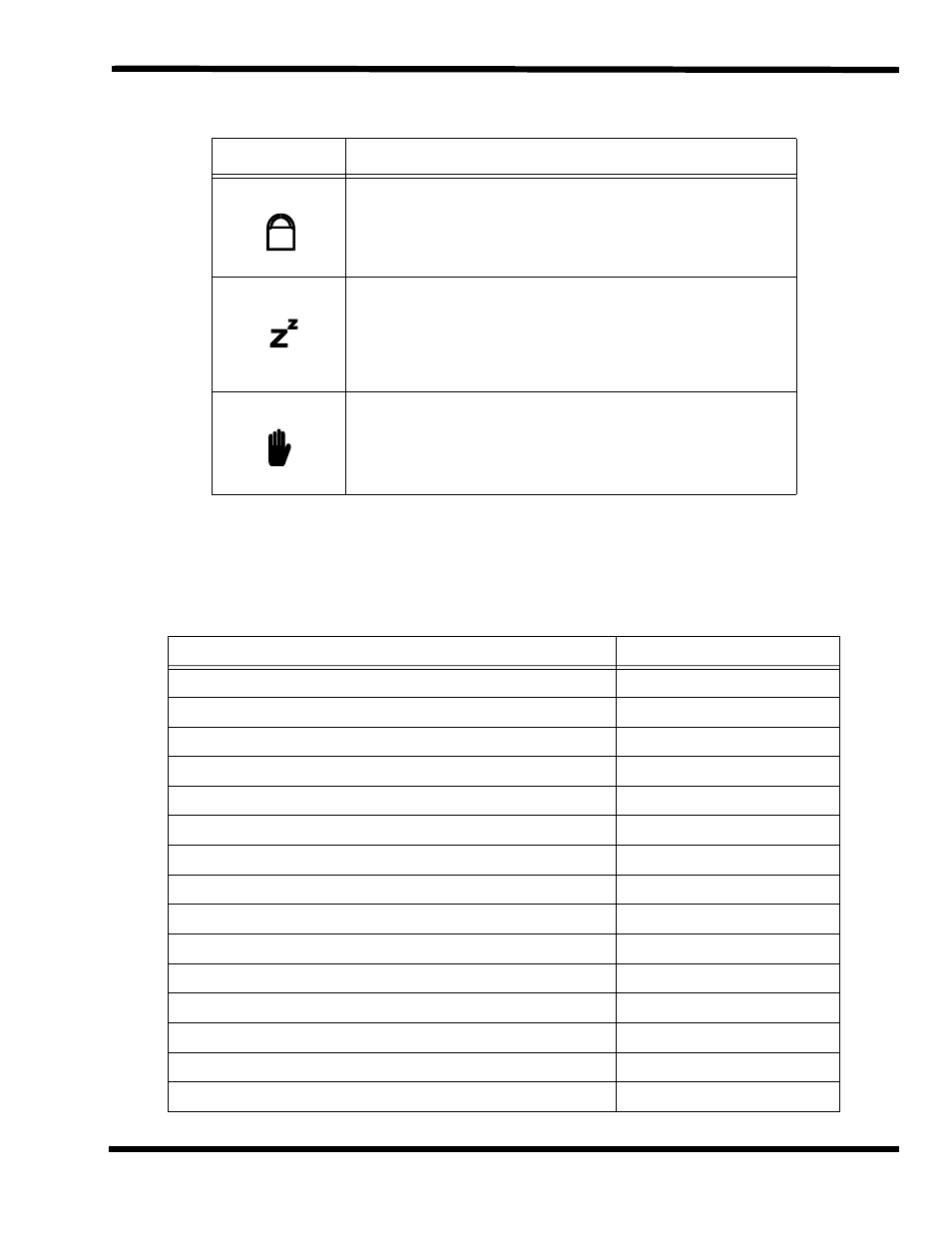
Operating Instructions 3-3
3.2.4 Keyboard Hot Key Sequences
Table 3-2 contains a summary of keyboard hot key sequences useful when performing
maintenance operations.
Num Lock Indicator
Lights when the embedded numeric keypad is toggled ON using the
Num Lock hot key (Fn+F7). Refer to
Using the Internal Numeric
Keypad section for further details.
Suspend Mode Indicator
Lights when the computer is in Suspend mode. Flashes when the
computer is in the 5V Suspend mode.
The computer enters the 5V Suspend mode when you press the 5V
Suspend hot key (Fn+F3), the 5 Volt Suspend Timeout parameter in
Setup is enabled and expires, or the display is closed.
Standby Mode Indicator
Lights when the computer is in the Standby mode.
The computer enters the Standby mode if the Standby hot key
(Fn+F3) is pressed or the Standby Timeout parameter in Setup is
enabled and expires.
Table 3-2 Summary of Notebook Hot Key Sequences
Function
Key Sequence
CMOS Setup
Fn+F1
Enter 0V Suspend Mode
Fn+F2
5 Volt Suspend
Fn+F3
Enter Standby Mode
Fn+F4
Resume from Standby Mode
Press any key
Scroll Lock
Fn+F6
Numeric Lock
Fn+F7
Turn off the LCD backlight
Fn+F11
Turn on the LCD backlight
Press any key
Alternate between display modes (LCD, Ext.l CRT or both)
Fn+F12
Decrease LCD screen brightness
Fn+Down Arrow
Increase LCD screen brightness
Fn+Up Arrow
Lighten LCD screen contrast
Fn+Right Arrow
Darken the LCD screen contrast
Fn+Left Arrow
Exit 0V Suspend Mode
Press Power switch
Table 3-1 LED Icon Descriptions
Icon
Description
A
